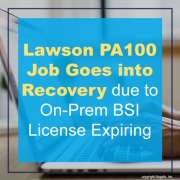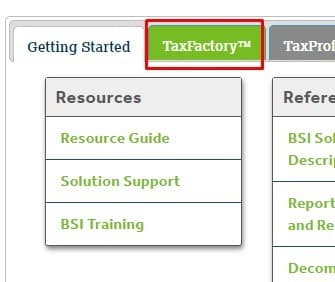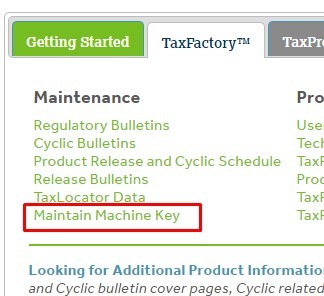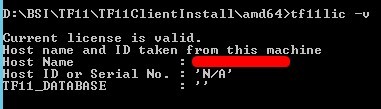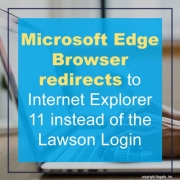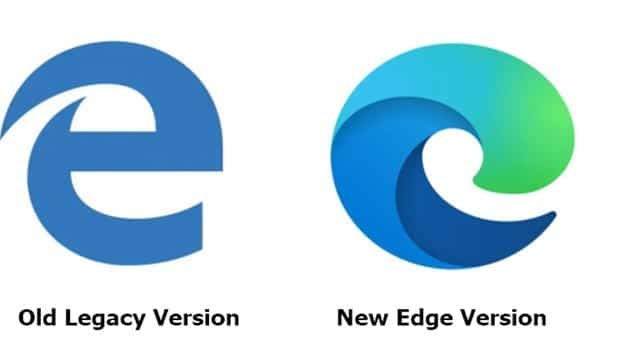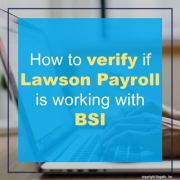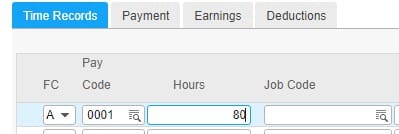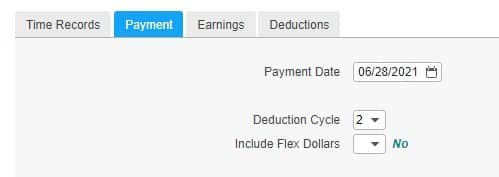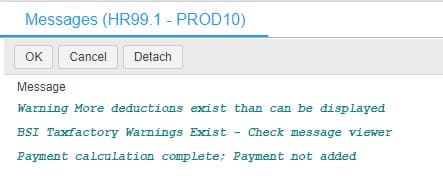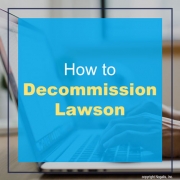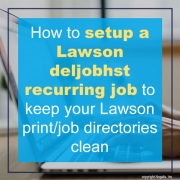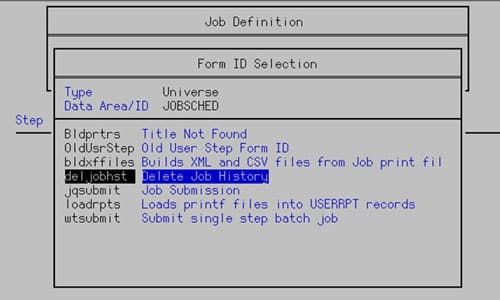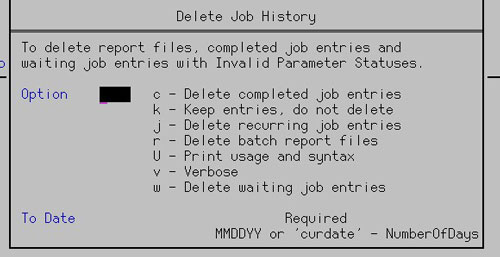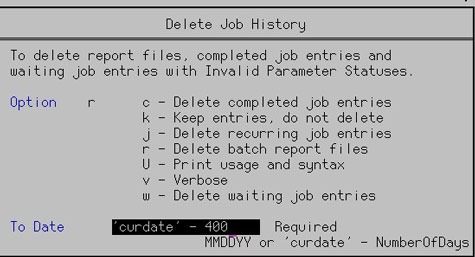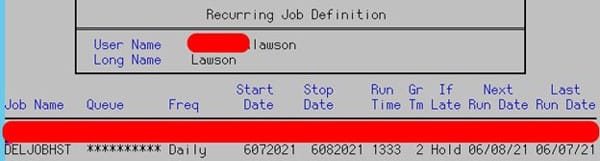Problem – PA100 Job goes into recovery with similar error:
“Error connecting to Taxfactory11 – THE PROVISIONAL LICENSE IS NOW EXPIRED.”
- To resolve this issue, login to your MyBSI account at https://mybsiconnect.force.com/login
- Go to your TaxFactory Tab on the Home Page
- Select Maintain Machine Key
- Click Add New Key >> Select Desired Version and enter Host Name where BSI is being hosted.
- One you enter the New Key Info, select the Request Server Key button
- You should now see your newly added Machine Key, click Save as File to download
- Copy the machinekey.lic file to the server where TF11 is installed and the tf11lic.exe is located
- In command prompt, cd to where tf11lic.exe is and type this command: tf11lic -i machinekey.lic
- Type tf11lic -v to validate if the license is valid.
- In Lawson portal, calculate a PR80 record to verify Lawson is connecting to BSI
- Connect to Lawson Interface Desktop >> jobschd >> recover PA100 job in recovery (or any other job that requires a valid BSI license that went into recovery)
That’s it! Good luck!