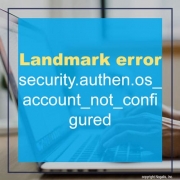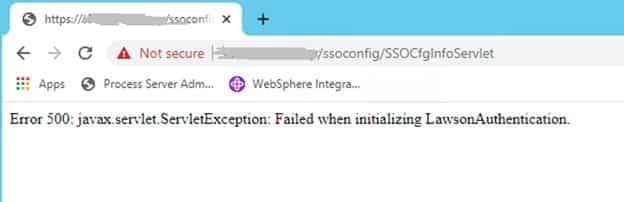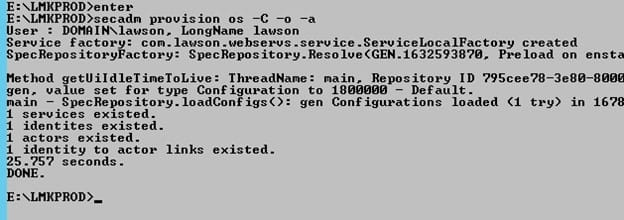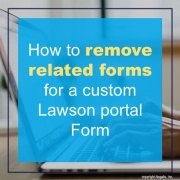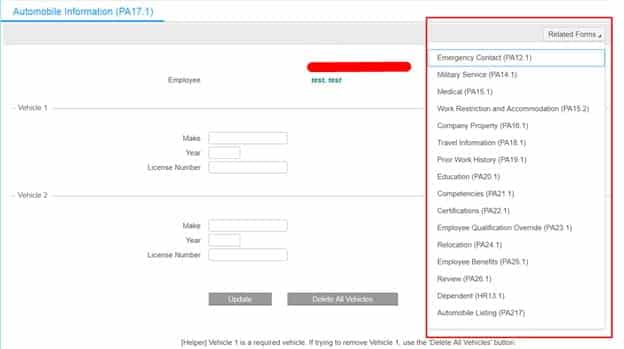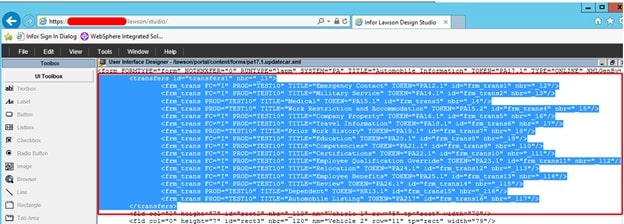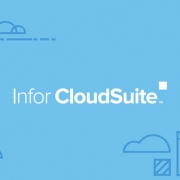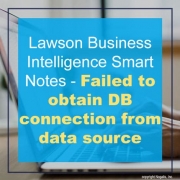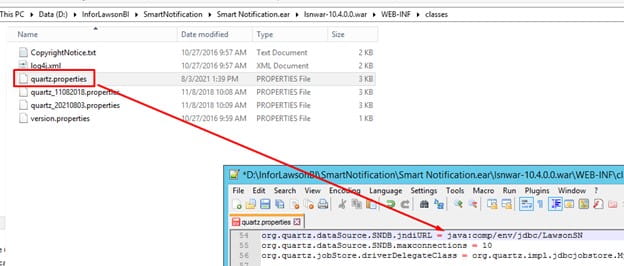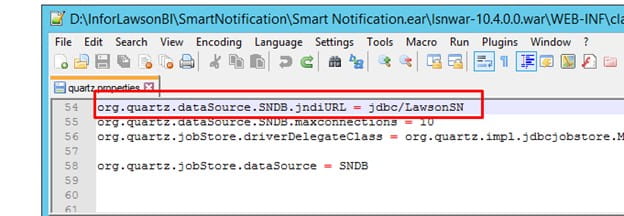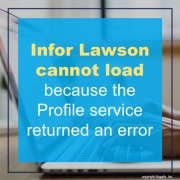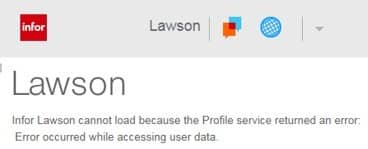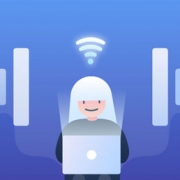The error “security.authen.os_account_not_configured” in Landmark will present itself when attempting to open Landmark web pages. There will be a 500 service error, and the security_authen.log will throw an exception similar to “: SecurityEventHandler #34 got exception.
1617884962 – L(2) : security.authen.os_account_not_configured”.
In this case, the resolution is to open the Landmark command line utility as the install user, and run the command secadm provision os -C -o -a.
Security_authen.log
Sat Sep 25 12:29:59.250 PDT 2021 – default-1617884962 – L(2) : security.authen.os_account_not_configured
Sat Sep 25 12:29:59.250 PDT 2021 – default-1617884962 – L(2) : SecurityEventHandler #34 got exception.
1617884962 – L(2) : security.authen.os_account_not_configured
Stack Trace :
com.lawson.security.authen.SecurityAuthenException: 1617884962 – L(2) : security.authen.os_account_not_configured
at com.lawson.security.authen.LawsonOSAuthenticatorImpl.getPrimordialContext(LawsonOSAuthenticatorImpl.java:206)
at com.lawson.security.authen.LawsonOSAuthenticatorImpl.getPrimordialContext(LawsonOSAuthenticatorImpl.java:58)
at com.lawson.security.server.SecurityEventHandler.getSecurityContextForEvent(SecurityEventHandler.java:376)
at com.lawson.security.server.SecurityEventHandler.processEvent(SecurityEventHandler.java:350)
at com.lawson.security.server.SecurityEventHandler.run(SecurityEventHandler.java:228)
secadm provision os -C -o -a