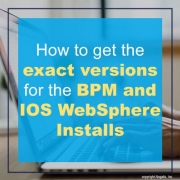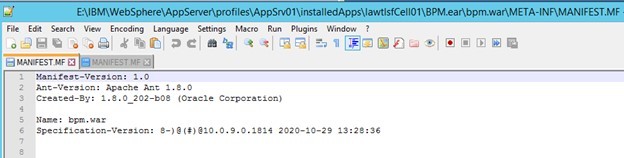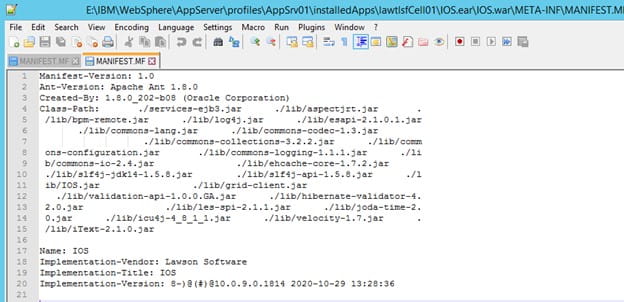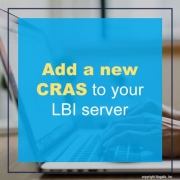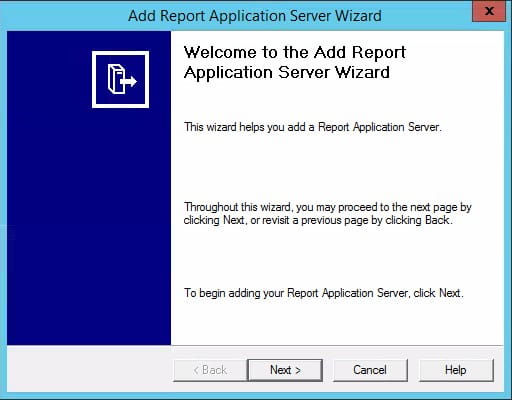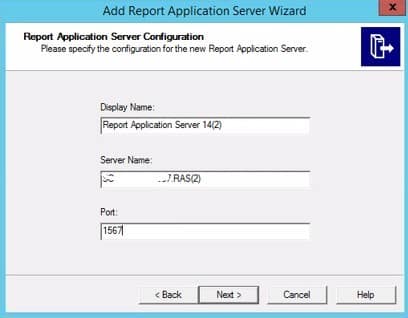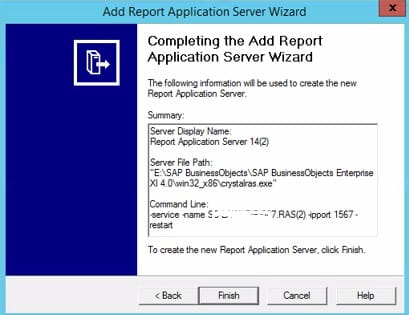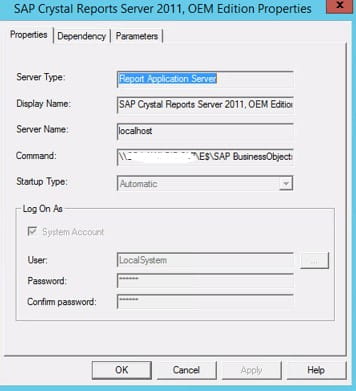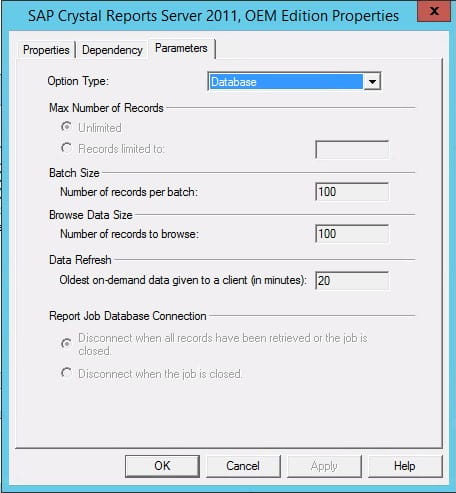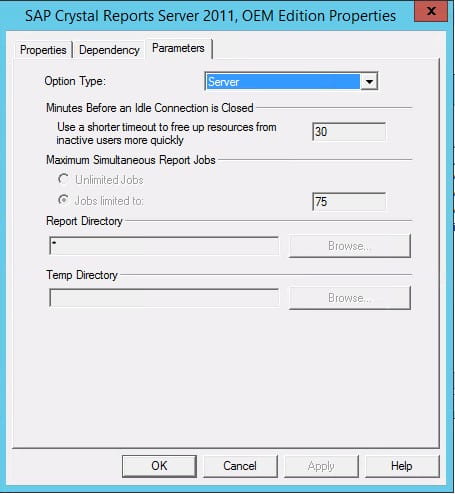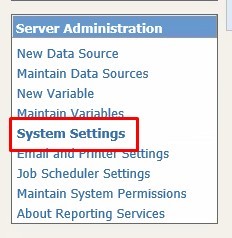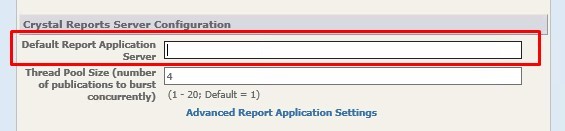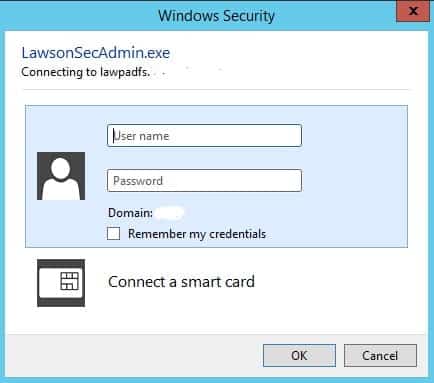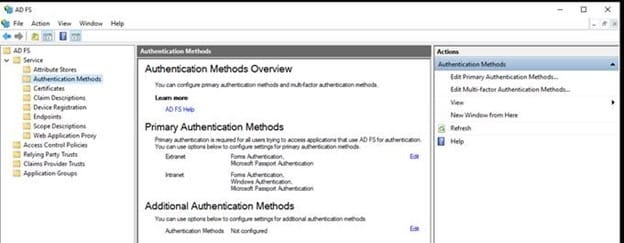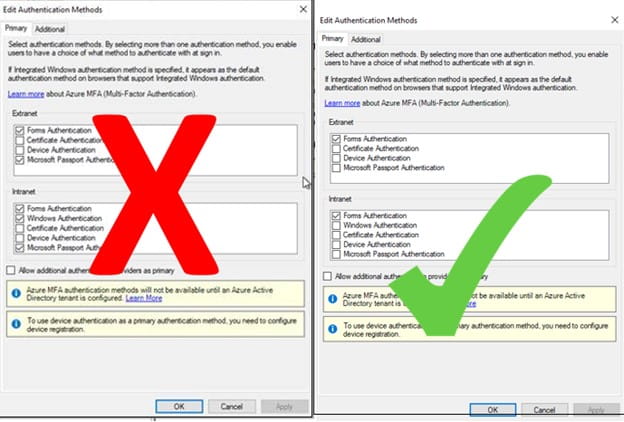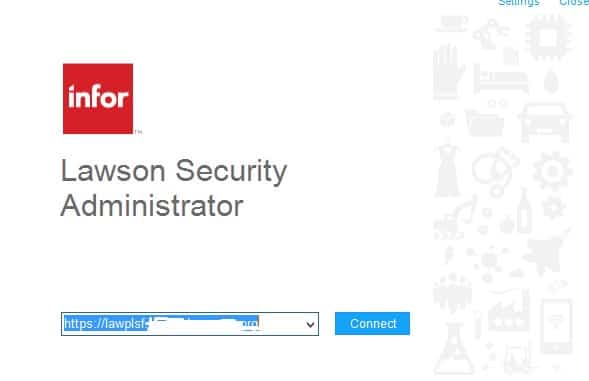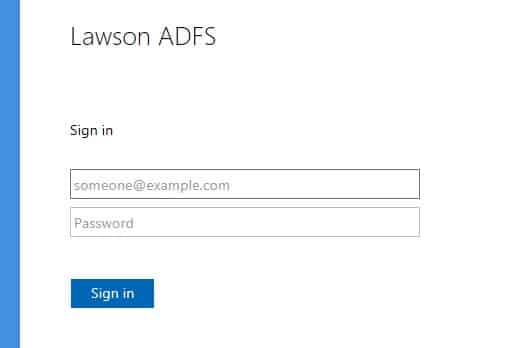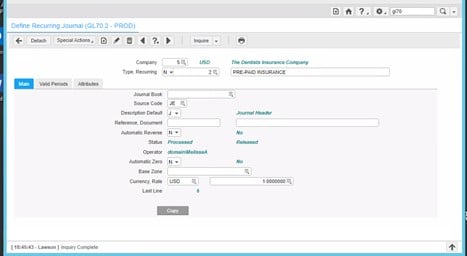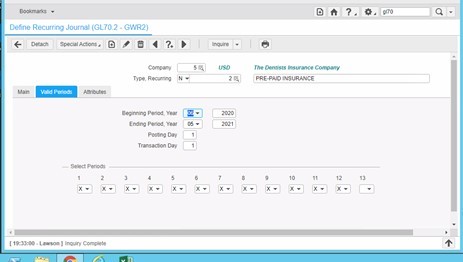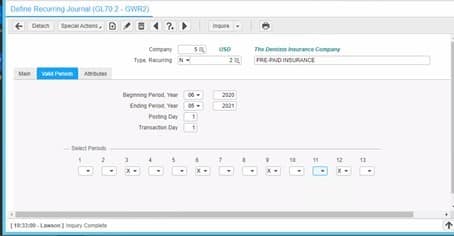Technology has since transformed the way we communicate with one another. In business, communication is key in the business and consumer side. Every industry is affected by technology trends, especially those in the field of professional communications. It’s the way you utilize certain mediums of communication that affect your company’s day to day operations and how to relay messages through your marketing plans. The experts of Forbes Communications Council Expert Panel offer their best predictions as to which technologies will most impact professional communications in the coming year.
- Cloud-Native And SaaS Platforms To Boost Collaboration
- Investment In First-Party Data Solutions
- AI- And ML-Based Insights Into Message Resonance
- Solutions That Utilize First-Party Data And AI/ML
- Greater Use Of Data Analytics To Drive ABM Campaigns
- The Use Of Social Media Insights To Build More Relevant Content
- The Rise Of The Multichannel Communication Platform
- More Leveraging Of In-Product And In-App Insights
- More Sales Made Via Short-Form Video
- Adapting Messages To TikTok And Similar Platforms
- A Continuing Shift From Email To Messaging Apps
Crystal Reports Application Server can be horizontally scaled to assist with LBI performance. To do this, you will add new CRAS servers in the configuration manager, and then configure LBI to utilize the new servers. It is not recommended that you scale out to more than 3 servers, as you will start to notice diminishing returns after 3 and can actually end up with a performance degradation.
First, Open the CRAS configuration tool and click the “plus” sign at the top to add a new server. Follow the steps in the wizard.
The default port for the original CRAS is 1566. Choose a new port for your new server (such as 1567). Also, give the server a new name and display name (or take the defaults).
Set the server and database configurations to mirror the current server.
Edit [LBIHOME]\ReportingServices\Reporting Services.ear\erswar-x.x.x.x.war\WEB-INF\lib\clientSDKOptions.xml in a text editor. Add your two new servers. Increment the id and specify the port(s) that you specified when you added the servers.
Finally, remove the default application server in ERS System Settings. In LBI, navigate to Tools > Reporting Services System Administration > System Settings. Blank out the “Default Report Application Server” value and click “Save”. Restart WebSphere.
To verify that the new CRAS servers are being utilized, open the task manager to “Details” and run a few reports. All of the cras server CPU and memory values should start changing. You can also stop the main server and make sure you are still able to run reports.
Infor Japan K.K., the Japanese subsidiary of Infor, recently announced that Ushio Reinetsu Co. Ltd., a provider of air-conditioning and refrigeration systems for ships, has rolled out Infor CloudSuite Industrial (CSI) to drive business growth, increase operational efficiencies, and enhance customer experience. Infor CSI will also further enhance Ushio Reinetsu’s competitiveness in Japan and in the overseas market. Infor channel partner Realsoft Inc. assisted with the three-month implementation. Per the press release, the company has adopted a digital transformation (DX) strategy so it can move away from business processes that rely on people, and achieve data-driven management instead. Further, Ushio Reinetsu chose Infor CSI, which is used extensively in the discrete manufacturing industry, as its platform for driving DX. The solution helps to centralize information, streamlines the company’s manufacturing operations, and provides detailed customer support through easy and flexible configurations and connectivity with other systems. Future plans through 2023, Ushio Reinetsu plans to expand the use of Infor CSI to include production, purchasing and inventory management, financial accounting, and human resources, and to globally streamline business based on centralized information across all departments.
If you use AD FS for authentication with Infor Lawson, and users are being presented with an Integrated Windows Authentication prompt when logging into applications such as MS Add-ins or Lawson Security Administrator, follow these quick steps to resolve the issue.
Here is an example of the screen that may pop up when users are logging into MS Add-ins or LSA:
First, take a look at your Authentication Methods in the AD FS Management console on the AD FS server.
Make sure that the only authentication methods selected are “Forms Authentication” in both boxes, Extranet and Intranet.
Restart your Active Directory Federation Services Windows service.
Now the Integrated Windows Authentication prompt is gone!
Australia’s leading plumbing and bathroom supplies business Reece Group has recently chosen Infor Warehouse Management System (WMS) multitenant software-as-a-service (SaaS) solution to further optimise its operations and grow its business internationally. Per the press release, Reece Group chose Infor WMS MT SaaS to enable quicker system rollout at new sites, improve operations and labor efficiency, and speed up turn-around times. All while managing demand peaks and volumes. Further, Infor WMS is an advanced warehouse management system that delivers high speed and accuracy. It provides unprecedented visibility into inventory, orders, equipment, and people to empower organizations to enrich service levels and increase product velocity.
Recurring Journal entries while part of the General Ledger have their own System Code – RJ. This allows you to know at a glance where the JE started. Because it is part of the GL, you can delete it if you need to.
Recurring Journal entries are great for those entries that need to be entered over and over again. In this example we have Pre-Paid Insurance.
This is a perfect example – moves funds each period from the Pre-paid account to the actual expense account – automatically! Well, you do have to run a job to do it, but you don’t have to keep track of it on a spreadsheet.
The most confusing part is the Valid Period tab. For this example, the amount to move is done every period from June of 2020 through May of 2021.
If you want to have a quarterly recurring JE, then you would set up this tab like seen below:
And similarly you can set up a recurring entry for every other month or every six months, or whatever periods you want to move the funds.
Customer relationship management (CRM) is what happens before, during and after a transaction is made with a customer. Simply put, it manages the relationships you have with your audience, their buying trends, and ways to attract them to come back and make future purchases. While it is recommended to have a CRM system in places, some of the same strategies used in these systems doesn’t require one, especially if your business cannot afford one or is still in the process of deciding. Forbes Advisors and business experts Mimi Polner and Cassie Bottorff share how create a successful CRM strategy for your business. Before creating a CRM strategy, Polner and Bottorff want you to consider these 5 steps that you should take to ensure your intentions and goals are aligned with your business.
- Audit your business.
- Define your goals.
- Identify your target customer(s).
- Pinpoint your customer journey.
- Understand your competitors and your positioning.
Once you’ve considered these five steps, you’re ready to install a CRM for your business. Polner and Bottorff want you to consider a few more things to have successful implementation. They are:
- Using automation to your advantage.
- Auditing your customer database regularly.
- Publishing content that adds value and drives conversion.
- Creating more personalized communications.
- Building a custom analytics and reporting dashboard.
The heavy burden of contract management and the risk posed by human management have led many companies to introduce contract management systems. Contract management systems promise managers time savings, long-term cost reductions, increased verifiability, future stability and risk reduction. Sources: 2
In response to this increased demand, a variety of contract management systems have come onto the market. These solutions provide contract lifecycle management software that can be integrated into other systems such as accounting, utility and resource planning systems to take full advantage of contract lifecycle management. They also provide services that help differentiate them from the competition and ensure that the core needs of contract managers are met. Sources: 0, 2
With contract lifecycle software, users can reduce supplier risk and increase contract visibility. Sources: 0 Contract management software helps eliminate depreciation and inefficiencies by providing centralized, organized access to your company contracts. Contract management systems enable companies to create new contracts, track the status of existing contracts and ensure that employees, suppliers and customers meet the specified requirements. This guide will help buyers to find the best contract management solution for their needs. Sources: 4, 10
Contract management software gives your group the tools it needs to share contracts with employees, place and manage orders, analyze key terms, review contracts, streamline processes and results, and track key deadlines. Contract management software gives lawyers more time for strategic, high-quality work by enabling them to update contracts more frequently. Sources: 10
Contract management software is the most effective and cost-effective way to streamline the contract management and add value to your office. Complete contract management solutions offer comprehensive features that provide you with everything you need to get your job done. They cover all aspects of the contract lifecycle and eliminate the need for other legal technologies. Sources: 7, 10
In addition to duplicating functions, contract management software can serve as a digital filing cabinet for organizing contracts. You can also set up notifications in the software to alert parties to upcoming deadlines throughout the contract life cycle. Sources: 6
It is important to consider the needs of your organization when studying the characteristics and benefits of contract management tools. Many solutions allow contracts to be shared between internal and external partners, but if you have security or accessibility concerns, you should look at how contracts are passed on to external partners. If you are looking for the best contract management solution for your business, you should consider what the full performance of the solution must be for your business. Sources: 5, 6
Finding the right contract management solution has become an easy way to reduce operating costs, increase productivity and keep a step ahead of customers’ expectations. The best contract management solutions for your business are obvious and should be at the top of your list. For enterprise contract management, a solution that is easy to implement, easy to use, and accessible to everyone is something you should be looking for. Sources: 3, 9
Before you use a search engine to search for a contract management system, you must first research your ranks. Just as you need to know your desired storage size, computing power, and operating system before you start browsing laptops, you also need to determine the needs of your end users before looking for contract management systems. Sources: 1
Remember that the benefits of a contract management system can not be maximized if it is isolated from other business processes and systems within the organization. Contract management systems are an option for determining and linking contracts, projects, invoices and other documents and email correspondence. They can also be integrated with other solutions of the organization such as ERP, NAV, SAP, MS Outlook, etc. Sources: 8
For example, it is possible to view not only current contracts, but also links to specific vendor correspondence, invoices that are generated in the course of implementation, how much revenue they generate for the organization and how much the organization intends to raise. Sources: 8
Companies often use contract management software in the supply chain to process supplier and distribution transactions with suppliers, conclude contracts, and keep inventories and retail operations running smoothly. Sales teams often integrate contract management systems into their Customer Relationship Management (CRM) platforms to manage sales contracts, renewal negotiations, manufacturing contracts, car leasing, etc. Sources: 2
Companies could also consider a contract management system with a modular suite that allows them to select different modules as needed. For example, an organization with an agreement involving multiple internal and external parties would like to consider a solution that would allow it to write conditions for different stakeholders, automate approval processes, send automated notifications, track milestones, enforce contractual obligations, and integrate with an external ERP or CRM solution. Sources: 4
Contract management software facilitates the creation, signature and distribution of legal documents. It helps your team organize contracts in a centralized location, reducing the time it takes to send documents to partners during negotiations. Contract management providers also recognize the advantages and opportunities that data analysis can offer to accelerate decision-making processes across the entire company. Sources: 4, 6
Contract Lifecycle Management (CLM) is a software system that manages and organizes your contract process from start to finish. Attention to this phase is explained by the inclusion of the term life cycle in the CLM name: a CLM system is designed for the entire life cycle of your contract, from conception to archive. Investing in a ClM system means you don’t have to worry that part of the contract process will fall through the cracks if you’re in the bidding phase, inactive during negotiations, ready to sign, or need to review data from existing contracts. Sources: 11
Cited Sources
- https://www.predictiveanalyticstoday.com/contract-lifecycle-management-software/ 0
- https://www.contractlogix.com/contract-management/5-key-steps-to-select-a-contract-management-system/ 1
- https://www.pcmag.com/picks/the-best-contract-management-software 2
- https://www.contractsafe.com/checklist 3
- https://www.softwareadvice.com/contract-management/ 4
- https://conga.com/resources/blog/5-considerations-choosing-contract-management-system 5
- https://technologyadvice.com/contract-management/ 6
- https://intelagree.com/how-to-choose-the-best-contract-management-software/ 7
- https://www.doclogix.com/choose-appropriate-contract-management-system/ 8
- https://www.docusign.com/blog/how-to-choose-a-contract-management-solution 9
- https://kirasystems.com/learn/choosing-the-right-contract-management-software/ 10
- https://parleypro.com/blog/what-to-look-for-in-contract-management-software-tips-to-choose-wisely/ 11
When choosing enterprise resource planning (ERP) software, there are a laundry list of things to consider. With medical device manufacturing, there are certain capabilities that ERPs can do to help leverage all of its benefits. Thus, improving business operations and adhering to complex regulatory requirements. Medical device manufacturers are looking to modern, cloud-based ERP software to stay competitive in the digital age. David Stephans, president of Rootstock Software, shares an article on Today’s Medical Developments of the importance of understanding 3 critical ERP capabilities.
- Government industry standards. “Medical device manufacturers must maintain detailed quality data and product information across the entire supply and manufacturing chain such as purchase order receipts, inventory material movements, shipments, and returns. Modern medical device manufacturers need an automated, comprehensive approach to the compliance process, with the ability to drill down into complete product histories. They also need detailed and readily accessible audit trails and seamless integration with quality and other compliance systems.”
- Precise inventory management. “This is critical to achieving revenue and profit targets, and for complying with the myriad requirements of the medical device industry. Effective use of inventory helps optimize production while balancing supply chain costs and constraints.”
- Tight coordination. “For today’s medical device manufacturers and suppliers, functions of planning, production, quality, safety, inventory management, procurement, and logistics demand a collaborative approach that optimizes the end-to-end supply chain. A strong working relationship with suppliers delivers cost savings and minimizes availability problems, production and shipping delays, and quality and safety issues. As changes impact production, suppliers and manufacturers can quickly drill down to communicate, share data, and make on-the fly adjustments.”