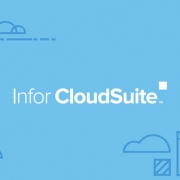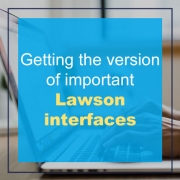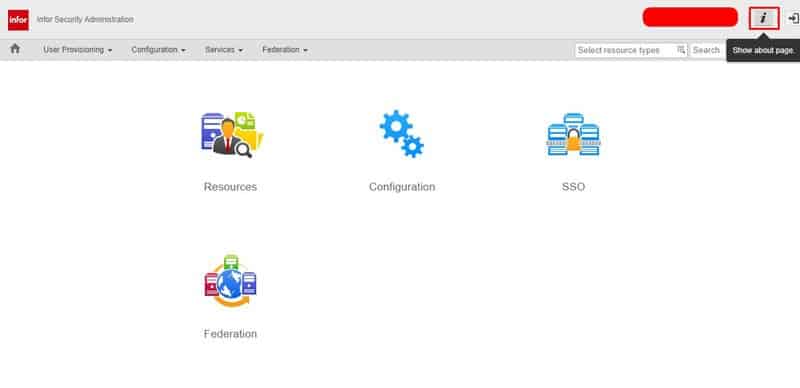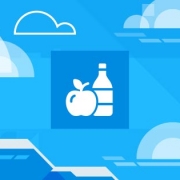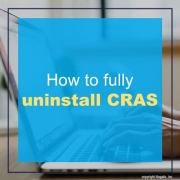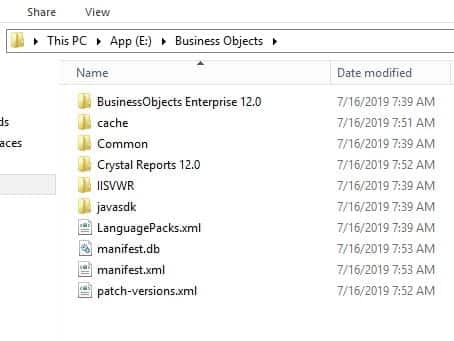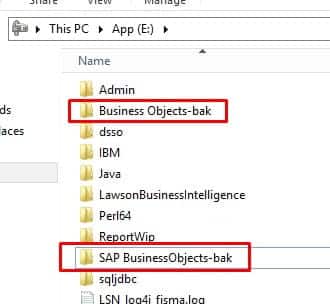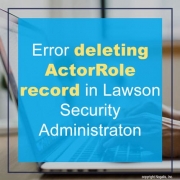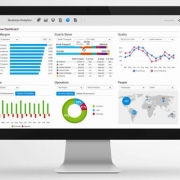The pandemic of 2020 not only forced people to work in the digital workspace, but created a data boom across industries. With all this new/increased data from increasing server size and data storage, what have businesses been doing to manage their data? Thomas Hazel, Founder/CTO of information and computational science innovation organization ChaosSearch, found that this influx of data presents new opportunities for organizations, but the current infrastructure—coupled with the data scientist shortage—has made it challenging for companies to extract value from data to inform business decisions. Though with any new challenge it means there are new opportunities for companies to fix things that they otherwise didn’t notice wasn’t working as efficiently before. Hazel shares these three critical goals every organization should set if they want to start leveraging data to generate more valuable business and accelerate growth.
Stop Wasting Your IT Talent. “In a recent survey, we found that IT teams spend almost as much time prepping data (6.6 hours per week) as they do analyzing it (7.2 hours per week). That’s a waste of resources because this process can be fully automated. Aside from the obvious benefit of making it easier for everyone to interact with an organization’s data, solving these data challenges with technology can help alleviate the talent shortage.”
Increase Data Retention and Access. “When organizations more effectively retain and increase access to data, they’re able to drive greater business value from that data. Data provides not only a historical representation of an organization but is also the key to future growth; the more data your organization can leverage, the more it can innovate. In order to support a strong data retention strategy, organizations need sufficient resilient infrastructure.”
Activate Your Cloud Data For Analysis. “Public cloud services like AWS provide cost-effective solutions for retaining data at scale, but most enterprises need better technology to efficiently analyze the vast amounts of data they’re generating from launching new applications, services and devices in the cloud. Before they can use all of this data, it needs to be aggregated and stored—which can become costly. Modern data lakes can house limitless amounts of data through a cloud-based infrastructure that enables users to scale as their needs grow. It’s important to keep in mind that simply having a data lake doesn’t guarantee insights, so companies should focus on solutions that can activate their lakes to derive valuable data analysis.”
Hazel concludes that you should capitalize on new opportunities when it presents. “Smart organizations are poised to maximize the opportunities available in their data. It starts with putting the right people, processes and technology in place. Integrating new technologies must be strategic and prioritized through cost optimization.”
For Full Article, Click Here