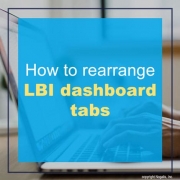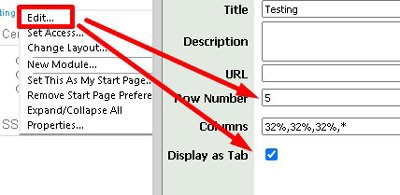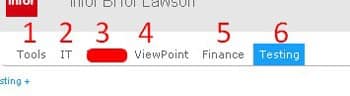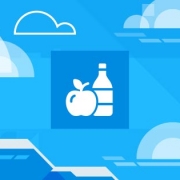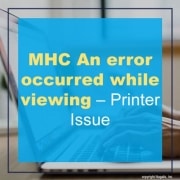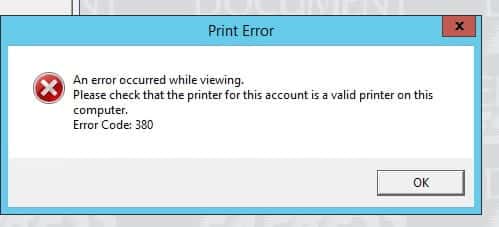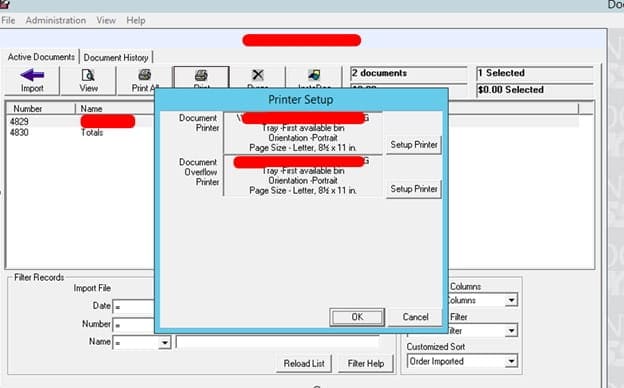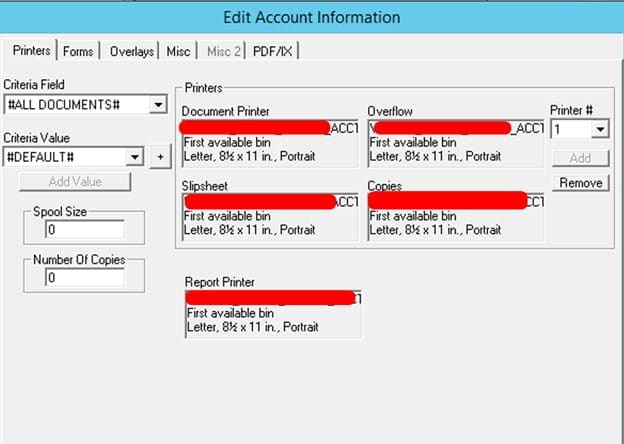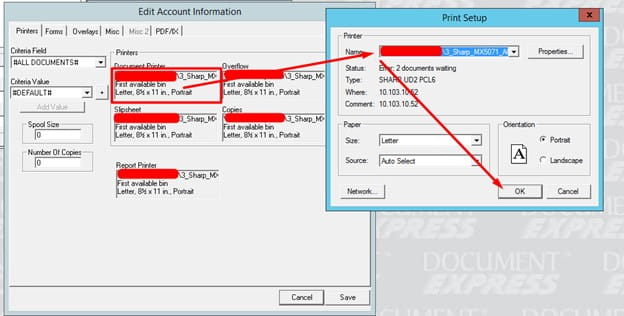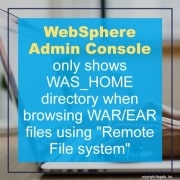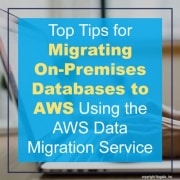We may have just entered the fall season, but in a blink of an eye 2024 will be here. With that, we need to already be looking in to what the next year has in store for use technology-wise. Bernard Marr, strategic business & technology advisor, shares an article on Forbes of some of the game-changing trends, along with his predictions for how each of them will impact life, society and the planet.
Generative AI – Everyday Automation
“As generative AI finds its way into more of the applications we use every day, from search engines to office software, design packages and communications tools, people will come to understand its potential. Used properly, it’s like having a super-smart personal assistant on hand 24/7, making us more efficient, faster and more productive. Most importantly, by handing over our everyday menial brainwork – obtaining information, scheduling, managing compliance, organizing ideas, structuring projects – to AIs, we will find ourselves with more time to leverage our truly human skills. We will spend more time being creative, exploring new ideas and original thinking, or communicating with humans rather than programming machines. The genie is out of the bottle, and while there are undeniable challenges around ethics and regulation that still have to be solved, I believe 2024 will be the year when everyone starts to understand just how transformative generative AI will be to our lives.”
Phygital Convergence
“The real and the digital are becoming increasingly intertwined. Technologies like augmented reality (AR), virtual reality (VR) and the immersive internet are breaking down barriers between the physical world and the digital domains where we are spending more and more of our time. More so than ever before, we exist as digital avatars within virtual environments. This is true for work, where we collaborate remotely through platforms like Zoom, Teams and Slack, and play, where online gaming and e-sports are more popular than ever. We use social apps like TikTok and Instagram to create virtual spaces where we share moments from our “real” lives – curated and filtered to create digital personalities that become our virtual selves. In 2024, we will continue to see less and less distinction between the real world and the virtual world. This means the digital is becoming increasingly realistic, and the real is becoming as flexible and malleable as the digital.”
Sustainable Technology
“Sustainable technology will continue to take center stage during 2024 as countries and corporations continue to work on meeting net-zero commitments. At the same time, individuals will increasingly leverage technology in order to minimize their personal impact on the environment. Challenges that developers and users of sustainable technology will need to face during 2024 will include a need to develop ethical and sustainable methods for sourcing and extracting materials needed for manufacturing devices, infrastructure demands created by changing consumer habits such as the adoption of electric vehicles, and potential disparities between different geographic or socio-economic groups in their ability to access green alternatives. We will also become increasingly alert to the presence of greenwashing – superficial efforts intended purely to generate positive PR around a particular technology.”
Cyber Resilience
“Cyber resilience goes beyond cyber security as it also encapsulates measures that can be taken to recover and ensure continuity when defenses are breached or due to circumstances beyond our control. This might mean having remote working procedures in place to ensure businesses can function when staff can’t get to central locations – a technology solution that might not traditionally be considered an element of cyber security. Automation of cyber defense through AI and machine learning, integrated frameworks that merge security measures with continuity protocols and awareness of societal factors from social engineering attacks to PR firefighting are all essential elements of any cyber resilience strategy. Cyber threats are becoming more sophisticated, and competition to bring new solutions leveraging breakthrough technologies like AI to market is intensifying. This ensures that cyber resilience will become an increasingly prominent trend throughout 2024 across business and consumer technology.”
Quantum Computing
“Quantum computers are capable of carrying out vast numbers of calculations simultaneously by harnessing weird and wonderful elements of quantum physics, such as quantum entanglement and superposition. This enables them to operate using quantum bits (qubits) that can exist in multiple states simultaneously, rather than a state of either 1 or 0, like traditional computer bits. Quantum computing doesn’t speed up every job we use computers for, but in 2024, I think we will start to see benefits as it’s applied across various compute-heavy fields, including drug discovery, genome sequencing, cryptography, meteorology, material science, optimization of complex systems such as traffic flow through large cities, and even the search for extraterrestrial life. These are all fields that hold enormous potential for solving challenges facing us and our planet, and I’m very excited to find out what breakthroughs will be achieved with the help of quantum computing in the near future.”