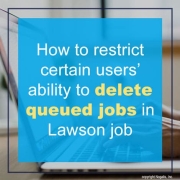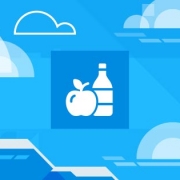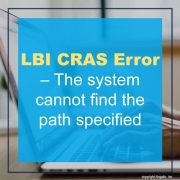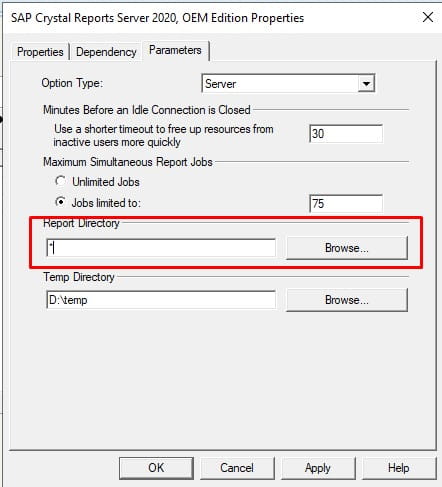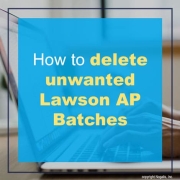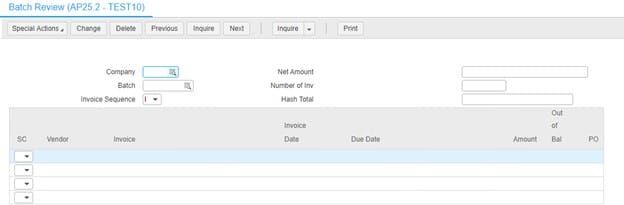Data management is the practice of organizing, storing, securing, and analyzing data throughout its lifecycle, which is essential to making business decisions for your organization. It also keeps you in compliance with regulations and laws regarding consumer privacy. Liz Ticong, tech specialist and staff writer for Datamation, explains how data encompasses the efficient handling of information through all stages of an organization’s relationship with data, from its creation through its destruction, and data management is abroad field with a number of components that offer benefits to enterprises of all sizes. Understanding the value, applications, and benefits of data management is a critical part of modern business practice, she points out. Understanding and managing your data well presents many business opportunities. Ticong list 8 key benefits on how data management can boost business performance and give you an edge over the competition.
- Streamlined Processes And Increased Efficiency
- Better Data Consistency
- Improved Data Integrity
- Elimination Of Redundancy
- Easier Data Sharing
- Privacy And Compliance
- Backup And Recovery
- Better Security
While data management can do wonders for your business, Ticong notes, failing to make it a priority can have serious consequences too. Neglecting data management can lead to the following drawbacks:
- Inaccurate and Unreliable Data
- Poor Decision-Making
- Inefficient Operations
- Data Breaches and Other Security Risks
- Compliance Issues
- Lack of Customer Trust
- Operational Downtime
Ticong concludes that effective data management supports decision-making, refines business operations, guarantees data integrity, and strengthens security. These benefits collectively contribute to increased customer satisfaction and competitiveness, so long as you prioritize data management before suffering any major consequences.
For Full Article, Click Here