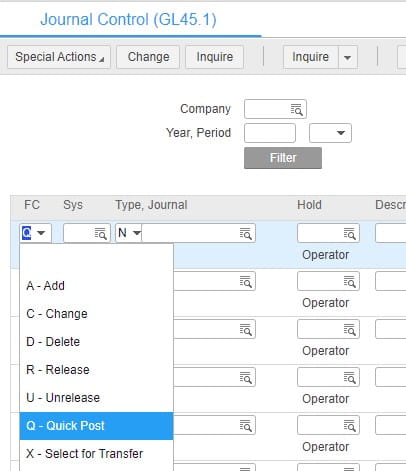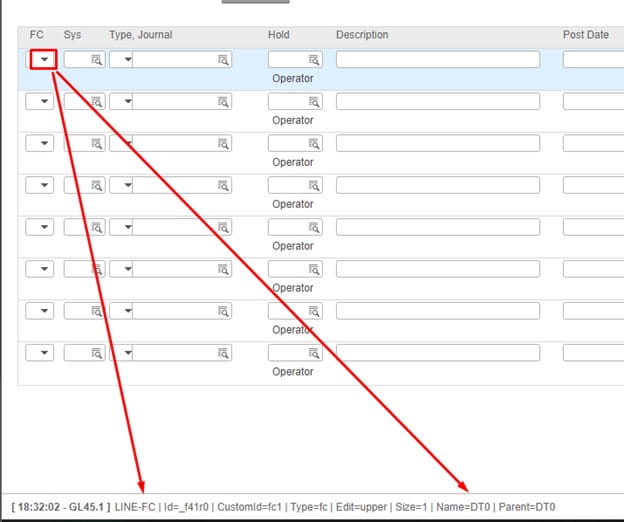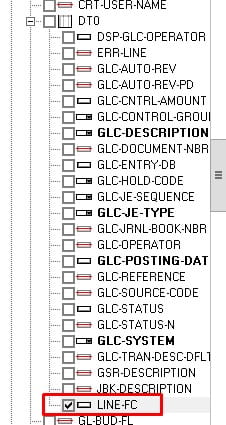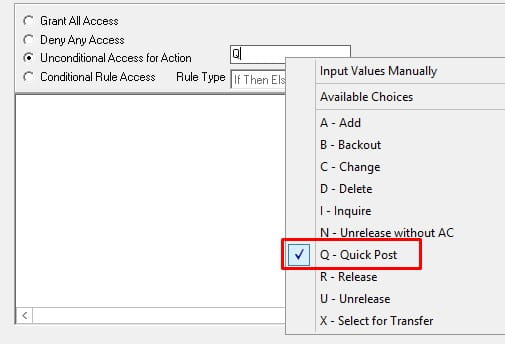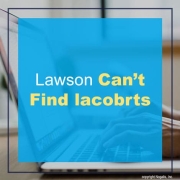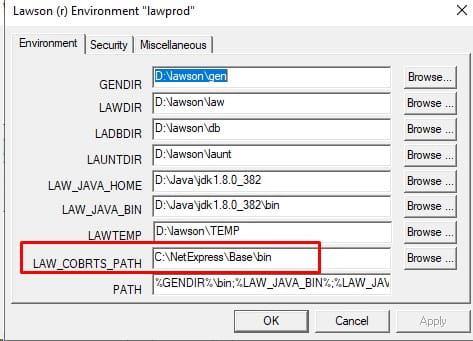Purchase order PO140 – program information has some useful functions. For instance, you can run Receiving Release and Delivery (PO140) to release receivers and are able to print a list of all released receivers as well as a list of unreleased receivers with errors. PO140 is also able to create and print Delivery and Putaway tickets. Additionally, it can also update the ARRIVAL file for Mobile Supply Chain Management) tracking. Once the delivery ticket is printed then it will update the delivered quantity in the POLINESRC table. This is what Mobile Supply Chain Management, or MSCM, uses to update the Quantity On Order.
Infor today announced that Gartner has positioned the company as a Leader – for the sixth consecutive time – in its 2024 Magic Quadrant™ for Warehouse Management Systems (WMS). Infor was positioned in the Leaders Quadrant for its ability to execute and its completeness of vision. Per the press release, Infor WMS, enables agile fulfillment and combines advanced warehousing capabilities with highly configurable rules, built-in labor, task, and inventory management, as well as 3D visualization, in a single intuitive solution. This unified approach lets businesses holistically assess requirements, incorporate value-added services, prioritize tasks, and eliminate bottlenecks. In this way, Infor enables perfect order fulfillment, while improving throughput and costs. Vishal Minocha, Infor vice president of product management, comments, “Leading organizations around the world rely on their warehouses to keep the supply chain moving as customers continue to have elevated expectations around service and value. Market dynamics, evolving product portfolios, growing complexity, and a changing labor force challenge companies to leverage automation and better utilize assets to fuel profitable growth. It is more important than ever to leverage cloud technology to consistently deliver on availability, cost, and speed. We believe this Leader positioning for Infor further proves that the company is a market leader with a strong vision for its WMS solution and the benefits it can bring to customers.”
For this example, we will be granting access on a restricted function code on GL45.1. The function code is the Q – Quick Post.
On the Lawson form to get more information, select the function code field and press CTRL + SHIFT + O
We care about LINE-FC and parent column DT0.
- In LSA create your security class and click add rule.
- Grant all access to GL45 system code:
- Now expand GL45.1 and search for column DT0, then expand it.
- Find LINE-FC and select it
- On the right, select the Unconditional Access for Action and click in the blank white box, you’ll see a list of codes you can grant access to. For this example select Q for Quick post.
- Now click Apply and you’re done.
You can also restrict this by creating a Conditional Rule Access.
Good luck!
Cloud computing today lies at the heart of most information and communication technologies (ICT). Because of its importance, many of our business systems and process are cloud-based. Claudio Saes, partner and telecom practice leader at Bell Labs Consulting, shares an article on Forbes forecasting what the future of the Cloud will bring such as better databases, development platforms, software and cutting-edge generative AI. Mainly, it’s about evolution. Saes emphasizes the the movement toward cloud-native applications – programs designed for cloud computing architecture. “Many existing private clouds are open source and need help to cope with public clouds’ feature explosion and parity, he states, “The truth of multi cloud and hybrid clouds is that they require replicating tools, skills and organization across clouds, which is becoming more complex and costly… Skills will shift from generalist to specialized knowledge to support super clouds and autonomous services, affecting employment trends in the cloud sector.” There are of course challenges in moving towards a fully portable and cost- cloud strategies and the escalating costs associated with running intensive AI applications in the cloud. “As the cloud computing industry unfolds, the emergence of superclouds offers a glimpse into a future where cloud services are commoditized, and enterprises can navigate the complexities of cloud environments with unprecedented efficiency,” notes Saes. “As enterprises grapple with the evolving dynamics of cloud services, the development of superclouds and autonomous services will play a critical role in shaping a future where cloud computing is integral to every facet of technological advancement and economic growth.
Cloud technology, what was once a questionable avenue, is now the way of housing and communicating business systems. It’s a seamless and more accessible route, almost easy to maintain your systems and data. Technology journalist Adrian Bridgwater says it best: Clouds start up. Actually, cloud computing services are usually said to ‘spin up’ into life – it’s ready to use. He further explains, “As instantaneous as cloud spin-up is, like any vigorous exercise it’s best to warm up first. In cloud land, this is a practice known as cloud provisioning. It is the process of readying a cloud for its intended tasks by making sure that it has the required attributes and performance characteristics. The trouble is, as automated as so many of the technologies in this space are, cloud provisioning can be quite a chore.” Bridgwater shares an article on Forbes, with the help of other tech experts, on the importance of cloud provisioning and while it is a chore, it is a necessary one.
Keeping tabs on tags. “‘In the cloud, tagging allows users to add important and descriptive metadata (tags) to cloud infrastructure to identify resources or values like staging, development, or production,’ Brial says. ‘Good tags drive good decision-making but, in a rapidly growing cloud environment, you need to be keeping track of what is happening across a lot of different areas like cost, usage, availability, performance and security in what is a constantly transforming cloud infrastructure.’ Additionally, Omar Abi Issa, cloud specialist at OVHcloud, believes that that cloud provisioning does include a large number of administrative tasks, so like going to the gym, habit (and perhaps the repetitive logic that comes from muscle memory) is key – so in this case, that means automation.”
Bang for your (cloud) buck. “‘Public cloud is usually more automated than using dedicated servers and a lot of the provisioning is taken care of by the Cloud Services Provider (CSP),” said Issa. ‘Whereas with dedicated servers, end users are responsible for everything themselves – but dedicated servers will give you more processing power for your buck.’ Issa further notes that from a user perspective, choice of automation tools can also make a difference. For example, with public cloud service providers, organizations tend to use Terraform to automate infrastructure and network deployment or switch to services like Ansible or Puppet for OS and other software deployment.”
Instant access factors. “Dave Chapman, chief cloud evangelist at Capgemini has been through more cloud provisioning consultations than he cares to remember (but in a good way, with good customers). He says that cloud provisioning is a huge step onwards from pre-cloud infrastructure provisioning in the era before we had the always-on pipe of the web-connected cloud to draw from.”
Distributed cloud, distributed provisioning. “According to Jay Jenkins, chief technology officer (CTO) for cloud computing at Akamai, much of the hard work that’s been done to migrate to DevOps practices (Developers & Operations teams) can be reused in the realm of cloud provisioning. His reference relates to methodologies and practices including Infrastructure-as-Code (IaC) and Continuous Integration & Continuous Deployment (CI/CD) today, which are argued to be essential for repeatable deployments – and, in the distributed environments that typify enterprise cloud, it simply means that you have more targets.”
Cloud Security Posture Management (CSPM). “Saumitra Das, vice president of engineering at Qualys, states that the technology industry has become better at security around cloud provisioning from the time that Amazon S3 buckets (a public cloud storage resource on AWS) being public was so common. ‘There are several more ways to deploy this now, with more and more automation possible to make this a scalable process. Tools like the Center for Internet Security (CIS) benchmarks help maintain industry standards and they can be applied at different points in the software development lifecycle. It can be done all the way shifting left by applying build time controls to Infrastructure as Code (IaC), to on the right after deployment using Cloud Security Posture Management (CSPM) tools. However, there are still too many organizations that still have deployments done from the cloud console that are hard to maintain and verify,’ said Das.”
In other words, Bridgewater sums up, cloud provisioning has been a chore at times in the past, but in our increasingly automated infrastructure future, cloud provisioning will have been provisioned and provided for.
Problem:
After running an Infor Security Services (ISS) sync, I have found the errors related to the failed IDENTITY records.
Resolution:
Determine which system, Lawson System Foundation (LSF) or Landmark (LMK), the identity record failed in by reviewing the following:
security_provisioning.log(s). All transactions completed in ISS related to user maintenance, federation, and synchronization, are logged in the LAWDIR/system/security_provisioning.log(s). Please note there may be several security_provisioning.logs with different naming conventions that contain the information that rolled out of the main security_provisioning.log and you may need to review all the updated logs to find the information you need.
Open the most recent provisioning log and go to the bottom of the log. If nothing has been done in ISS since the sync completed you should see a message similar to the one below followed by a list of records that failed:
Thu Apr 26 16:56:01.282 CDT 2023 – default-457261151: Sync Analysis for object type IDENTITY completed with status=true
Thu Apr 26 16:56:01.282 CDT 2023 – default-457261151: Sync Analysis successfully completed for object type IDENTITY
Thu Apr 26 16:58:52.073 CDT 2023 – 1360326122: Sync Execution successfully completed for Task ID[4,963] with failed transactions for Sync Records:
The list of records that failed is limited to one section of the sync. You will see a list of either roles, actors, services, domains, endpoints endpoint groups or identities, depending on which section of the sync had failed records. This is because once the sync completes the analysis or execution of the section with the failed records the sync process will not continue. You must address the failed records to continue the sync.
Alternately you can search the log for the word “completed” to find the most recent section of the sync process that completed. There will be a completed message for each section of the sync.
To find the exceptions for the failed records you will need to search within the log(s) each failed record. For each failed record you will search for the value from the list without the semicolon at the end of the line:
For failed record ACTOR=user1; you would search for “ACTOR=user1”
After finding the exception in the log, scroll up in the log until you see a message such as this:
Wed Dec 4 12:19:45.528 EDT 2023 – default-137596214: Getting resource from INFORBCLM01.INFORBC.COM;9906;9907;LANDMARK
or
Wed Dec 4 12:13:24.761 EDT 2023 – default-1973664225: Getting resource from INFORBCLS01.INFORBC.COM;6626;6627;LSS
or
Wed Dec 4 12:19:43.440 EDT 2023 – default-1973561960: 1973561960 Processing record #4,996 of LSF
or
Wed Dec 4 12:19:43.440 EDT 2023 – default-1973561960: 1973561960 Processing record #4,986 of LANDMARK
Messages that reference LSS or LSF indicate the issue is in LSF and the record should be reviewed in that system. Messages that reference LANDMARK indicate the issue is in LMK and the record should be reviewed in that system.
Infor today announced that long-time customer Central Highlands Water will deploy Infor CloudSuite Public Sector to transform it into an agile, data-driven digital utility with streamlined budgeting and reporting. Per the press release, this new platform replaces five core legacy on-premise systems, including Infor Public Sector, and covers a wide range of business processes, from financial accounting, budgeting and planning, asset management to procurement and work order management. The benefits of cloud-based Enterprise Resource Planning (ERP) are expected to be far-reaching, the article states, and include improved data governance, enhanced ability to integrate, share, analyze and process data, a more robust security posture, and improvements in user experience. It will also enable Central Highlands Water to handle the increasing complexities of managing assets through partners and third parties. Terry Smagh, senior vice-president and general manager, Infor Asia Pacific and Japan, notes, “Infor has a proven track record of helping organizations digitally transform to meet internal objectives, regulatory requirements and customer needs. Modern utilities require agile, secure, and data-driven, industry-specific Infor CloudSuite systems to deliver customer excellence, maximize financial resources and consistently achieve operational efficiency. As a trusted partner, Infor is pivotal to their success.” Moreover, Infor has been instrumental in the digital transformation journeys at a myriad of public sector entities, including Riverina Water in New South Wales, Australia, six of the 18 water corporations across Victoria, Australia, New Zealand’s largest water authority, Watercare and Waikato Regional Council, and leading U.S.-based water authority Elsinore Valley Municipal Water District.
There can be many symptoms when Lawson can’t find lacobrts. For example, Batch jobs will run and die without failing. When this happens Ladb.log will show the error below (insufficient netexpress licenses). These all can be red herrings that point to an issue with the LAW_COBRTS_PATH setting in laconfig. This is either due to the permissions on the directory can be incorrect, or the path itself can be incorrect.
To check the path, open a command line window and set the environment variables. Then type command “laconfig”. Choose your environemtn. Make sure LAW_COBRTS_PATH points to the Micro Focus install directory, subdirectory bin64.
With every day more and more innovative technologies like Business AI (BAI) and Cloud ERP are reshaping the business landscape. Lalit Patil, Chief Technology Officer for SAP Enterprise Cloud Services, shares an article on Forbes explaining how the true way to benefit from these emerging technologies is to have them work together. “Think of BAI as a skilled data scientist and Cloud ERP as a meticulously organized information hub,” says Patil. “This powerful combination empowers businesses to transform operations, gain deeper insights, and make data-driven decisions with unprecedented accuracy.” A powerful combination of new technologies is Cloud ERP and Generative AI (GenAI). “Cloud ERP is getting a major boost thanks to Generative AI (GenAI) and powerful models like large language models (LLMs). These AI models, trained on massive datasets, create smart and adaptable Cloud ERP systems that continuously learn and improve,” Patil notes. Another powerful pair, as mentioned earlier, is Cloud ERP and Business AI. “For AI to be truly valuable, it needs to understand your business. To do this, it needs access to your unique data and processes, which are often siloed in on-premise ERP systems,” says Patil. He describes three areas where Cloud ERP becomes critical:
- Unified data platform: Cloud ERP centralizes all your business data, creating a clean, organized source for Business AI to make accurate predictions and generate valuable insights.
- Pre-trained models: Developing AI solutions can be complex and requires a lot of resources. Cloud ERP platforms offer pre-built AI models, like Lego sets for AI. These models are already made, modular, and can be easily integrated with existing systems, saving businesses time and money.
- Democratization of AI development: Traditionally, AI development required technical expertise. Cloud platforms like SAP Business Technology Platform (SAP BTP) offer low-code/no-code (LCNC) features, which lets non-technical people like business analysts, build basic AI applications using drag-and-drop interfaces and pre-defined templates. This “democratization” allows a wider range of users to leverage AI to solve specific business challenges.
Patil adds that Cloud ERP provides the foundation for AI to flourish, and Business AI takes this a step further by creating dynamic and intelligent ERP systems.