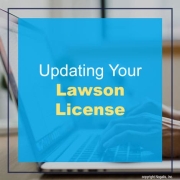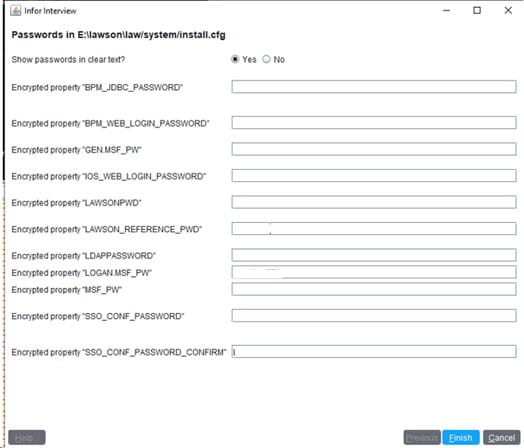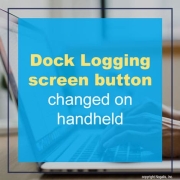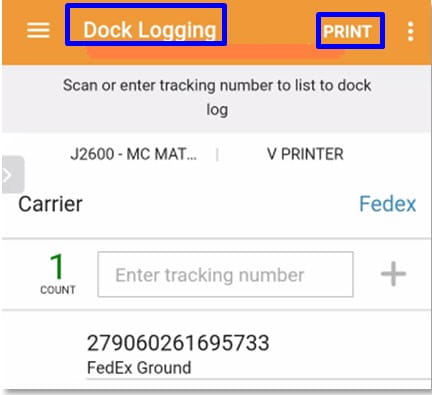Today’s enterprise resource planning (ERP) systems have found a game-changing relationship with artificial intelligence (AI). With AI used in your ERP systems, it can bring intelligence and automation to benefit your enterprise Digital Marketing Strategist Vipul Makwana shares an article on TechTarget’s Data Science Central of the importance of AI in ERP and how it benefits your business.
Key benefits of AI in ERP systems
Makwana lists the top benefits of AI in ERP systems:
Predictive capabilities – AI can analyze historical data and market trends to forecast future conditions, enabling businesses to make proactive decisions in real time. Moreover, companies can optimize inventory levels, production schedules, and resource allocation by predicting product demand accurately.
Effective insights – As AI excels at processing large volumes of data, it makes it possible to identify patterns, correlations, and anomalies that would be otherwise difficult to find out. Furthermore, AI transforms raw data into actionable insights, helping businesses make informed decisions.
Decision support – AI can analyze supplier performance, market prices, and inventory levels to optimize purchasing decisions and reduce costs. It can also analyze customer data to identify ideal customer segments, enabling targeted marketing campaigns and increased ROI.
Customer service – AI-powered chatbots and virtual assistants can provide efficient customer support, answering queries and resolving issues promptly. ERP systems become more intelligent, efficient, and customer-centric by leveraging the advancements of AI technology.
Five ways AI reshapes the ERP systems
In addition, here are Makwana’s top factors in which AI influences the most in tailor-made ERP software:
Data handling and business intelligence – AI boosts ERP’s data handling capabilities enabling deeper insights and better decision-making. It can uncover hidden patterns and predict trends by analyzing vast datasets. For instance, AI can analyze customer purchasing behavior to tailor inventory.
Streamlined processes and automation – AI-driven ERP systems streamline operations by automating routine tasks like invoicing and scheduling. As a result, your staff can focus on strategic initiatives. Moreover, AI can identify process inefficiencies and suggest improvements, leading to increased efficiency.
User behavior and experience – AI enhances ERP usability by offering users personalized experiences. AI can tailor search results, present data in a user-friendly format, and provide intelligent suggestions. This simplifies navigation and empowers users to make informed decisions.
Conversational and Generative AI – Conversational AI transforms ERP interaction, enabling users to ask questions and request information in natural language. Generative AI can create visual representations of data and make comparisons visible. These advancements make ERP systems more user-friendly.
Third-party AI solutions – While many ERP systems offer built-in AI capabilities, companies can integrate third-party AI solutions. It can give additional flexibility and advanced features. These solutions can address specific business needs and complement the core ERP functionality.
For Full Article, Click Here