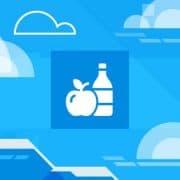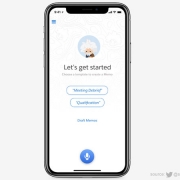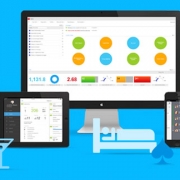Infor will be attending HR Unleash Europe, a major event being held at the RAI in Amsterdam on October 23 & 24, 2018. With around 10,000 attendees, Infor will showcase its suite of Human Capital Management (HCM) solutions (Infor CloudSuite HCM, Talent Science and Workforce Management). With Infor’s collaboration with Triumph Motors, HR director Jonathan Parsons at Triumph will share with attendees about how Infor HCM has been helping their brand grow. Graham Claydon, EMEA Sales Director, HCM Solutions, Infor, says of the HCM suite, “Infor’s Human Capital Management software replaces complex processes and workflows with intuitive, AI-infused solutions, designed specifically to empower HR professionals, expedite recruitment of the best talent, and nurture the right people to drive performance. Triumph Motorcycles is a fantastic example of how Infor HCM will be deployed to channel innovation, elevate the customer experience, and ensure that the internal brand is aligned with the external brand.”