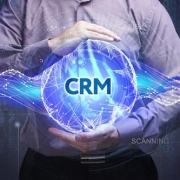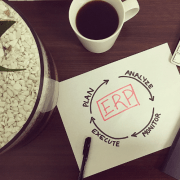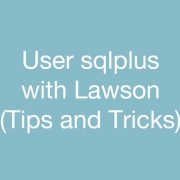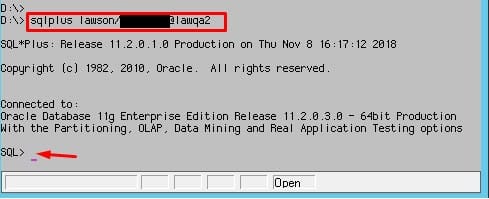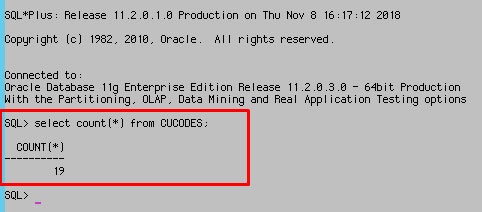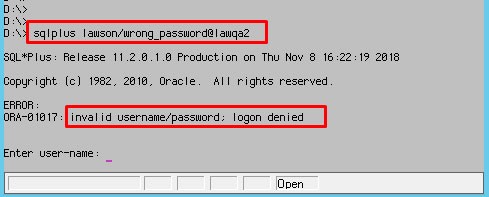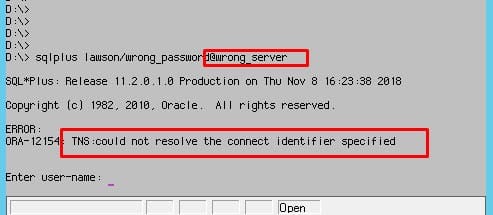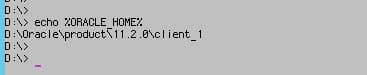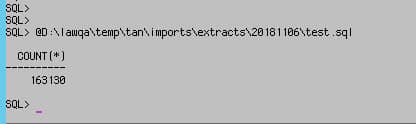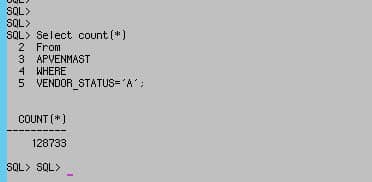The once widely popular smart business phone maker is still around, and will become a valuable asset to hospital infrastructures. BlackBerry has signed on as a HIMSS Analytics Certified Consultant and will help direct healthcare organizations through the HIMSS Infrastructure Adoption Model (INFRAM). INFRAM is an eight-stage model (0 – 7) that allows healthcare IT leaders to map the technology infrastructure capabilities needed to reach their organization’s clinical and operational goals, while also meeting benchmarks and industry standards. Sara Jost, global healthcare industry lead at BlackBerry, says that “BlackBerry will assess vulnerabilities in a hospital’s infrastructure, devices, and configurations, using a wide range of penetration testing, social engineering techniques, and physical security assessments.” Even though Blackberry has been less relevent in the mobile phone market, the company’s cyber security is still very strong and in demand. HIMSS Analytics Executive Vice President Blain Newton says, “With BlackBerry’s deep cybersecurity expertise and footprint in highly regulated industries we’re confident that having BlackBerry at the table will ensure the INFRAM is the gold standard for running a scalable and secure organization.”
Millennials have good judgment when it comes to evaluating emerging technologies. Customer Relationship Management (CRM) across major industries are working to change their ways to reach the millennial generation better as they are the majority consumer market. Millennials grew up in the age of digitization, apps, and a high-speed work style. Balancing this fast paced life with a targeted CRM approach requires appealing to their productivity, convenience, and time-saving necessities. A key target of improving CRM for millennials is to have a user friendly interface. Travel applications, such as Airbnb, focus on removing much of the tediousness associated with booking hotels, and focused on a simple, straightforward and convenient interface, thus the company being valued at $31 billion thanks to the acceptance of millennials. CRM has become a core component for brand building, and CRM and marketing that has transitioned to platforms primarily dominated by millennials has become greatly in demand. Balancing the pros and cons of catering to a generation of millennials brings many challenges and innovations. Improved CRM and user experiences will assuredly evolve towards more convenience and better customer services, but evaluating the cost of doing so needs to remain relevant.
If you’ve spent thanksgiving weekend anywhere in the US, then you know the mania that is “Black Friday”. The event to kick off holiday shopping, the day after Thanksgiving, has people waking up in the early hours, or even camping out of stores like Best Buy and Target, to get deep discounts of the hottest items. Lines that snake around the building, anxious customers, and yes the occasional brawl have become synonymous with this annual shopping event, but technology will try to change that this year. Retail giant Walmart has prepared for this day by training their employees to fix almost any dilemma that can happen on Black Friday by stimulating a customer interaction via Virtual Reality headsets. In an interview with Vox, Walmart’s senior director of digital operations Brock McKeel said that associates are the biggest advantage in retail sales. By putting his associates through this “training”, he believes that Walmart shoppers will have a less stressful experience because of helpful employees. A number of stores will take advantage of the “mobile” route. Speedy checkout will be available from mobile devices that have store apps like Macy’s installed. Customers can search for items from store apps and see if the item is in stock nearby to purchase and pick up within the hour. Another advantage with mobile is the shopping experience online. This will not only provide another shopping avenue for customers, but will also result in less crowded brick and mortar locations which we all know can get wild during the holiday season, let alone Black Friday. From virtual reality headsets to contact-less payments, a tech-led experience may make this Black Friday a bit more bearable.
Infor recently announced that physical oil supply and trading company Novum Energy Trading Corp. has successfully deployed Infor SunSystems FMS. Implemeneted by Infor global partners TouchstoneEnergy, Infor Sunsystems is designed to help transform financial information into profitable action, in one unified solution, and will support Novum Energy’s trading activities of refined oil products including gasoline, distillates and other fuel oils. Since Novum Energy Trading focuses mainly on niche markets in the Caribbean and Latin America, they needed a risk management platform supportive of growth, streamlining management reporting, and financial record keeping. Since their inception in 2012, Chief Financial Officer Chris Scott of Novum Energy Trading has noted significant growth, leading to the company’s decision to think about alternative accounting solutions. “TouchstoneEnergy has been an invaluable partner advising us how to get the best from our new accounting system… We are now reaping the benefits of a full and robust system that can support our increased trading and that can help instill confidence in our decision making as we continue to grow,” says Scott.
Enterprise resource planning (ERP) platforms are an old-school software concept that’s working to stay relevant in the modern world. The new age of smaller, more focused cloud service applications does not match the old-school approach of traditional ERP. Many ERP vendors know that they need to stay relevant to be relevant among competition and with customers. With the ever growing technology, in order to stay relevant, ERP should watch out for these 5 trends in the coming year:
- Competition from Disruptors
- ERP, SaaS, and Hybrid ERP
- Adding Social Media and Digital Marketing
- ERP for the Subsidiary
- The Internet of Things
With recent innovation to a European chain hotel, Infor Hospitality Management System (HMS) is making more strides in the Asia division. Infor HMS, along with Infor SunSystems financial management, was successfully implemented at three hotels in Beijing, Nanjing and Shanghai managed by Artyzen Hospitality Group (AHG), which delivered improved guest experience. AHG was established in 2014 and is headquartered in Hong Kong. With 7 operating hotels and 12 in development, its brand line up includes Zitan, Artyzen Hotels and Resorts, Artyzen Habitat and citizenM. Artyzen Habitat Dongzhimen Beijing was the first AHG property in mainland China to deploy the customized integration of Infor HMS and Infor SunSystem about a year ago. Infor worked alongside AHG to bring Infor HMS and Infor SunSystems online at Artyzen Sifang Nanjing in August, and at Artyzen Habitat Hongqiao Shanghai in September. In addition to AHG’s hotels in mainland China, its Macau property, Grand Coloane, also utilizes Infor HMS. Infor HMS offers the flexibility for AHG to deploy localized solutions for its hotels in China utilizing the solution’s open API and webservices, enabling localization to take a shorter period. Eric Wong, VP Hospitality of Infor Asia Pacific, says of the collaboration, “A fast-growing hotel management group needs the scalability and flexibility in its property management operations to accommodate its business expansion, which itself is inherently a dynamic and fast-changing industry. Infor HMS can offer that scalability to streamline processes and let employees access actionable information on guests to deliver a highly personalized experience, or access work orders, for revenue management and more.”
Infor recently announced that Koncept Hotels has deployed hospitality cloud solution Infor HMS to support the hotel group’s digital strategy to assist customer needs more efficiently. Founded only a year ago, the hotel start-up won the Digital Leader Award 2018 in July, Germany’s most important award for digitization solutions. Part of its digitization approach includes a focus on fair, mindful and sustainable business management. At “Koncept Hotel zum kostbaren Blut”, located downtown Cologne, there is no reception desk fully staffed 24/7. Instead, guests use smart devices to check in or out in one of the 20 rooms. This removes the need for a night staff at their hotel. Infor HMS is being used for the digital interfaces guests interact with – ranging from room reservations, check-in and check-out, recommendations around the stay, or to help with special requests. Using the Infor HMS app, employees can analyze hotel performance data on-demand and manage the hotel remotely – a key part of Koncept’s strategy to not have to keep managers onsite to manage operations and have them needed elsewhere, especially in light of expansion plans to new locations. Stefan Bezold, Executive Sales Director DACH & CEE for Infor Hospitality, says of the collaboration, “With Infor HMS, we enable hotels to accelerate their digital transformation so they can offer their tech-savvy guests the service they expect. Koncept Hotels is a prime example for a next generation hotel and we are pleased to support their strategy with our solution.”
Most of customers have by now switched over to a Windows / SQL server environment, but we still have several customers who have stayed on Oracle for their Database needs. This mostly stems from having the Oracle skill set in-house as there is really no other advantage to staying on Oracle once you have moved over to Windows.
- Be sure to use a semicolon to end your statements. Otherwise the application doesn’t know when to run your query.
- Make sure the environment variable %ORACLE_HOME% is set correctly. ($ORACLE_HOME on Unix):
- To exit sqlplus user the “quit” command
- The SQL buffer contains the last statement you ran, and you can run the previous query again by simply typing “RUN” and hitting enter.
- User the LIST command to see a list of your most recently executed SQL commands.
- “HELP INDEX” shows a list of possible commands
- To launch a sql script simply put the “@” symbol in front of the file name and execute it. like: @script.sql or even @/path/to/script.sql
Infor recently announced its newest collaboration with Nanyang Polytechnic’s (NYP) School of Business Management for the Infor Education Alliance Program (EAP). The collaboration provides partner institutions access to innovative cloud technologies and learning platforms, empowering millennials to be cloud-ready, so as to have a better grasp of next-generation digital technologies. Esther Ho, Director, School of Business Management, Nanyang Polytechnic, says of the partnership, “[the partnership will allow us to] expose our students to the latest industry software and real-world applications, providing an avenue for them to be better equipped with the skills and knowledge that are relevant to the needs of the digital workforce.” As of 2018, the program has trained more than 3,000 students to date in Asia Pacific and is growing across the region, with universities participating in China, South Korea, India, Malaysia, Vietnam, Thailand and the Philippines. With this collaboration, students will gain hands-on cloud software experience using Infor CloudSuite Industrial, Infor Factory Track and Infor CloudSuite Human Capital Management in their coursework.