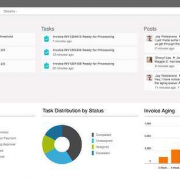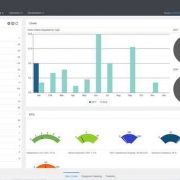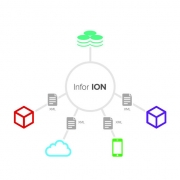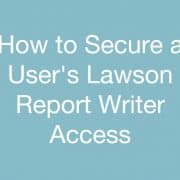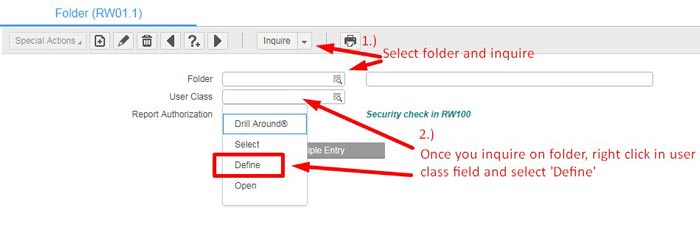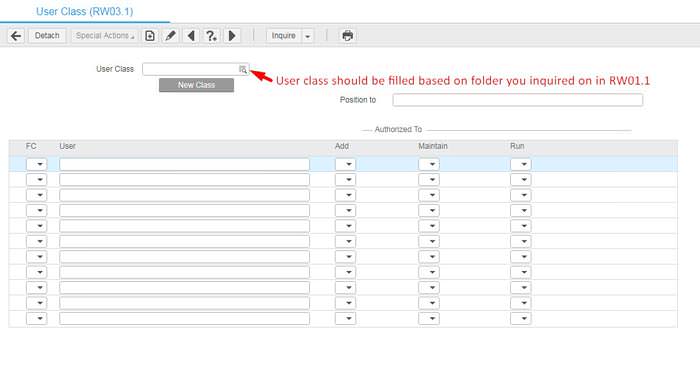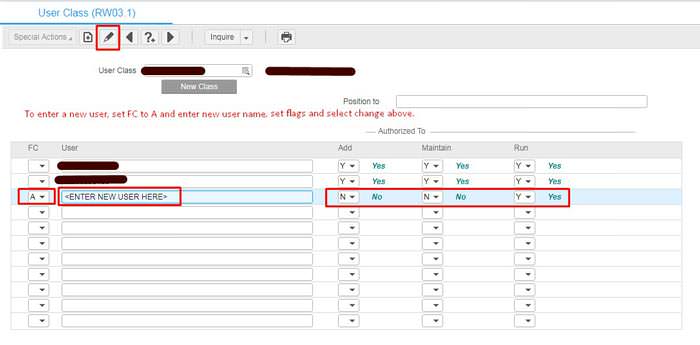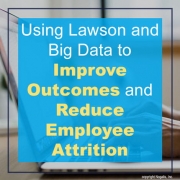Capital Region Medical Center (CRMC) has selected Infor Cloudsuite Healthcare and Infor Cloverleaf Clinical Bridge to aide in increasing operational efficiencies and improving patient outcomes. With the implementation of a new electronic health records (EHR) system, the medical center, an affiliate of University of Missouri Health Care, needed a software platform to better integrate operational and clinical information from disparate systems. Infor was selected because of depth and breadth of functionality embedded in the platform. The Financial and Supply Chain Management functionality will support more strategic and accurate decision making for CRMC. Infor Clinical Bridge gives CRMC a proven, pre-built adaptor for connecting Infor business applications and key clinical systems throughout the many departments across the entire organization.