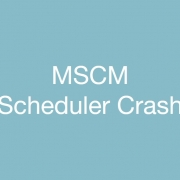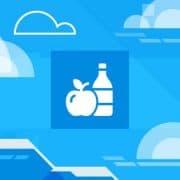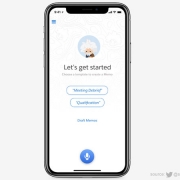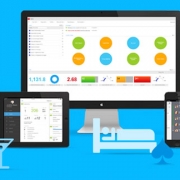MSCM uses a Quartz scheduler to bring transactions from Lawson into the MSCM database. Sometimes on of these events will crash and cause the entire scheduler to crash. If you notice that details are not making it into MSCM from Lawson, here are some troubleshooting steps:
- Check the mscm_server.log located at <WAS_HOME>\profiles\<appserver>\logs
- Search for the word “outbound” and start looking for error messages such as “AbortRecoveryException” around the outbound scheduler informational messages.
- If you see an aborted recovery, check the EVENT_HEADER and EVENT_DETAIL tables in your database for threads that may be hung (they might have a relatively old HH timestamp or create/last modified date)
- If you suspect any threads may be hung, one way to bypass them would be to se the RETRY_COUNT to 99 in the EVENT_HEADER and EVENT_DETAIL tables for that EVENT_HEADER_ID. Then restart MSCM and watch to see if your items start coming over into MSCM.