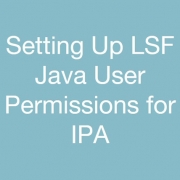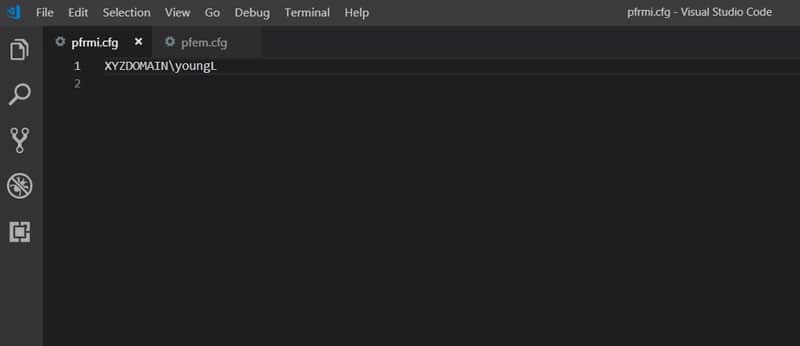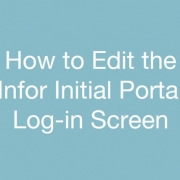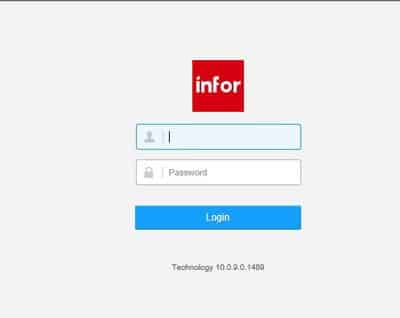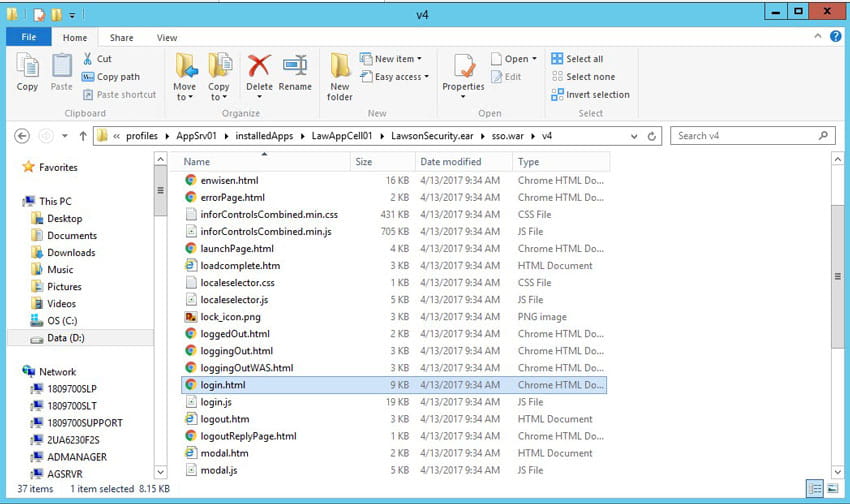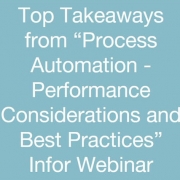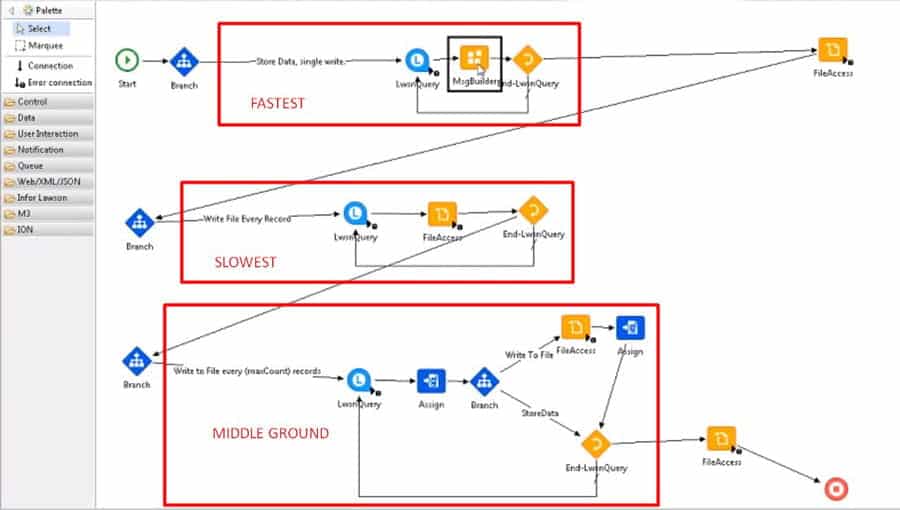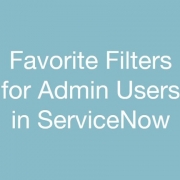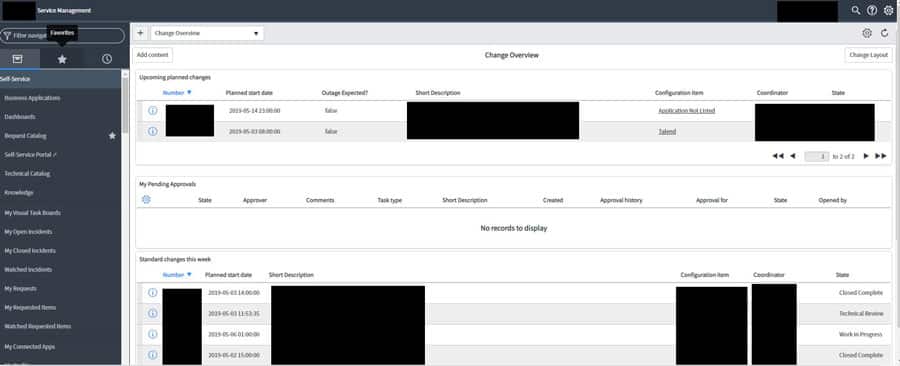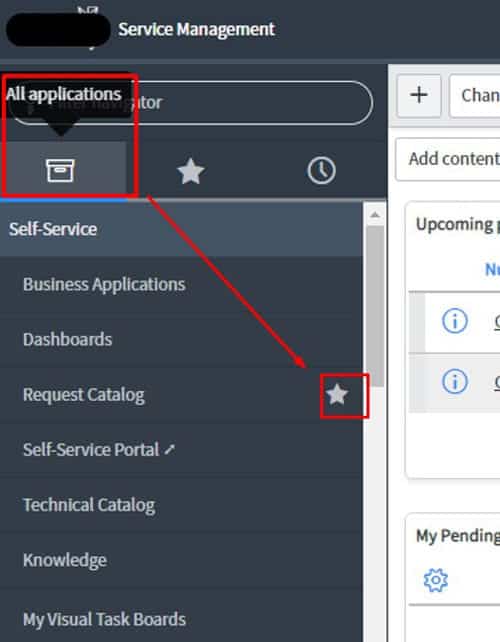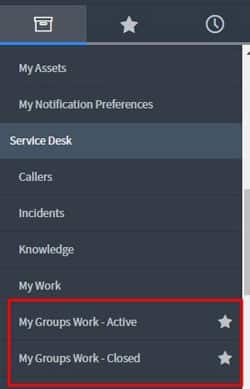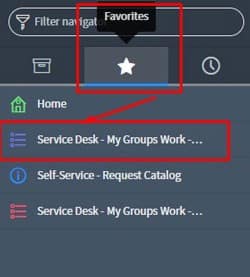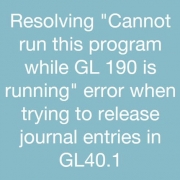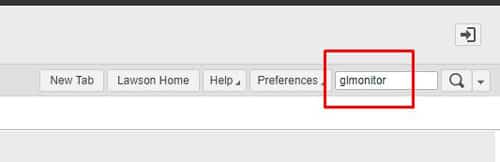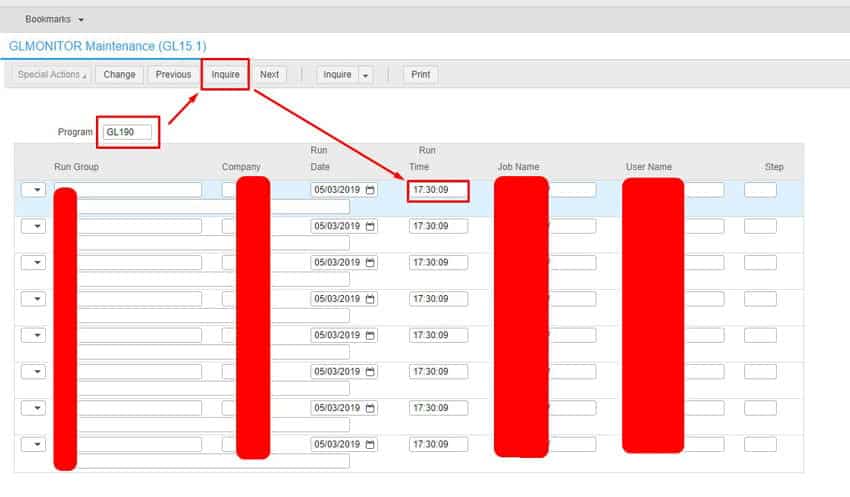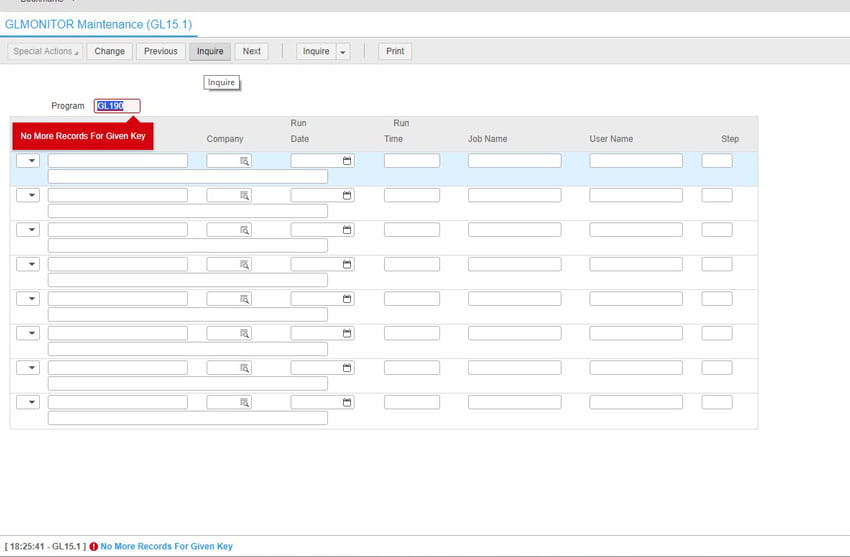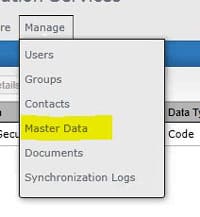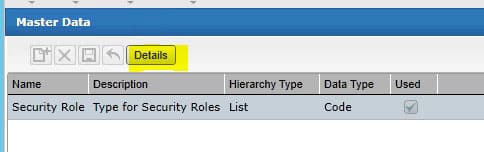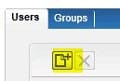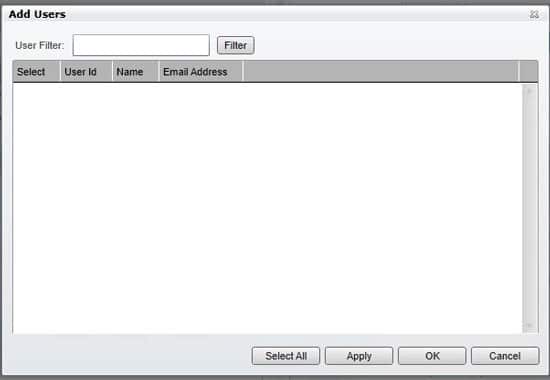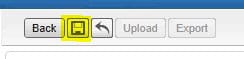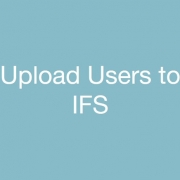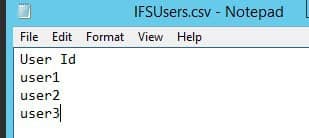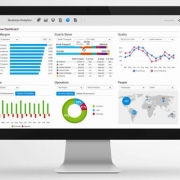When working with Infor Process Automation (IPA), code or programs can be executed remotely on the Lawson System Foundation Server through these four nodes:
- System Command Node
- File Access Node
- Resource Query Node
- Resource Update Node
These nodes work by making a connection (via RMI call) to a java.exe process running on the Lawson System Foundation Server. Therefore, it is vital that the process owner has the proper access to run these commands.
Follow the instructions below to configure your LSF system so these processes will be owned by a user that has the necessary access:
- Create two files (pfrmi.cfg and pfem.cfg) in %LAWDIR%/system directory. The next time the process flow is restarted, the java.exe process will refer to these files to specify which user will start the java.
- Both files should be identical and have just two lines each:
line 1: LAWSONUID DOMAIN\accountname
line 2:
LAWSONUID DOMAIN should be replaced with your own domain and accountname should be replaced with your own account name. This is the user you are designating to run the java command. This user needs to have the proper access to run those commands. This domain/accountname combo needs to be a valid user defined in the LSF Environment Service Identity.
The second line needs to be a blank line. (Only if LSF system is running on Windows. No blank second line needed for UNIX)
line 1/line 2 are there to show you the line numbers. The actual words “line 1” and “line 2” should not be in the files.