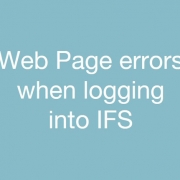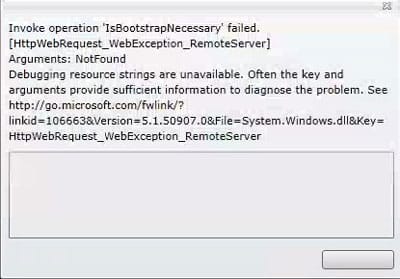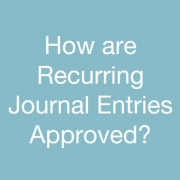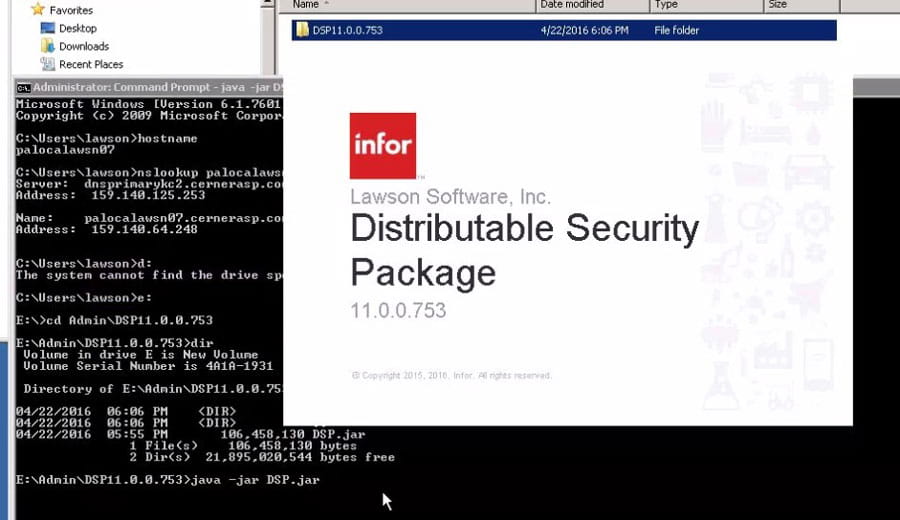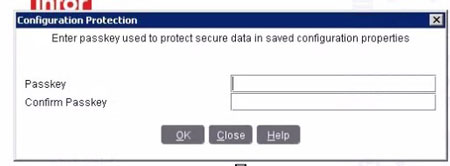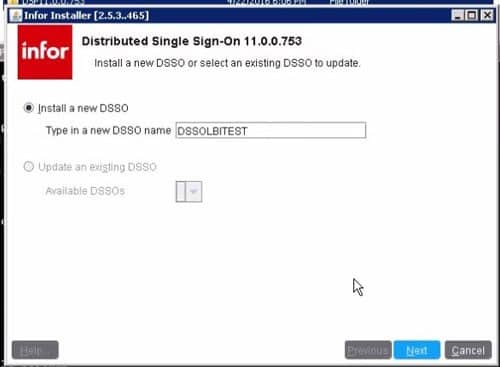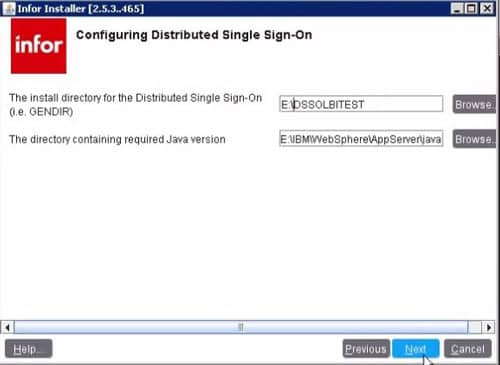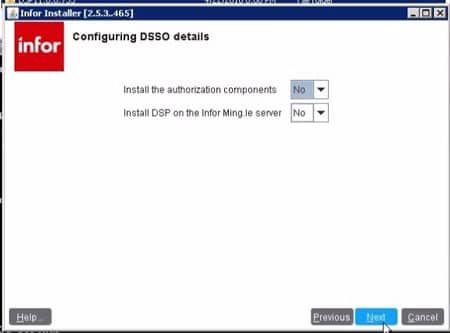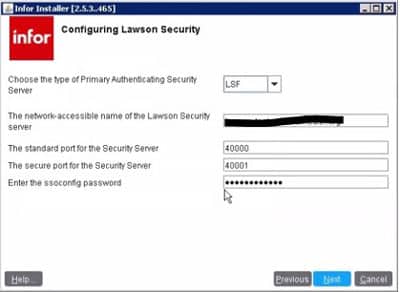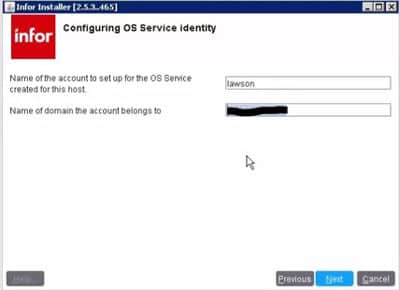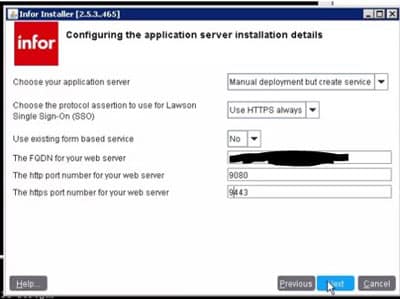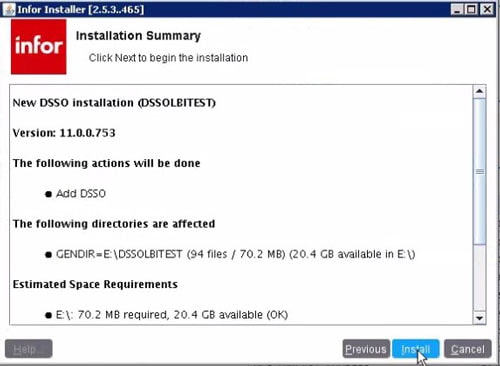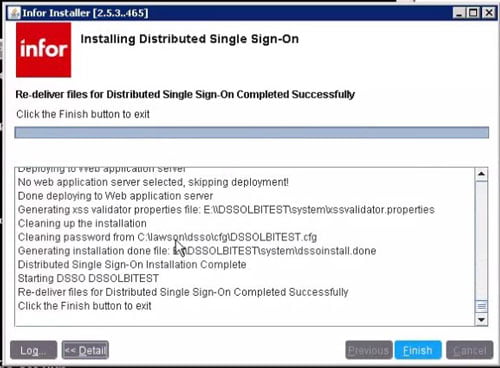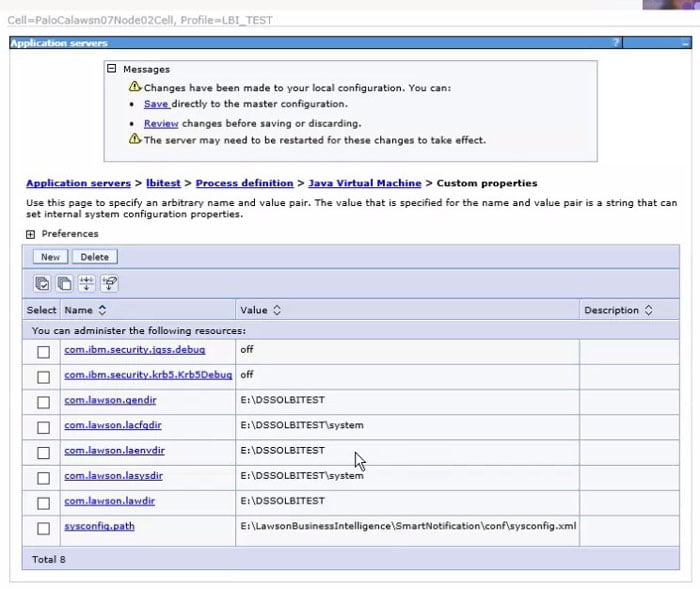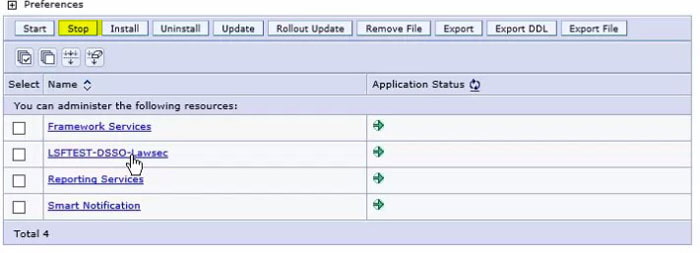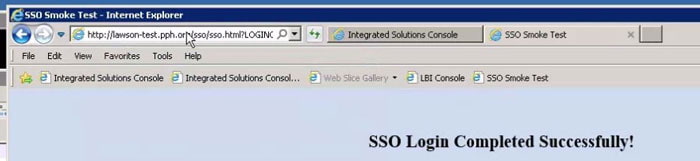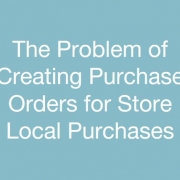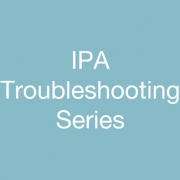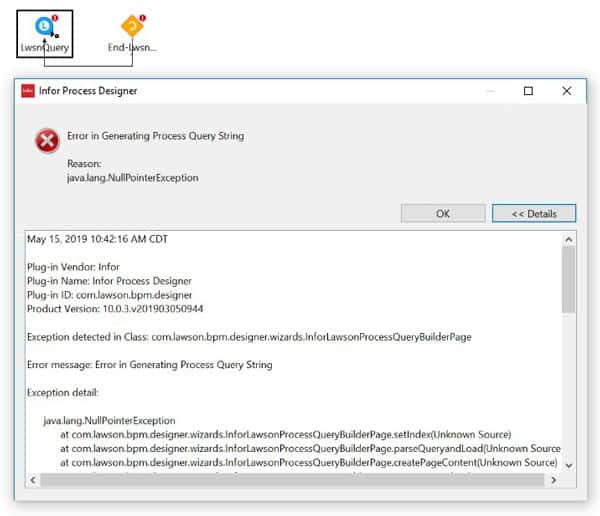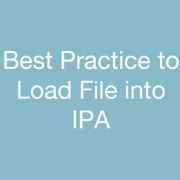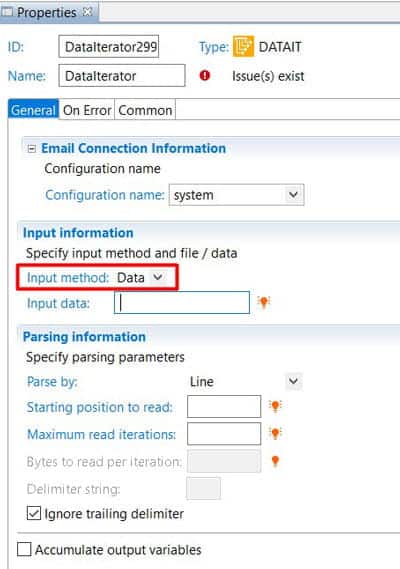Nothing makes an organization run more smoothly than the right Customer Relationship Management (CRM) system. However, you must regularly evaluate if your current system is doing the job for your growing company. Barrett Cordero, President of BigSpeak, a leading global speakers bureau, recently learned that their CRM system needed updating. He shares seven signs below that you should look for to know when it’s time for you to update your CRM system to something better.
- It’s unreliable – If your CRM used to work perfectly but now can’t be relied on 99% of the time, it’s time to switch systems.
- It doesn’t do mobile – If you can’t access your CRM by phone, you miss opportunities.
- It doesn’t integrate with other software systems – integrating with other systems (sales, contracts, websites) is a huge time saver.
- It’s user unfriendly – friendly deisgn makes for quick and easy navigation (again, saving time).
- It doesn’t work well across departments – If your CRM works well for one department but bad for others, then it’s bad for your entire company.
- It doesn’t have growth potential – If your CRM doesn’t have the potential to grow with your company, then it’s time to find the kind of CRM that can grow with you.
- It’s all you talk about – When you reach this stage, it’s time to do the research, take the leap and spend some time getting a new system in place.
It may take a while to realize you need to change your CRM system. But when you first notice it, take immediate action and start finding a newer and better system to help your business go further.