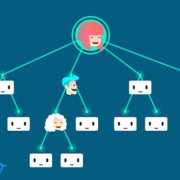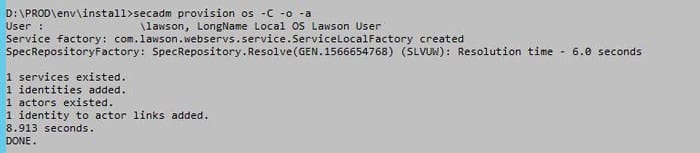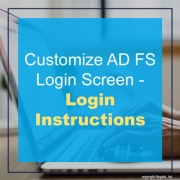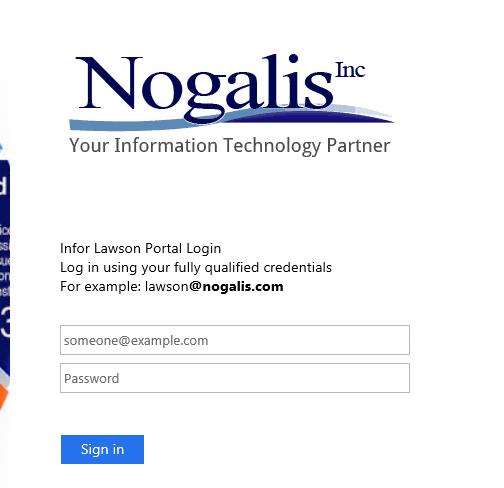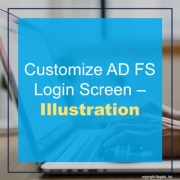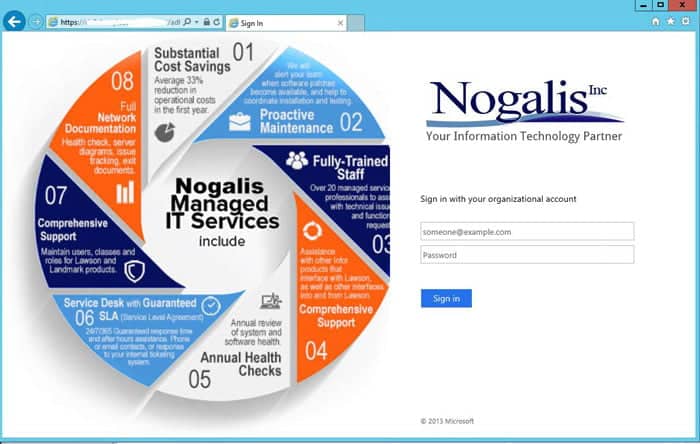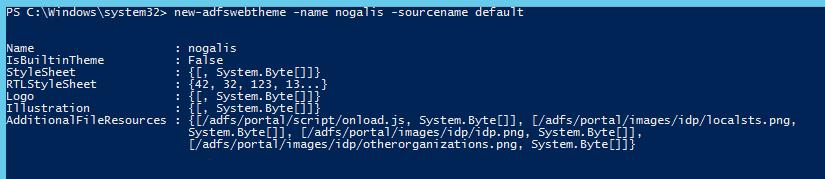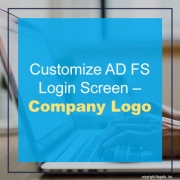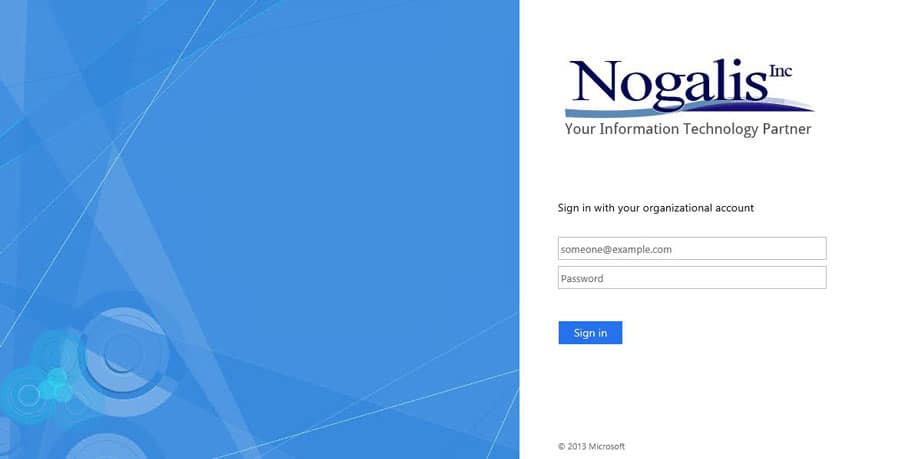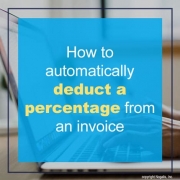There are so many moving parts in a company, with levels of management working to keep a business running. Yet, the little tasks are what take up a lot of our time, stress, and efforts. Think about the number of emails, messages and phone calls you get on a daily basis. It adds up quick. Think about the levels of communication and management you need to inform and keep up to date with current projects. Inboxes fill up quick and a fast-paced workplace can create confusion or miscommunication. Evan LePage at Trello suggests exploring the master board workflow for managers to practice effective communication and collaboration across the organization. Trello Enterprise, for example is a tool to keep collaborations in check. LePage suggests instead of adding another message to the pile, curate work and messaging for your executives with a Trello master board. The master board is a more visible collaboration and communication tool where everyone in the enterprise level is informed at real time and can communicate in a timely manner. According to the Trello blog, “it provides you with a single view of all the relevant cards from a variety of other boards.” Additionally, a master board works by having the freedom to share information between multiple Trello boards. LePage suggests using Unito, a two-way sync system to ensure all boards are visible to all users. When your entire team is aware of your master board workflow (which you should take time to master and relay to your team), it makes communication simpler. You can set up your Trello Master Board and sign up for Unito’s Board Sync Power-Up 14-day free trial by viewing the original Trello blog here. Company leaders have a lot on their plate to juggle already. Utilizing the simple Trello master board to ease communications and keep everyone in the loop is one less thing for leaders to worry about.
Original post by Evan LePage from Trello.