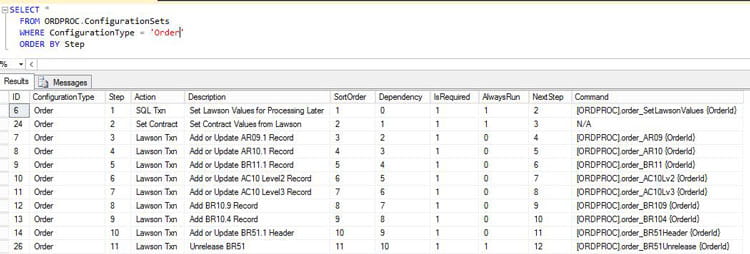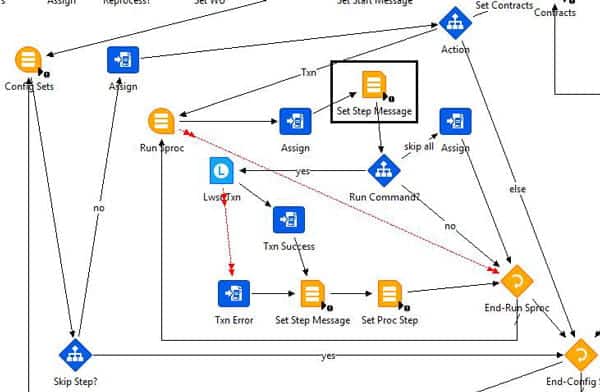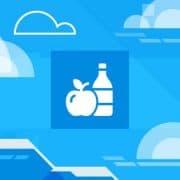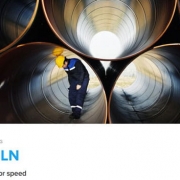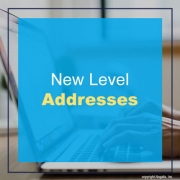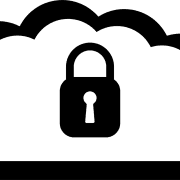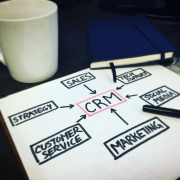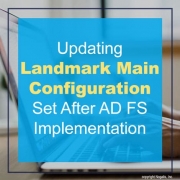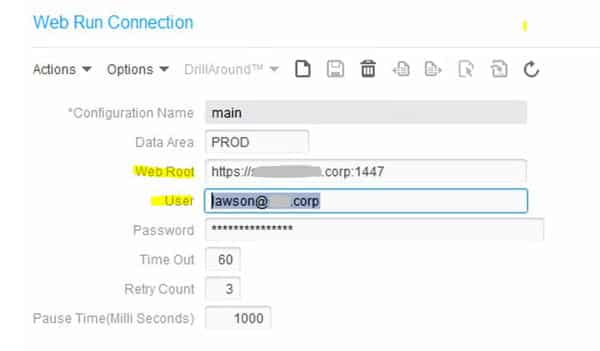Searching for the right enterprise resource planning (ERP) system can be a complex process, but it can be very effective if you want to grow your business. ERP offers to manage a wide variety of business functions such as invoicing, payroll, warehousing and much more on the field of varied and customizable options. Not all ERP systems are made the same and not all systems are right for your business. There are features you need and features that are meant for another industry or larger scale firm.
Charles Richard at TechNative wrote an informative article sharing tips to choose an effective ERP system for your business. It’s a daunting task to have to search for the right ERP system, so keep in mind a few things to consider:
- Research according to your needs
- Select the right option
- Be selective when choosing partners
These 3 simple tips can help you in the long run when implementing an ERP system for your business and utilizing it to it’s max potential.