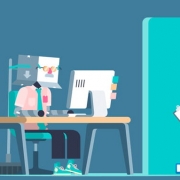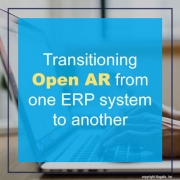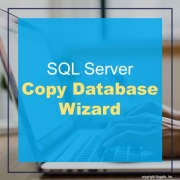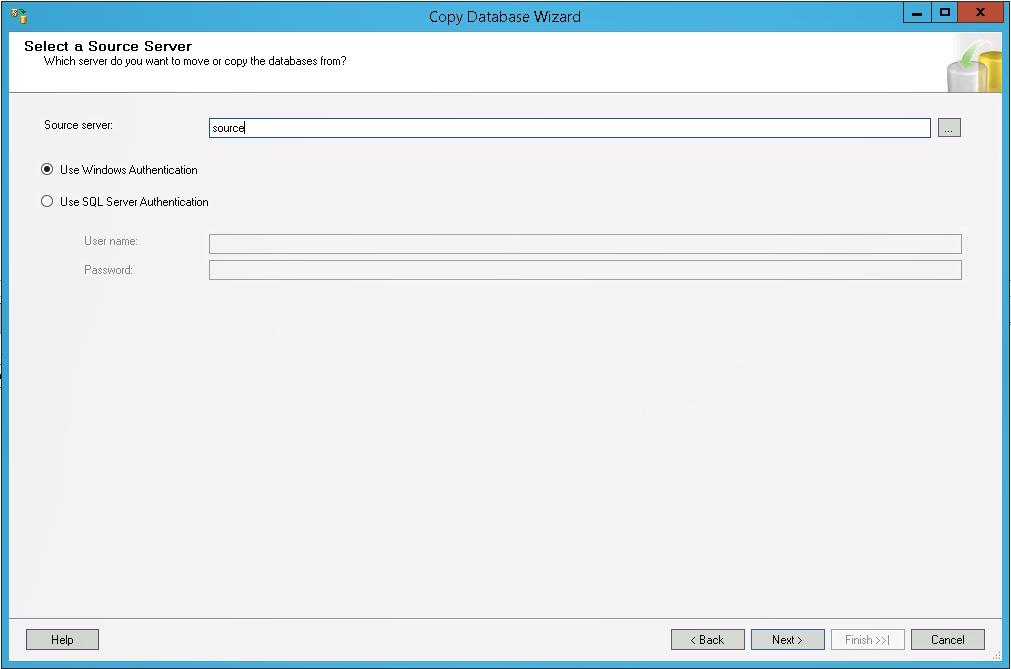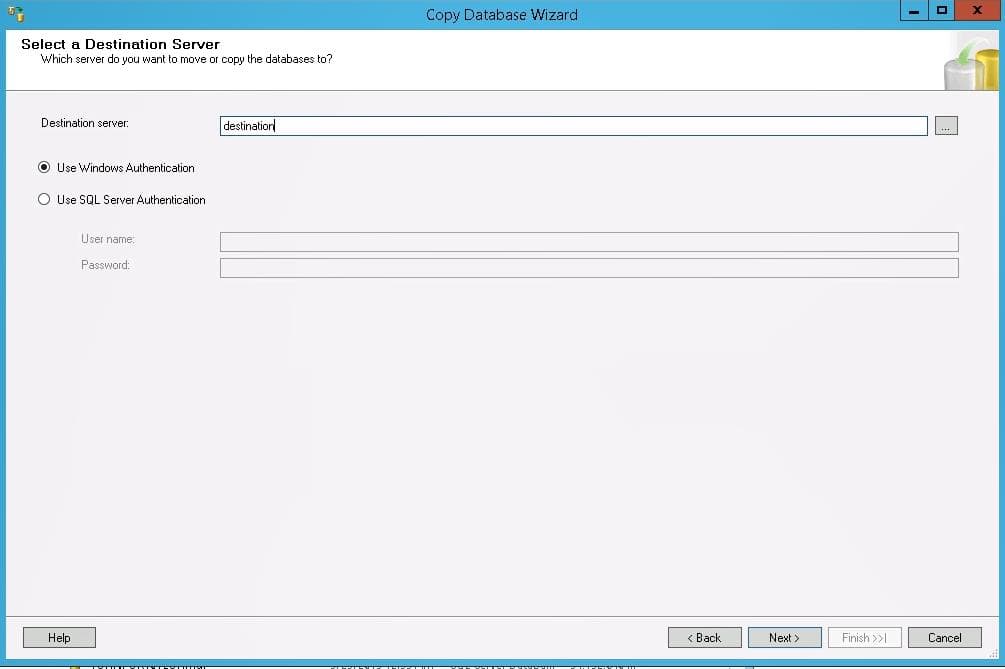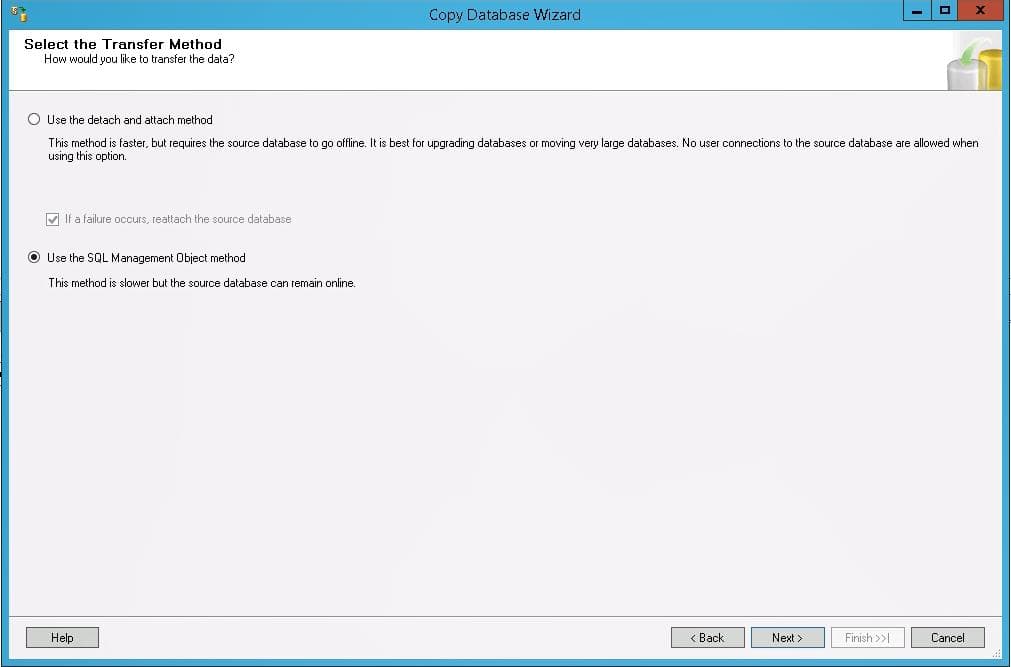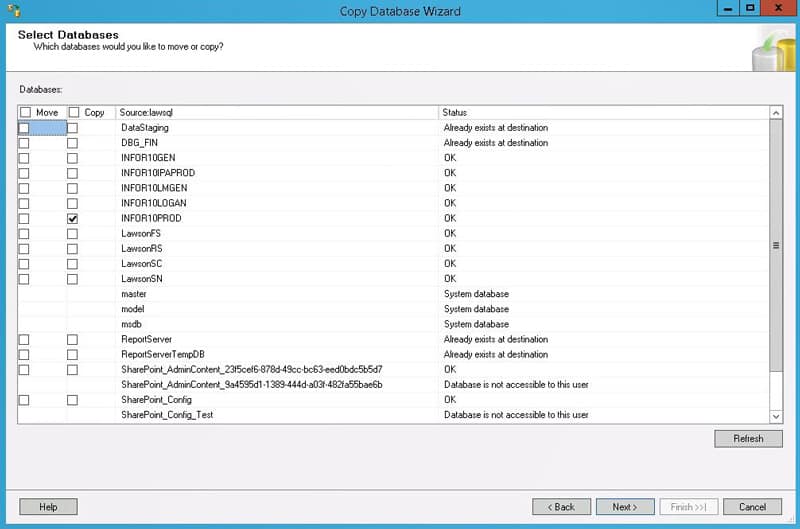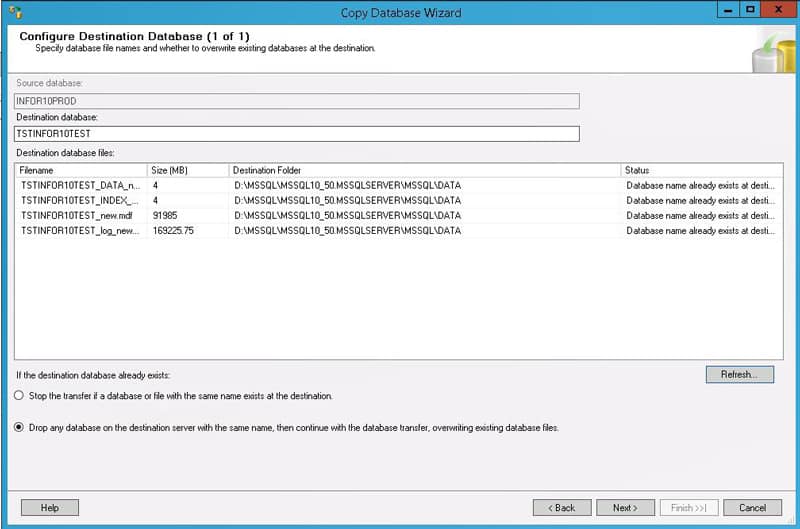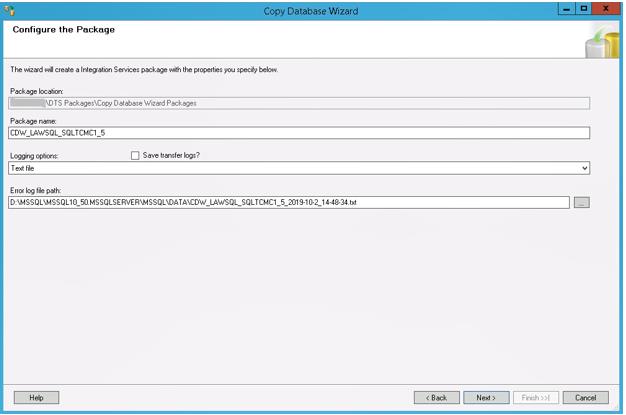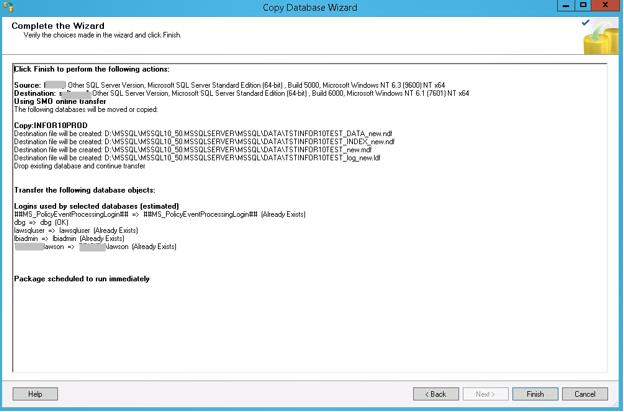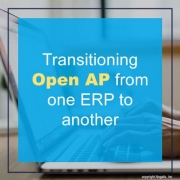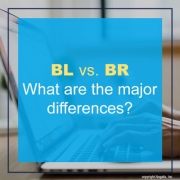The term “silo effect” when used in the workplace, is a term that describes the occurrence when separate departments or teams within an organization don’t have a system to communicate effectively with each other. Because of this, productivity suffers. Despite that technology is an effective tool for communication and collaboration in the workplace, the silo effect is still a problem to some teams. Lauren at Trello shares how the silo effect is hurting cross team collaboration and what we can do to fix it.
Every company has different departments working for their own supervisors. While these different teams don’t communicate on a daily basis, it’s important that the management does. It’s the only way a company can function with all these moving parts. as Lauren describes, sometimes silos can develop because of differences in opinion or down barriers between department leaders over priorities. This can be alleviated with open and honest meetings. She suggests having meaningful creative collaboration between employees with various skill sets as it is is a great way to facilitate long-term communication within a silo. Giving employees the chance to work closely together on large-scale projects will foster healthy communication across the firm. If you’re company is fast moving or simply too large to have people physically meet in one place, fear not because that’s what the cloud is for. Online chatrooms, forums, task and meeting spaces are a great virtual setup for individuals to collaborate almost as effectively as being in the same room. There are so many tools out there that are specifically designed to facilitate communication between employees wherever they are. Some examples include Google Drive, Google Docs, Slack, Dropbox and Trello meeting boards and other Trello based platforms. Having different and distinct departments is a good thing, but it is also good if these different parts still work together. The bottom line, Lauren explains, is differentiation across departments and teams is a good thing, but sometimes it can also be beneficial to create a mashup of skills and duties.
Original article posted by Lauren Marchese at Trello.