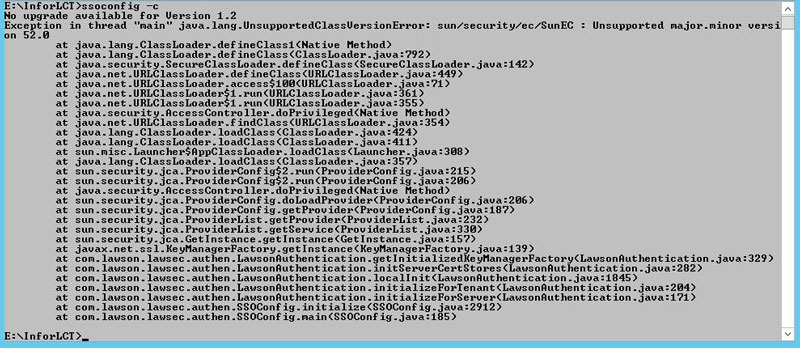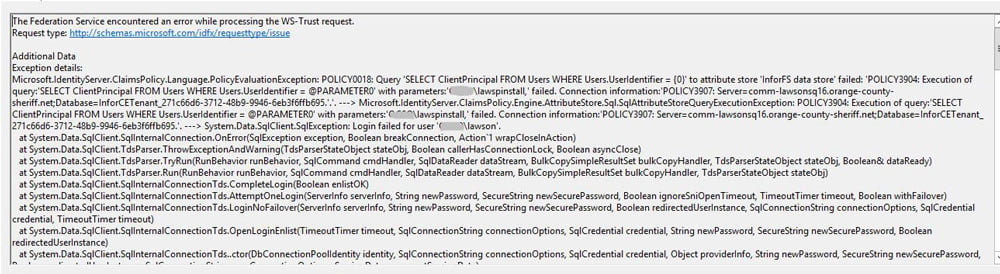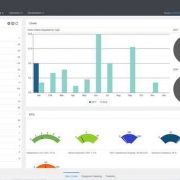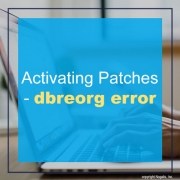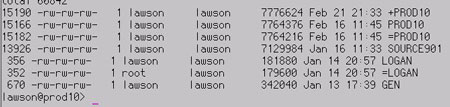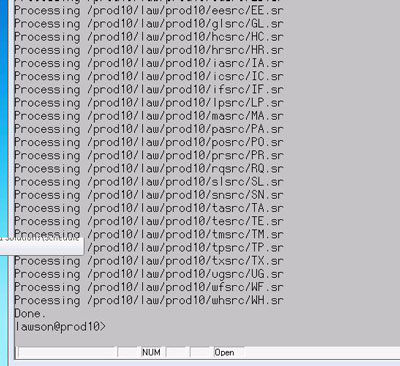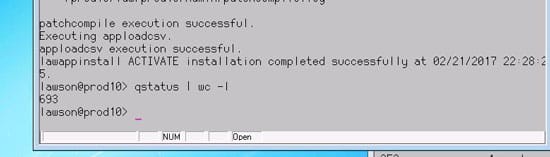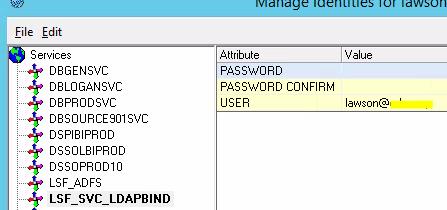Not too long ago, the concept of moving your business to the “cloud” was a cautious and risky gamble. Nowadays, almost everyone is utilizing cloud technology. Like many current technological trends, how to take advantage of cloud services and how to do it right is just as important as actually moving forward with it. Enterprise Resource Planning (ERP) solutions are taking advantage of cloud migration to provide a better user experience for everyone involved in a company. Michael Bathon as Diginnomica explains how a person must understand the full range of cloud deployment, know where they want the direction of their business to go, and consider alternatives before deciding to put their company on that path. Bathon further shares 5 ways to leverage one’s ERP system in the cloud below:
- Use SaaS where it makes sense – There are drawbacks to SaaS, but even if you won’t move the whole company, SaaS ERP might make sense for a division, a newly acquired company, or your distributed salesforce.
- Lift and shift trusted applications – Those who don’t think their organization needs a heart transplant still may conclude it needs to build new muscles. They can begin running their existing ERPs (customizations and all) on cloud infrastructure and gradually weave in other cloud services.
- Take advantage of world-class infrastructure – Unless you work for a Fortune 100 company that has made considerable investments in building cloud-like data centers, and they focused their new investment where it will drive competitive advantage and growth, you can’t hope to match the economies of scale and DevOps expertise that exist within companies such as Amazon Web Services or Microsoft Azure. These are resources you could never hope to field on your own.
- Access leading-edge cloud resources – Strategic use of the cloud allows you to begin asking questions and creating solutions that otherwise would have lingered forever out of reach because of cost and technical barriers. Taking advantage of advanced cloud services becomes much more practical when your applications and data are already there. Microsoft, Amazon and Google are investing billions in creating next generation data management tools – and you can take advantage of them for pennies on the dollar.
- Earn your cloud cred – IT leaders of today who are not prepared to go all-in on the cloud as your modernization strategy must often be prepared to explain themselves because “everybody knows” the cloud is the future. You may indeed score points with company leaders by showing you are embracing that future.
You do not have to more everything to the cloud, and you should not rush the migration process either. Strategically mapping out what you can benefit from cloud technologies to better your business is the first step. Remember, Bathon suggests that it’s “about taking a ‘business first’ not a ‘cloud first’ approach.”
For Full Article, Click Here