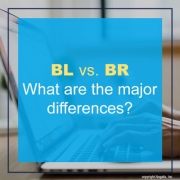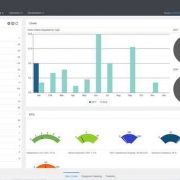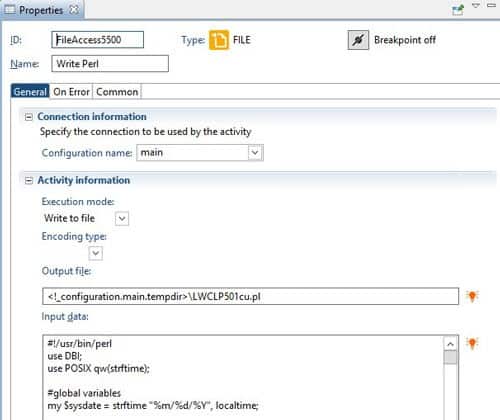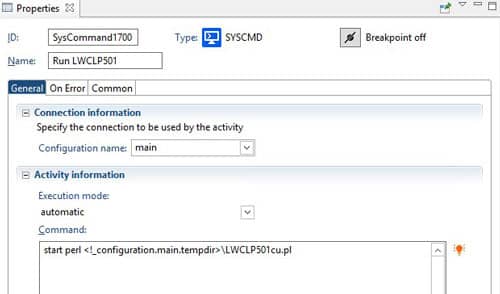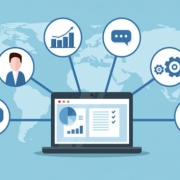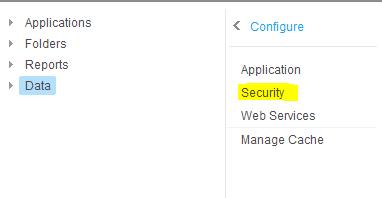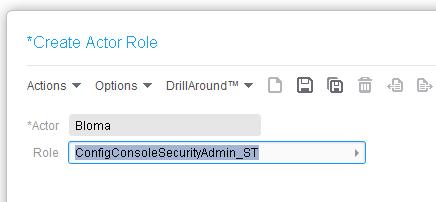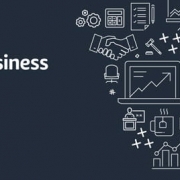BL vs. BR What are the major differences?
As a summary, BR allows for different billing options that are not only item – Quantity times Price to invoice.
BL allows for creating automatic recurring invoices by running a job that creates the invoices.
BR has jobs that will book the revenue recognition as defined for the contract
| Feature / Module | BL
(Billing) |
BR
(Billing & Revenue Recognition) |
| Using IC for item tracking | Y | N |
| Can bill ad-hoc Items | Y | N |
| Can Set up Products for billing | Y – in IC | Y |
| Can you Print an Invoice to send to the customer | Y | Performa only |
| Interfaces to AR | Y | Y |
| Requires Activity Module | N | Y |
| Auto Create Revenue Recognition entries | N | Y |
| Uses Allocations to create Revenue Recognition Entries | Y | N |
| Has an Invoice Entry form that looks like an invoice | Y | N |
| Create Recurring Invoices | Y for various intervals | N |
| Cost Plus Billing | Y – based on pricing | Y |
| Pass Thru Billing | Y | Y |
| Time and Materials Billing | Y | Y |
| Units of Production Billing | Y | Y |
| User-Defined Billing | Needs to have an item with Quantity times rate associated with invoiced lines | Y |
| Milestone Billing | Y- if there isn’t a system generated trigger for the milestone, any invoice item quantity*Price invoice can be created | Y – needs to be triggered by something |