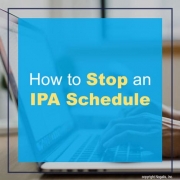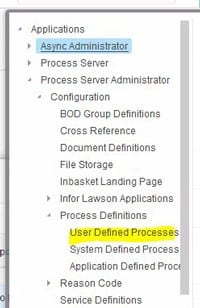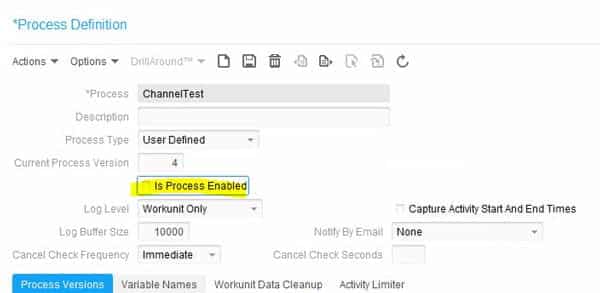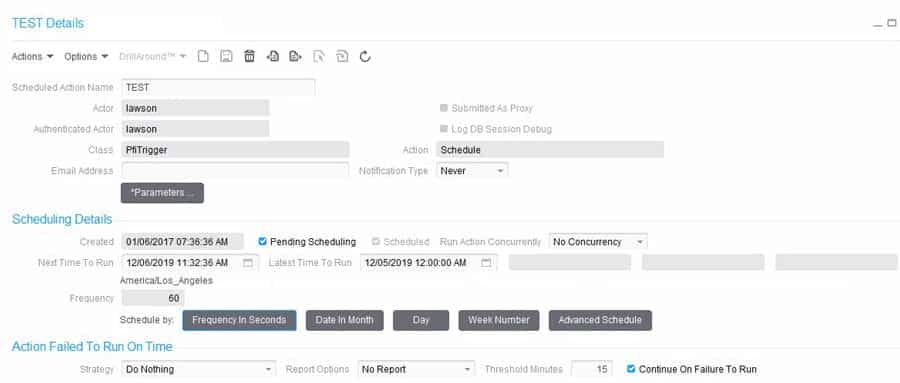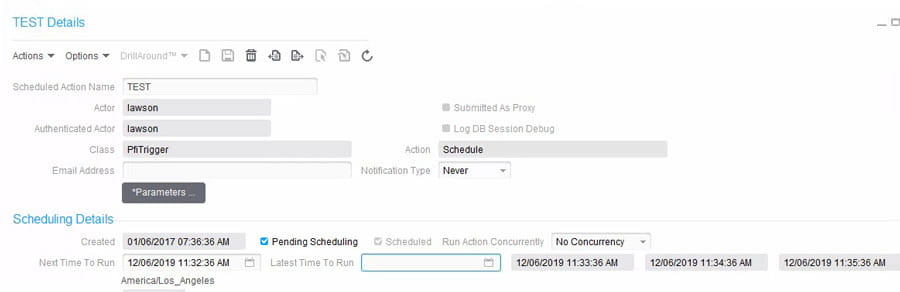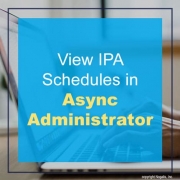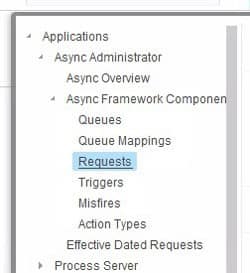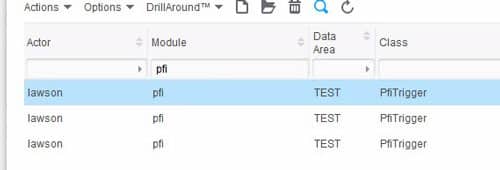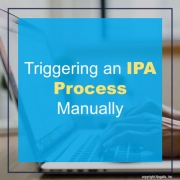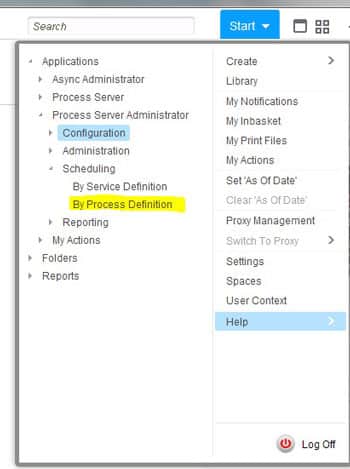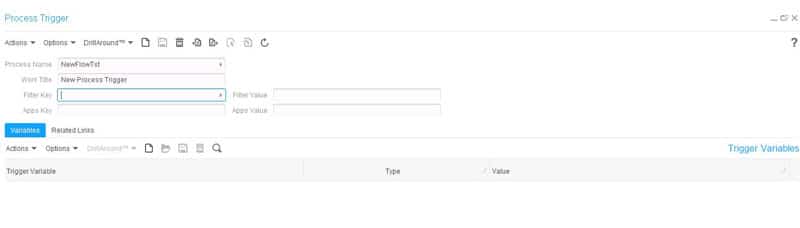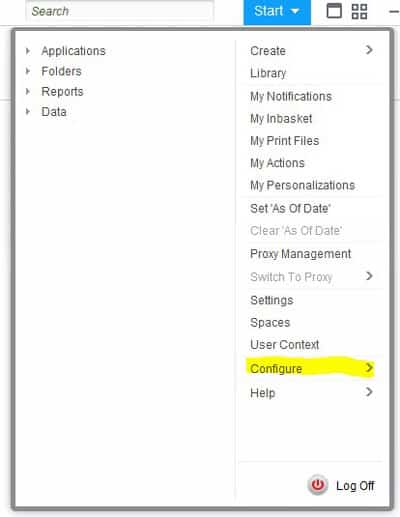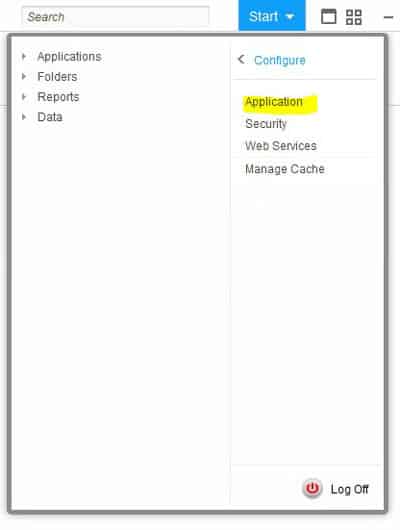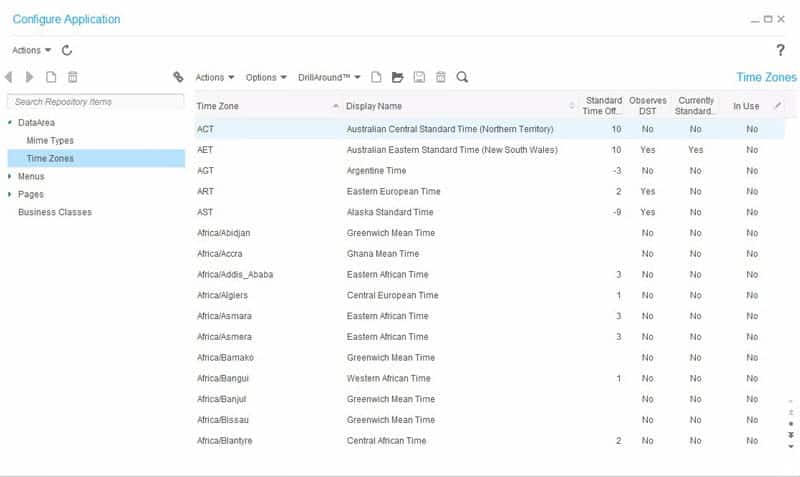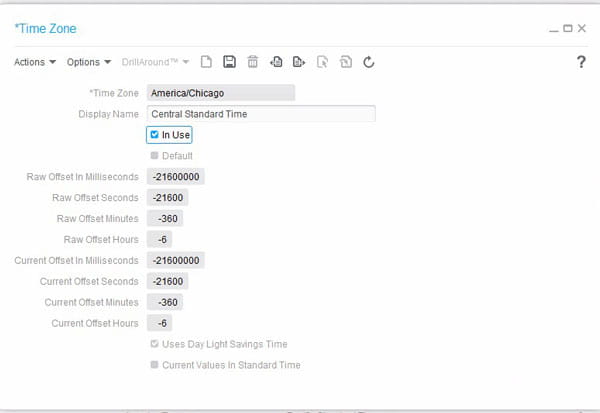The Evolution Of The CIO
“In 2020, the CIO will take on a new moniker: chief innovation officer. And instead of erecting barriers between IT and the business, they will remove them and help to drive growth through innovation. And they’ll focus on the big picture rather than getting down into the weeds.”
An End To App Sprawl
“In the year ahead, we’ll see more companies get serious about eliminating the digital noise that has their people frustrated and disengaged and put solutions in place that actually simplify work and keep employees happy and performing at their best.”
Flexible Work
“The way we think about and do work has completely changed. Traditional models where people work 9 to 5 in physical offices are dead. Today, it’s all about flexibility. Gig and remote work are fast becoming the norm. In 2020, companies will embrace flexible work models to get the right people in the right roles to unlock innovation and move their businesses forward. And they’ll rethink the workplace and create digital workspaces that learn over time how individuals prefer to work, that are contextual, and that deliver the tools, information, and applications people need and prefer to use to perform at their best.”
Artificial Intelligence (AI) And Bots
“AI will continue to become more prevalent in both our personal and professional lives. Futurists foresee a host of applications, ranging from voice assistants that will get smarter and smarter and help us buy more things we don’t really need to bots that will take over menial tasks, freeing employees to focus on meaningful work and even open the door to new opportunities.”
Everything As A Service (EaaS)
“Monolithic architectures of applications will become a thing of the past, replaced by microservice applications. And they will require new ways of thinking about development and new models for operating. Major cloud providers will begin to move into corporate data centers, where they will deliver ‘everything as a service.'”
A Hybrid Cloud World
“In 2020, companies will finally concede that hybrid cloud is the way forward. And they will use the cloud they need when they need to in order to achieve their business goals.”