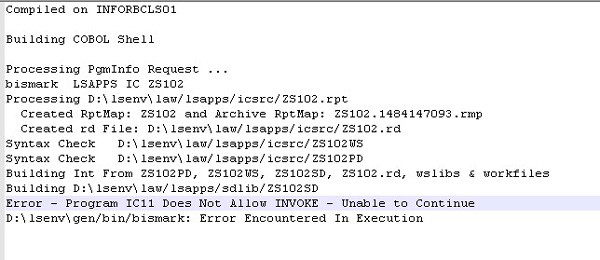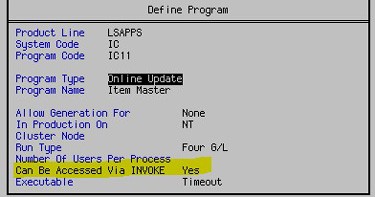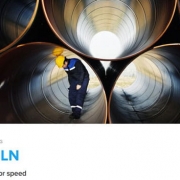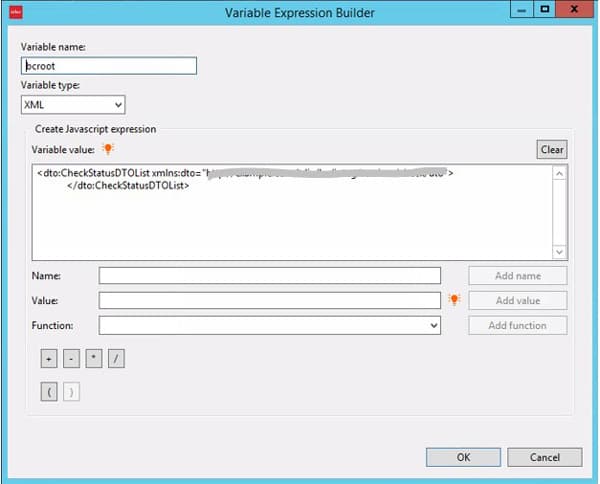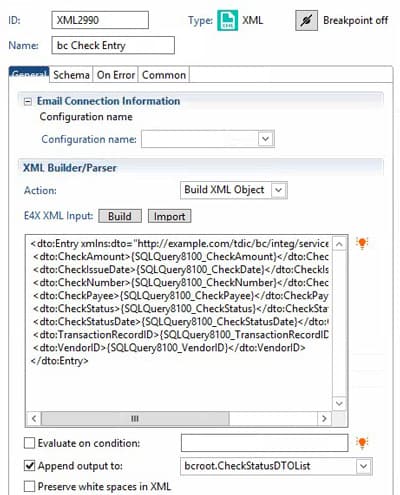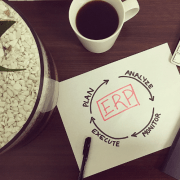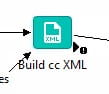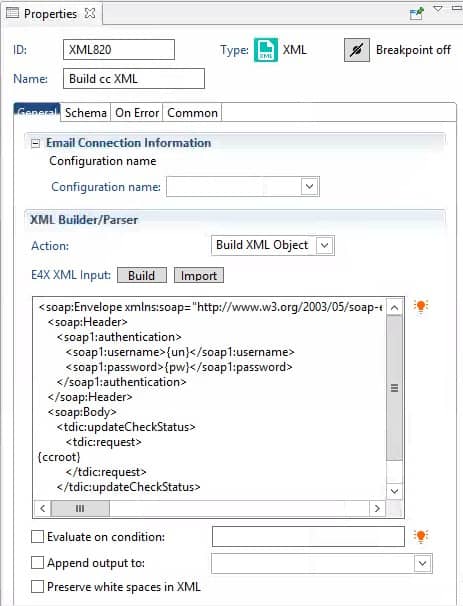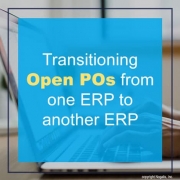Customer relationship management and marketing is continuously evolving and becoming more and more imperative to the way we do business. Brands today are focusing a lot of their time on customer data and ways to leverage customer relationships. They are constantly finding ways to engaging with customers through people-based marketing strategies. Marketing strategist Jose Cebrian recently surveyed 200 marketers on this subject.
Marketers are Seeking to Invest More in Data, Analytics, and Technology
Cebrian explains that “marketers are feeling more pressure to enhance the customer experience and deliver differentiation throughout the full life cycle from prospect to customer to loyalty and win-back. They need investment to deliver on the promise of modern CRM, which is to ingest and analyze data, surface insights, and serve decisions to the systems that need them, whether it be a mobile app, an email campaign, a call center, or even an ATM.”
Email Remains a Valued Channel for Personalization and Insights
“Commercial email has been around for many years; email platforms are fairly mature, as are the operational processes around them. The channel is inherently –data driven, and the relatively large format allows for personalization in many different areas, including subject lines, imagery, content blocks, and other pieces. But that may contribute to the problem. Low levels of personalization are pretty easy in email, but it allows people to “check a box” that they are personalizing. But it has to mean more. If we continue on the theme of modern CRM, email personalization should not be considered something as basic as inserting a name or loyalty balance into a merge tag – that’s JV personalization. Rather, it has to be powered by insights and impact not just the content people see in their email, but also when they receive an email, the imagery they see, the language they read, and the offers they see – and even whether they receive an email at all. In addition, we need to connect that logic with other media in channel-appropriate ways.”
Direct Mail is on the Decline. Can We Do More with Less?
“As a channel, direct mail still has an important seat at the table – it’s a great acquisition channel for some industries, including financial services, home services, nonprofit, and retail. And the laws surrounding direct mail in the US are simpler than other PII-based marketing tactics. But the reality is that direct mail is relatively expensive on a per-piece basis, so you have to know who you are targeting, why, what you are going to say, and what you expect the outcome to be. While those tenets should be true in any channel, the economics of direct mail enforce the discipline. So, like all channels and tactics, direct mail has its place in the marketing quiver for acquisition, renewal, and continuity programs. But also, like other channels, you shouldn’t use direct mail to target everyone on your list. Start with the audience. Understand the channels through which they respond and use those in a coordinated fashion.”
For Full Article, Click Here