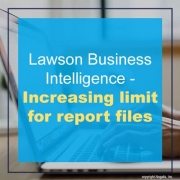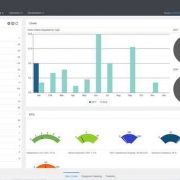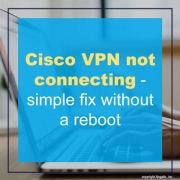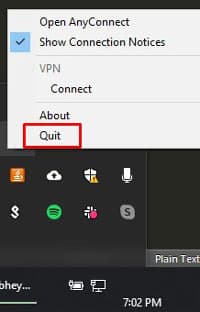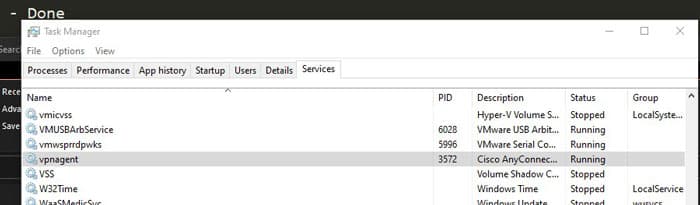Last month, Ambulatory Surgery International (ASI) selected Infor SunSystems CE (Cloud Edition) to be supplied by UK channel partner TouchstoneFMS. ASI had outgrown its on-premises mid-range accounting software and needed a solution that would both scale with the business and provide sophisticated functionality to cope with the nuances of its financial processes. Per the press release, ASI evaluated a number of solutions, narrowing to three contenders. “What tipped it in favour of Infor SunSystems CE was its great strength as a financial management solution, with its flexible analysis, intercompany and strong integration capabilities. We were also very impressed with Touchstone and their experience and their ability to help us get the best out of the system,” says Shimik Kothari, ASI’s financial controller. Infor Gold channel Partner and leading Infor SunSystems cloud partner TouchstoneFMS worked with Infor during the sales cycle and will be implementing the system in partnership with the team at ASI.