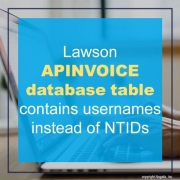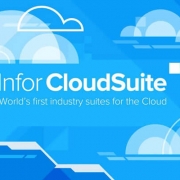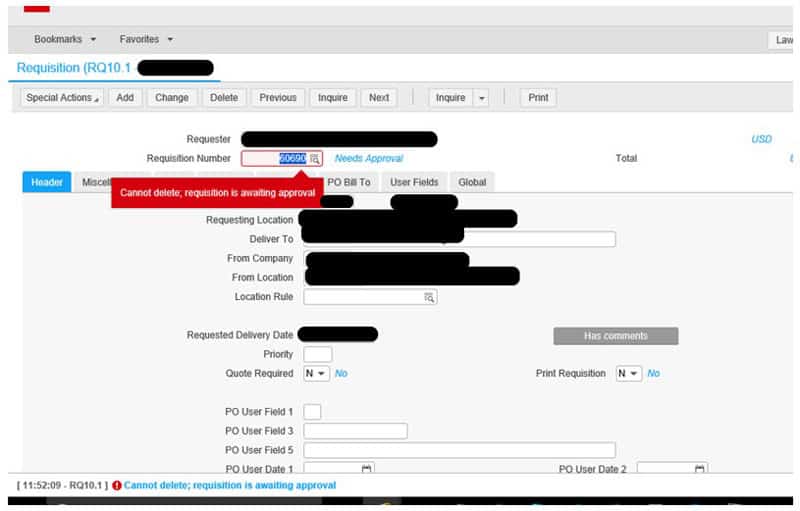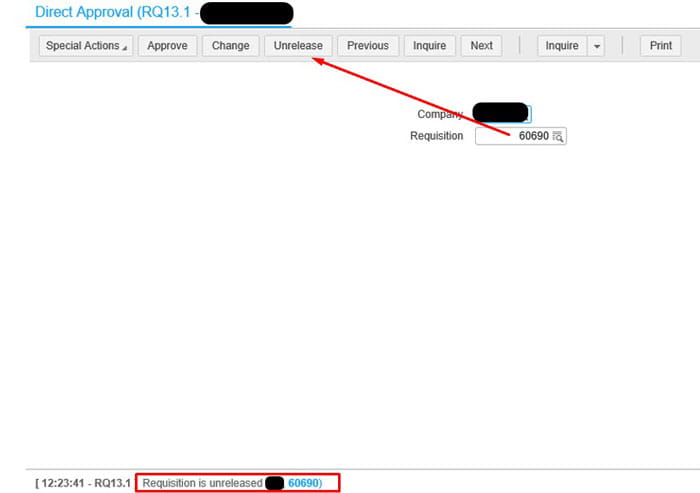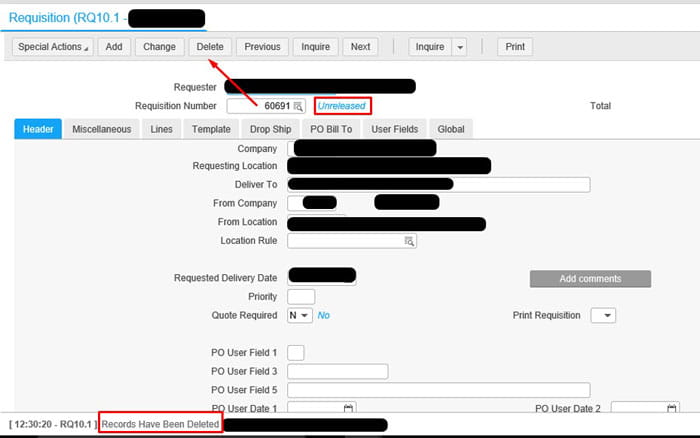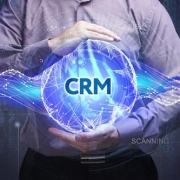The COVID-19 pandemic has impacted all areas of the economy, which highlighted the need form businesses to transform traditional supply chain models. Worldwide, 75% of companies have reported supply chain disruptions as a result of COVID-19. With the appropriate use of enterprise resource planning (ERP) technology, solutions exist that enable business continuity for small and medium enterprise owners in this fragile economy. An article on IT Web by Seidor Africa explains the impact ERP has for businesses fighting to stay running during this pandemic.
According to the article, the benefits of an ERP solution include:
- Increased ROI: Return on investment is achieved through integrated information sharing, increased efficiency, real-time data access and governance, improved inventory management and reduced costs.
- Improved analytics: Analytics allows for more informative decisions, helping companies to work through stressful times.
- Real-time information: Real-time information is available across any part of the business.
- Improved productivity: By enhancing business workflows, employee performance is improved.
- Increased customer satisfaction: An ERP system helps companies deliver goods to customers faster, improve productivity and implement inventory control. It can foster better customer communication at a time when customer retention is vital.
- Compliance and risk management: ERP systems facilitate regulatory compliance.
- Flexibility, scalability, longevity: With cloud-based ERP there is no need to go through numerous different software systems and implementations in the future.
- Standardisation: Standardised business processes ensure increased control and reliability of information.
- Improved reporting: With instant visibility analysis capabilities, companies can manage and monitor financial performance in real-time.
- Improved inventory management: Stock availability and location information is available in real-time, whether in transit, in the warehouse, in the online store or in the shop.