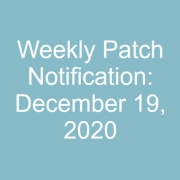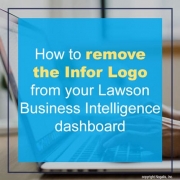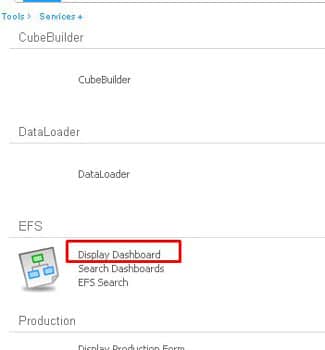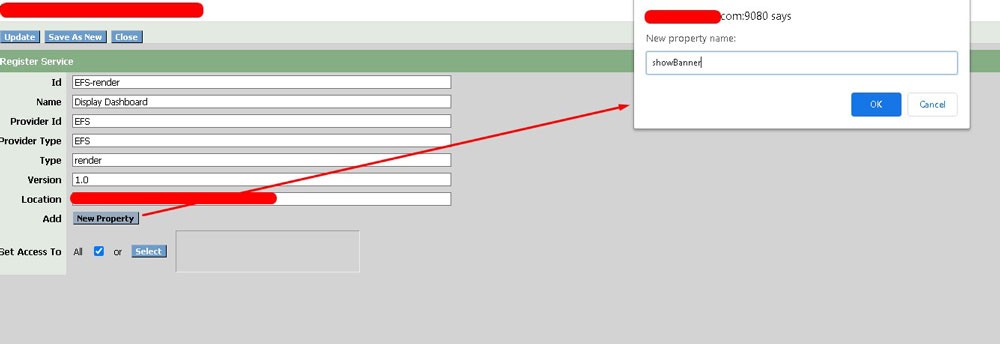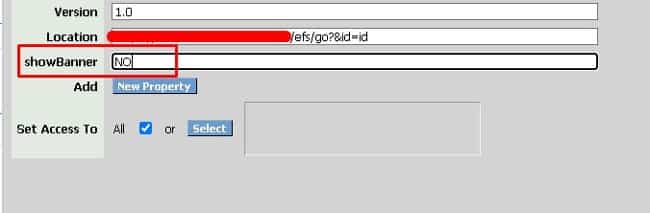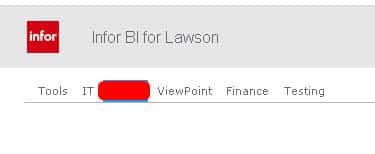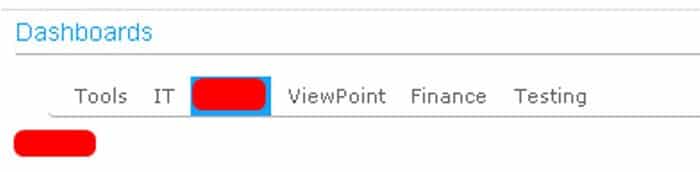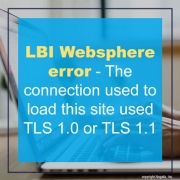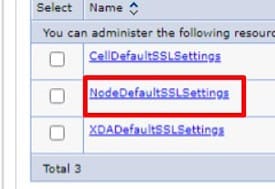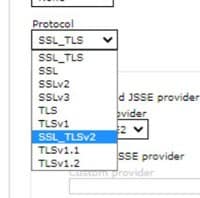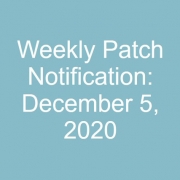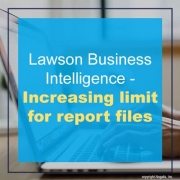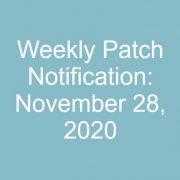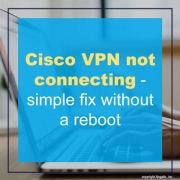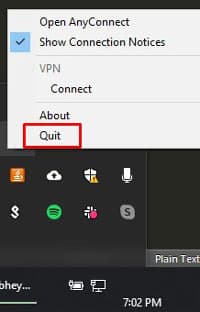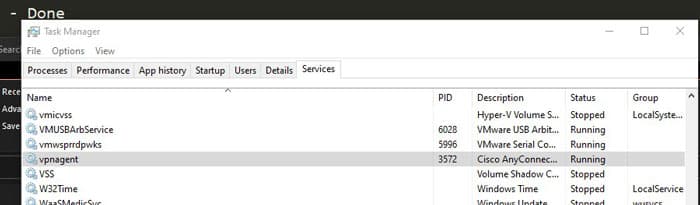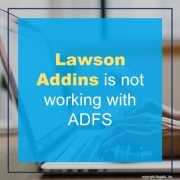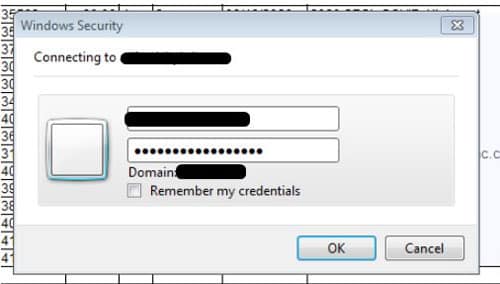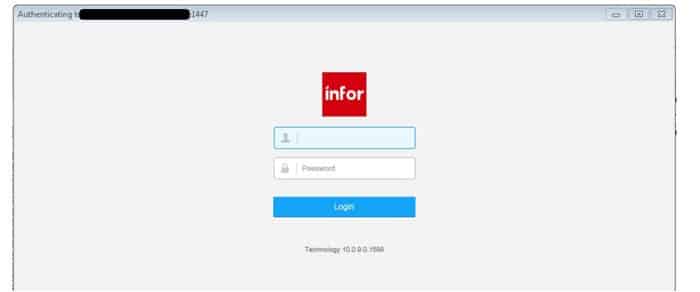- Login into LBI
- Click ‘Display Dashboard’ link under Tools -> Services -> FS Service module.
- Click New Property Button and type ‘showBanner’ then click ok.
- Type NO to hide the banner (if showBanner property is not present, default is YES)
- Click Update at the top and refresh the page to see changes.
Before:
After:
You may be getting reports from your users of this security warning or if loading to LBI from a portal bookmark, users may receive the below embedded error:
- To resolve this, login to Websphere on your LBI server.
- Go to Security > SSL Certificate and key management > SSL Configurations
- Select NodeDefaultSSLSettings
- Then select Quality of protection (QOP) settings
- Within this page, change the Protocol to SSL_TLSv2
- Save and then save to master configuration at the top. It is recommended to restart the entire LBI Server after this change.
Clear your browser cache before accessing LBI again and the TLS 1.0/1.1 error should be resolved. Also access LBI directly from a portal bookmark to see if it works there too.
Good luck!
You may have saw our article “How to load bursting rights into Lawson Business Intelligence” and encountered an error that your CSV file “exceeds the limit”.
To resolve this:
- Go to the Reporting Services server and open <application server directory>\ReportingServices\erswar-XXXX\
- Find and open the ersImportRights.jsp file in a text editor (backup before editing)
- Edit the following line:
- Multiply the 1024*1024 to the number of bytes you want to increase limit to. If you want it to be 10 MB max, the line would look like the below:
- Save the .jsp file
- Restart your app server, Websphere etc.
- Try importing the file again.
Good luck!
We provide several customers with our MSP services in Lawson and often are switching between several VPNs throughout the day. Our VPNs are fairly reliable but every once in a while, they fail to connect and only a reboot seems to resolve. Unfortunately, this means closing all of our current tasks and documents that are open and essentially stepping out of our work flow.
Follow these steps below to resolve your CISCO VPN connection issue:
- Close CISCO VPN by right clicking it in the bottom right Windows tray bar
- Open windows task manager with CTRL + SHIFT + ESCAPE
- Go to services and find vpnagent
- Right click it and select STOP, wait for it to stop completely.
- Right click it again and select START
- Open Cisco VPN again and try to connect once more. That’s it!
If you’re still having issues, it may be the VPN server you’re connecting to in which you’ll have to reach out to a dedicated Windows team for that client. Good luck!
You have ADFS setup on your server but addins is not working though the user is setup in Lawson with the proper security and addins flag enabled.
Steps to resolve:
- First make sure you have the proper URL in Addins
- ADFS is more strict so in most cases a secured port is required
- If your login is failing with this login box below, ADFS may not be authenticating correctly.
- Include port as seen in this example URL https://servername.organization-domain.com:1447
- The login box will appear differently as seen below:
- If your still having issue and the login page does nothing once the proper credentials are entered. Verify the user has a Thick Client identity assigned in Lawson Security Administrator.
TIP: The password for the thick client identity can be anything. As long as it is filled, it should allow ADFS to authenticate with addins. Good luck!