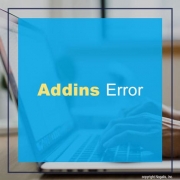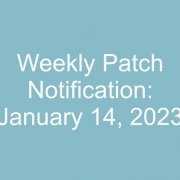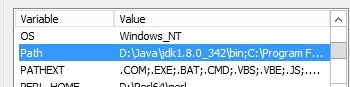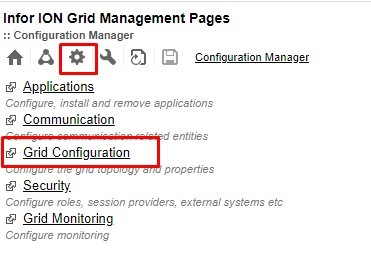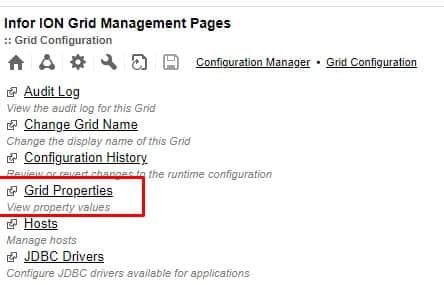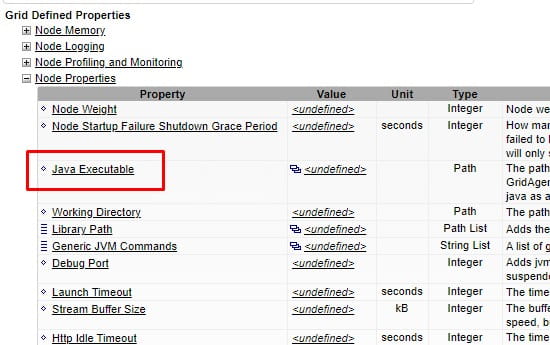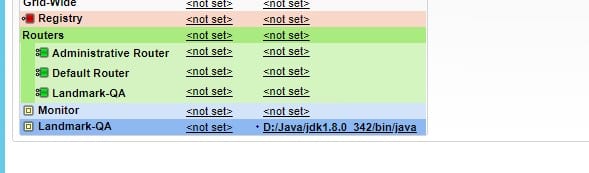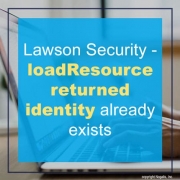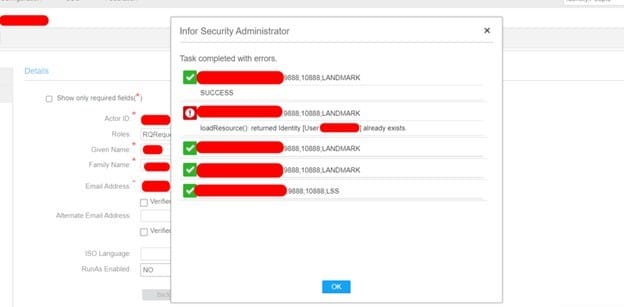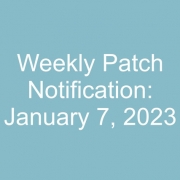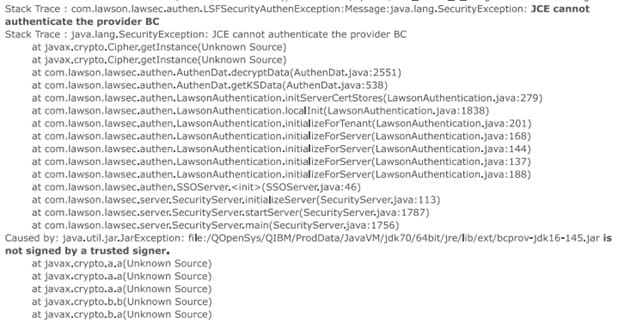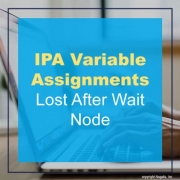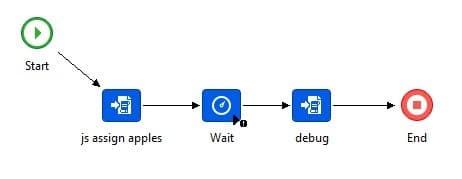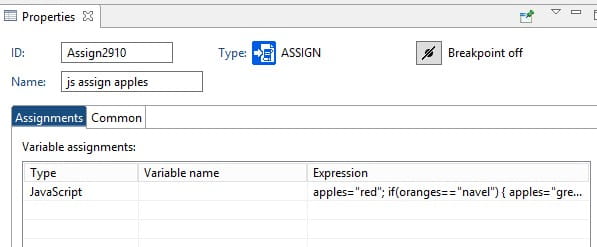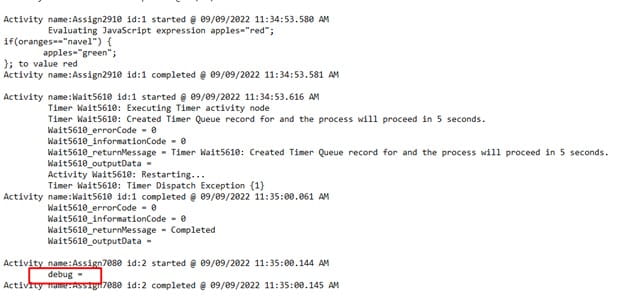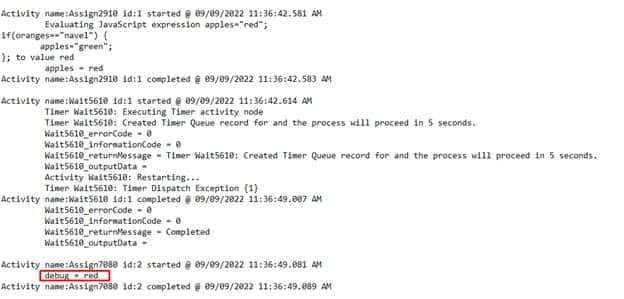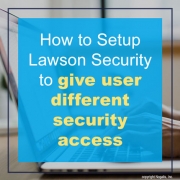Users are receiving the following error when running a query or upload in Microsoft Office Add-ins:
FATAL ERROR: ITEM_SECURED
File FILERELFLD is secured.
Resolution:
This is a security setup/configuration issue.
First, you need to decide where the security rule needs to be added. The steps below are very specific to doing this change to the ADDINS security class which Infor Lawson delivers out of the box. This ADDINS security class is assigned to the LawsonQueryToolsRole security role. In general, end users that need to use MOA should have the LawsonQueryToolsRole assigned to them since it’s an out of the box deliverable allowing all necessary access to the items need for use with MOA. If you are using a different configuration, then in the steps below, instead of ADDINS, you’d add the rule to the appropriate security class. That security class would need to be assigned to a ROLE that the user already has assigned to them.
- Log into Lawson Security Administrator (LSA)
- Click on “Profile Management” tab
- Click on “Profiles”
- Double-click on the “GEN” Profile id
- Double-click on the “ADDINS” security class name
- Click on the “Add Rule” button
- Change the “Securable Types” to “Files”
- Expand (Click on +) “CS”
- Locate the table that is showing in the error in the list under “CS” (Example: FILERELFLD) and put a check mark in the box next to it
- Click on “Apply” and have the user test.
Your error should go away.