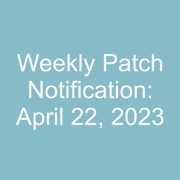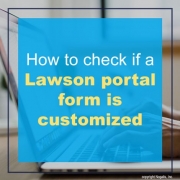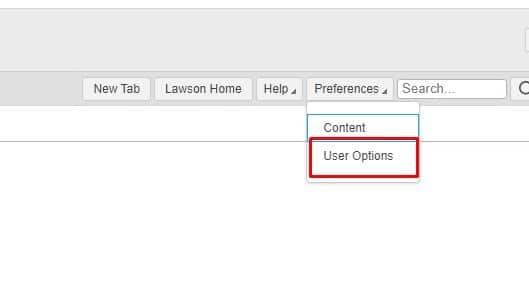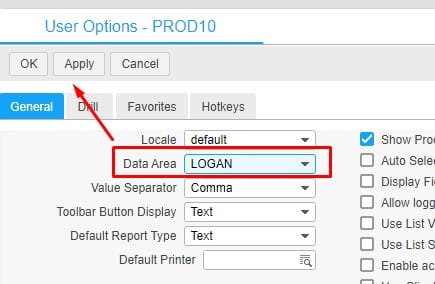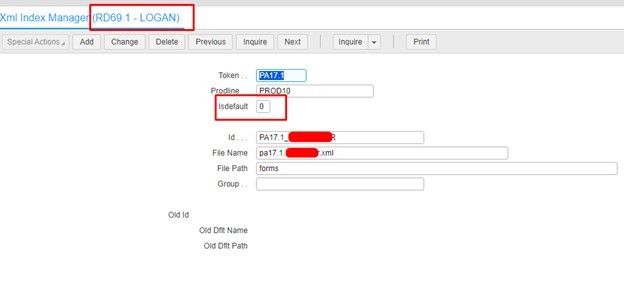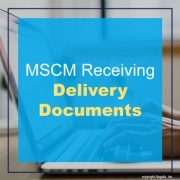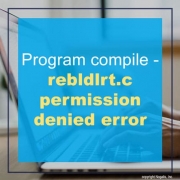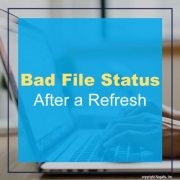Login to portal an admin user.
Preferences >> User Options
Set Data Area to LOGAN and APPLY then OK
Go to form RD69.1 and click next to cycle through forms and if you see the one you’re looking for, look for the Isdefault flag. If it is set to 0, it means it’s not the default form when users search it.
If the Isdefault is set to 1, when users search PA17.1, they would be brought to the custom form above (but its set to 0 so it wouldn’t apply here).
Alternatively, users could still be using a custom form even if Isdefault is 0 if it was setup in a bookmark or favorites tab within portal.
Good luck!
PROBLEM
How do I suppress Back-Office PO Receiving (PO30) Receiving Delivery and Putaway (PO134) delivery tickets when the Mobile Supply Chain Management (MSCM) Delivery Documents are all that is needed.
RESOLUTION
One way to disable the Back-Office PO Receiving (PO30) Receiving Delivery and Putaway (PO134) delivery ticket is to remove* the printer from PO Receiving (PO30) or create a dummy printer to stop the back-office delivery ticket from printing.
*Removing the printer from PO Receiving (PO30) only works if the user does not have a default printer assigned to them. After being removed, the default printer will simply populate back in the field upon clicking change.
Additionally, an enhancement to PO Company Setup (PO01) was added which provides a flag called “Delivery and Putaway Ticket Print” which allows disabling the delivery ticket printing at the company level.
What forms are secured by CB04.1 (Cash Ledger Security) when a User Class is assigned to a Cash Code in CB00.2?
On CB04.1-CB04.2, you are restricting what a user is able to do with that specific Cash Code.
Some examples of forms that would give you an error are:
CB00.2, CB00.3, CB20, CB80, CB220, CB90.4, CB90.1, CB221, CB80, CB10, CB15, CB175, CB180, CB185, CB190, CB210, CB211, CB215, CB25, CB260, and CB30.
When the user tries to inquire on or use that Cash Code, he would get the error message that “user does not have access rights” if he is set to not have inquiry or maintenance access.
CB06 and CB99 do not give you an error when trying to use the cash code tied to that Security User Class.
CB04.1 security does not restrict the user from using the Cash Code in other modules (like AP and AR).
When starting a program compile, sometimes you may encounter an error message such as the following: “rebldlrt.c – InProgress open: Permission denied”. You cannot proceed until you resolve the issue.
What this means is a file or record of the name is the culprit. You will need to address this file error in order to do a program compile. To resolve this error, you simply need to navigate to the LAWDIR/system and delete the file rebldtlrt.lkf. Then you can retry the program compile. You shouldn’t come across the error again and your compile should run smoothly.
Is your organization planning a move from Infor Lawson to Infor Cloud Suite (FSM, HRT, and HRP)?
If so, make sure you take advantage of Infor’s Data Migration Factory (DMF).
The DMF till will be used to perform data mapping; pre-and post-migration steps; data verification, rationalization, and validation; and data testing. There are 5 Data Migration Passes as part of this process: 3 test passes, 1 mock go-live pass, and 1 production pass.
Lawson S3 data will be migrated for current FY detail, and 2 prior FY summary or detail for Financial Data. HR Talent will migrate 0-3 years of employee work assignment and service record history. Payroll will migrate current calendar year history if the go-live if after January 1.
NOTE: if you need access to ALL of your historical data, Nogalis offers a cost-effective and comprehensive solution. Check it out here!
You can find more detail about the DMF on Infor’s KB article 2213690. Make sure you ask your Customer Success manager to include the DMF in your migration plan. It is FREE for Infor customers migrating from S3 to Cloud Suite!!
Problem:
We noticed our jobs are failing after refreshing our productline. The job log is showing a bad file status error.
This particular error was caused by windows permissions not being inherited. Even though the owner of the applications directory was correct, it was not the owner of the files and folders underneath it.
Resolution:
This was resolved by setting the owner in the advanced security settings of the folder properties and running icacls to reset permissions on the files.
——————————————————————————–
User: domain\lawson Job: PR140 Queue: **********
——————————————————————————–
BEGIN: Job Submitted: Wed Feb 14 09:22:06 2018
Step 1: PR140 Started. . . . . .: Wed Feb 14 09:22:06 2018
Token Command. . . . . .: C:\LSFDEV\law\dev\obj\PR140.gnt
Executable Command . . .: C:\COBOL\bin64\run.exe C:\LSFDEV\law\dev\obj\PR140.gnt dev NT00000004 PR140 1
Process ID . . . . . . .: 4008
Running as Account . . .: domain\lawson
Program Messages:
** Creating .prt and .dtl files
Bad File Status 3 7 On File PRPAYRPTEN-FILE
Elapsed Time . . . . . .: 00:00:00
ERROR: Stopped On Exit 1.
Elapsed Time: 00:00:01
END: Job Ended: Wed Feb 14 09:22:07 2018