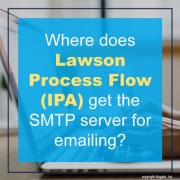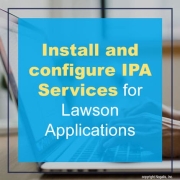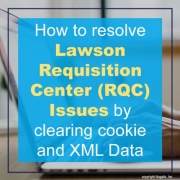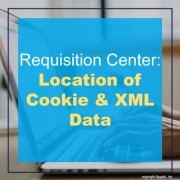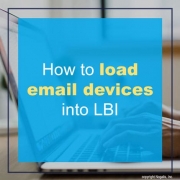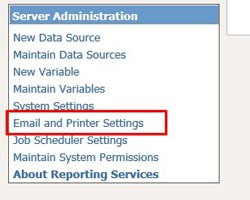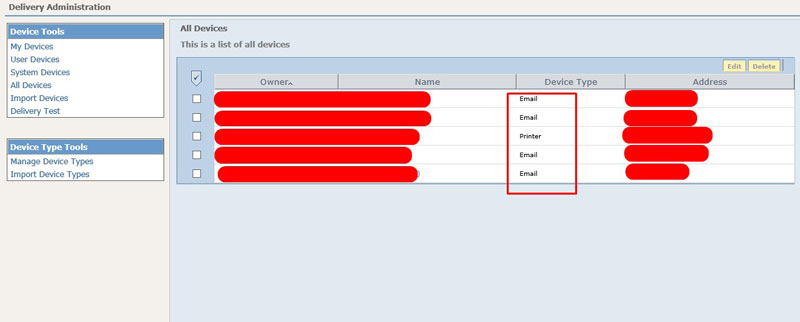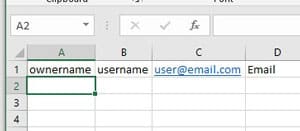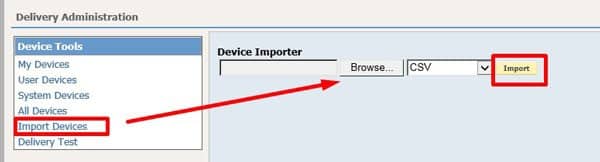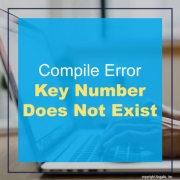If you’re creating a new IPA (Infor Process Automation) Process Flow or editing a new one, you’ll want to know where the SMTP configuration information is to send out email notifications within the flow itself.
For 901 and v10 systems:
- Go to your LSF application server
- Go to the $LAWDIR\system directory.
- Search for the bpm.properties file and find the mailserver= line that contains the SMTP server info.
- Update it if needed, restart the server and test.
For cloud customers, this can be found in the Web based Process Server Administration portal for your organization.
- Login into your organizations Process Server Administration portal
- Go to Configuration >> System Configuration
- Locate the “system” configuration name and double click it to open
- Under property name, find mailServer, edit the value if needed
That’s it!
The IPA Services for Infor Lawson product (lpaservice.jar) contains the definition for each service.
These steps describe how to download, install and configure the services.
Download and install the services
- Download IPA Services for S3 from the Infor Product Download Center.
- Transfer the .jar file to your IPA server.
- Extract the contents of the .jar file to a new temporary directory.
jar –xvf lpaservice.jar
- Run the installation program from the temporary directory. Use the data area created in Landmark for IPA.
perl install-lpaservice.pl dataarea
- In order for Lawson applications to create workunits in IPA, standard workflow service data must be loaded onto the System Foundation (LSF) server.
In the temporary directory that you created, you will see the following directory structure and file:
YourTempDir/lsf/ wf-data-10.exp
Copy this file to your LSF environment in your normal install directory.
- Run the following command:
perl GENDIR/bin/pflowimpexp.pl imp wf-data-10.exp
NoteIf the installation provides feedback that some data was duplicated, you can ignore the message. This means that some or all of the workflow data already existed on the server which is not a problem.
- Verify that the services imported. View them on the IPA server. Navigate to: Start > Applications > Process Server Administrator > Configuration > Service Definitions
Configure email properties for IPA services
- From the IPA administration console on the IPA server, navigate to Configuration > System Configuration.
- Locate a configuration set named “ProcessFlowSolutions”.
- Verify that the configuration set should contains the following properties:
- FromEmailAddress
- ToEmailAddress
If the configuration set and/or the two properties do not exist, either re-install the product OR manually create the configuration to add the properties. Be sure to name them as shown above.
- Set the values of the properties to be meaningful for your organization.
- When you are finished updating, save the configuration.
Problem:
I am running Requisition Center (RQC) and I need to clear my user’s cookie data due to errors or issues accessing RQC.
Resolution:
The cookie and XML data is stored in your RQC work directory. This directory is defined in the LAWDIR/system/rqc_config.xml file. It is most commonly defined as “LAWDIR/RQC_work”.
To delete the cookie and XML data, follow the steps below:
- Change to your rqc_work directory.
- Delete all files for the web user(s) (e.g., rm userid*)
- Change to your rqc_work/cookies directory.
- Delete all files for the web user(s) (e.g., rm userid*)
- Change to your rqc_work/xml directory (if it exists).
- Delete all files for the web user(s) (e.g., rm userid*)
- Run the following URL to perform IOS Cache Refresh: https://hostname/servlet/IOSCacheRefresh
- Run the following URL to perform RQC Cache Refresh: https://hostname:port/rqc/html/utility.htm
- Have the user delete their browser cache ensuring that ‘All time’ is selected. See linked KB 1188792: “How to clear your browser cache”.
- Have the user enter RQC and immediately click on the NEW button.
The cookie and XML data is stored in the RQC work directory. This directory is defined in the LAWDIR/system/rqc_config.xml file.
To delete the cookie and XML data, follow the steps below:
- Change to your rqc_work directory.
- Delete all files for the web user(s) (e.g., rm userid*)
- Change to your rqc_work/cookies directory.
- Delete all files for the web user(s) (e.g., rm userid*)
- Change to your rqc_work/xml directory (if it exists).
- Delete all files for the web user(s) (e.g., rm userid*)
- Run the following URL to perform IOS Cache Refresh: https://hostname/servlet/IOSCacheRefresh
- Run the following URL to perform RQC Cache Refresh: https://hostname:port/rqc/html/utility.htm
- Have the user delete their browser cache ensuring that ‘All time’ is selected. See linked KB 1188792: “How to clear your browser cache”.
- Have the user enter RQC and immediately click on the NEW button.
- In LBI, open Reporting Services Report Administration
- Under Server Administration click on Email and Printer Settings:
- Select All Devices to see current list of devices and note the device type (important for loadfile):
- Now lets build the loadfile in CSV format:From left to right, the columns are <ownername>, <username>, <user email>, <Device Type>If it’s a printer, replace username and user email with <printername> and <\\networkprinter>
- Now lets import the file with Import Devices:
If there are any errors, it will let you know, if not, you can check All Devices section to see if your device loaded in.
Many organizations opt to engage Lawson consultant teams for managing their Lawson Security and LBI systems. These consultant teams offer managed services at a fixed monthly rate and possess extensive knowledge and expertise. This service is particularly suitable for larger organizations, but smaller organizations that do not require a full-time Lawson employee on-site may also find it beneficial. Nogalis provides this service, and you can contact us via our contact page for further information.
There are times when you may encounter the following error message, “Fld Error: Key Number Does Not Exist”. This can appear when attempting to compile a 4GL program in Lawson, it is possible that the key needs to be added to kndef.
Note that this error message will likely present itself in the XXXX.scr.err file.
To resolve this error, simply follow the steps outlined below:
- Login to LID
- Run command kndef to define the missing key
- cd LAWDIR/(productline)/sdlib
- rm *
- srgen (productline) (source)
- qcompile (productline) (source) (program)
- recompile any other invoked programs
Your error message should now disappear and the program should run normal.