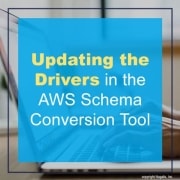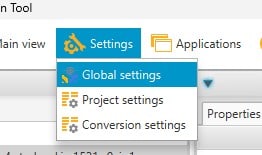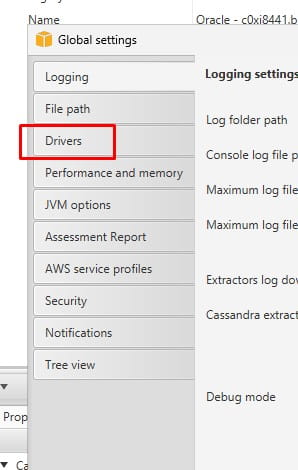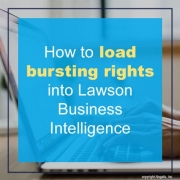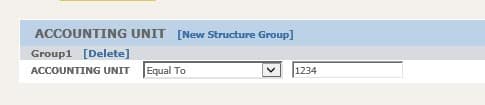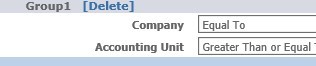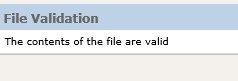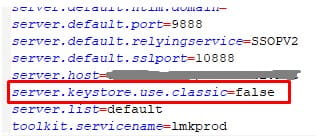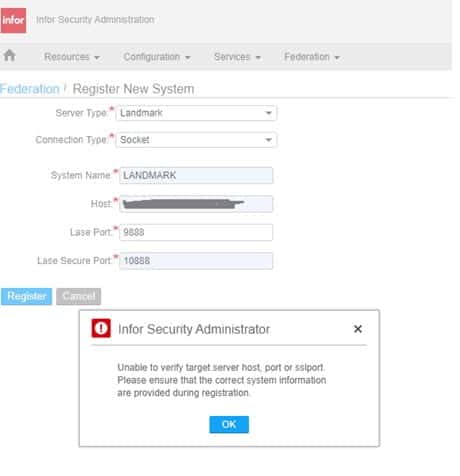If you find that you need to change the driver location in the Amazon Web Services Schema Conversion Tool, or AWS SCT for short, then follow these simple steps below.
The first thing you need to do is open the tool and under the settings select “Settings” > “Global settings”. Note that the drivers are global settings, not project-specific.
Next, select “Drivers” on the left side bar menu. You will need to edit the file path for the database driver you are updating. Once you save it then your drivers are now updated! See the screenshots below for a quick reference for these steps.
Changes will be saved and you’re done. You’ve successfully updated the drivers in AWS SCT 😊
Follow the steps below to enable security_authen.log tracing on the Lawson System Foundation (LSF) server.
- Back up the original SecurityLoggerConfiguration.xml file in LAWDIR/system.
- Edit the file and change the loglevel and tracelevel values to 7 for the SecurityAuthenFilter, as shown below:
<filter name=”SecurityAuthenFilter” enabled=”true” classname=”com.lawson.common.util.logging.SimpleMessageFilter”>
<parameters>
<Parameter value=”loglevel=7″/>
<Parameter value=”tracelevel=7″/>
</parameters>
</filter>
- Check the LAWDIR/system/configuration.properties file. If it does not have the following lines in the file, add them to the end of it:
ReloadFiles=TRUE
RefreshTimeOut=5
- If you did not have the lines in the configuration.properties file, you will need to restart WebSphere for LSF to enable that change and enable the L7 logging. After restarting, proceed to step
- If you already had the lines in the configuration.properties file, from a LID or other command line for LSF, type ssoconfig -c. Type the password when prompted. Select option 16 “Refresh Logging Configuration”.
- Wait 5 minutes, then view the security_authen.log and verify you see “L7” lines in it. If you do not see them, wait another 5 minutes, log into Infor Lawson Portal, and check the log again.
So, you have a list of users with several LBI bursting rights. Manually doing this is common but prone to mistakes while also timely. This is where loading a file into LBI is more efficient.
- First let’s build a template file in excel (this can be used over and over again in the future).
- You’ll need to know how structures are setup in your LBI system since this will vary
- In this example we have an ACCOUNTING UNIT structure that is equal to a number value, ours is 4 digits.
- I will explain each column in order of your template file
- Action mode, A for Add, C for change, D for delete.
- Username
- Username
- Structure Name (ACOUNTING UNIT in our example)
- Structure Sub-name (ACCOUNTING UNIT under Group1 in our example)
- Condition (equal to, greater than etc.)
- Assigned value to structure
- Used to create a 2nd column after column G
- Represents element group (multiple would create sub groups within same structure)
- Represents multiple element fields within a structure group (see below example)
- Owner – typically Lawson or another admin user
- Start Date (how far back could the user access older reports)
- End Date (how far in the future could user access new reports)
- Now once you create your load file, go into LBI Reporting Services Administration and go to Import Rights
- Browse and select your CSV template file
- Click Validate Only to see any returned errors
- If contents are valid, add file again and this time click the Validate and Load button
Go to maintain rights and validate your user was loaded with proper data. Good luck!
Many organizations opt to engage Lawson consultant teams for managing their Lawson Business Intelligence (LBI) system. These consultant teams offer managed services at a fixed monthly rate and possess extensive knowledge and expertise in managing LBI. This service is particularly suitable for larger organizations, but smaller organizations that do not require a full-time Lawson employee on-site may also find it beneficial. Nogalis provides this service, and you can contact us via our contact page for further information.
Here are steps to follow if you receive the error message “Registration failed with exception when trying to register a new federated system.
If you receive the below message when trying to register a federated system, open the lsservice.properties file on both servers. Either add or update the line server.keystore.use.classic=false.
Tue Feb 21 19:26:45.573 EST 2023 – default-1240412896 – L(2) : Registration failed with exception. Details: registerServer() received Lawson Security Error: Please check log files for details
Error happened on server.com;40000;40001;LSS.
Unable to reach the specified server [server.com;9888;10888;LANDMARK]. It will not be registered.
Stack Trace :
com.lawson.security.interfaces.GeneralLawsonSecurityException: Unable to reach the specified server [server.com;9888;10888;LANDMARK]. It will not be registered.
at com.lawson.security.server.events.ServerServerFederationEvent.processRegisterServer(ServerServerFederationEvent.java:994)
at com.lawson.security.server.events.ServerServerFederationEvent.process(ServerServerFederationEvent.java:115)
at com.lawson.lawsec.server.SecurityEventHandler.processEvent(SecurityEventHandler.java:634)
at com.lawson.lawsec.server.SecurityEventHandler.run(SecurityEventHandler.java:377)
If the IBM HTTP Server for my Web Server logs become too large to open and take up too much disk space, configure the Web Server to roll the logs by day and size.
Steps to perform:
IBM HTTP Server has many logs in the Folder “<Installation_Directory>/IBM/HTTPServer/logs”. You can customize those log files such as the following logs in IBM HTTP Server:
- Admin Log: admin_access.log
- Admin Error Log: admin_error.log
- Access Log: access_log
- Error Log: error_log
- Go to the location of your IBM HTTPServer installation ($IHS_HOME or <Installation_DIR>/IBMHTTPServer).
- Change to the “conf” directory and open the httpd.conf file.
- Locate the line: CustomLog log/access_log common.
- Comment out that line, and after it add this line:
Change:
CustomLog “|/opt/IBM/HTTPServer/bin/rotatelog -l /opt/IBM/HTTPServer/log/access_log.%Y.%m.%d 5M” common
To:
#CustomLog log/access_log common
CustomLog “|/opt/IBM/HTTPServer/bin/rotatelog -l /opt/IBM/HTTPServer/log/access_log.%Y.%m.%d 5M” common
- Locate the Line: ErrorLog log/error_log.
- Comment out that line, and after it add this line:
Change:
ErrorLog “|/opt/IBM/HTTPServer/bin/rotatelog -l /opt/IBM/HTTPServer/log/error_log.%Y.%m.%d 5M”
To:
# ErrorLog log/error_log
ErrorLog “|/opt/IBM/HTTPServer/bin/rotatelog -l /opt/IBM/HTTPServer/log/error_log.%Y.%m.%d 5M”
- Then restart IBM HTTPServer.
Review the logs in the “<Installation_Directory>/IBM/HTTPServer/logs” directory to see the access log is logging by the Current date.
At times, you may get the following errors rebuilding the search index for Infor Security Services (ISS):
JVMDUMP039I Processing dump event “systhrow”, detail “java\lang\OutOfMemoryError” at 2023/03/25 19:35:53 – please wait.
To resolve these errors, do the following:
Adjust the JVM max memory size for ssoconfig in the GENDIR\java\command\ssoconfig.properties to 4096m
Before: ljx.vm.options=-Xmx512m
After: ljx.vm.options=-Xmx4096m
Next, save and close the file
This change is dynamic and does not require a restart, but you must exit ssoconfig for it to take effect.
After the change is completed and you’ve exited from the ssoconfig menu, you can now go back into ssoconfig -c to choose the rebuild the search index.