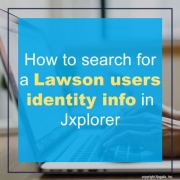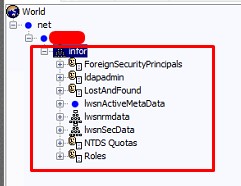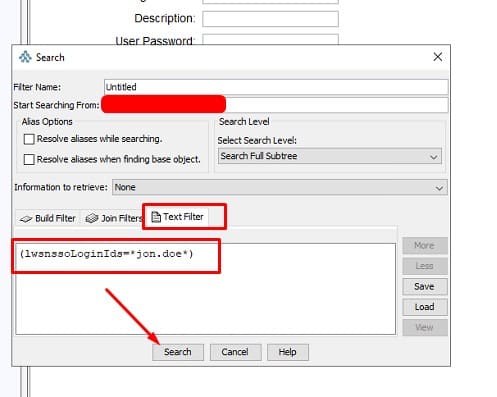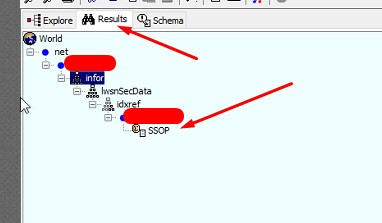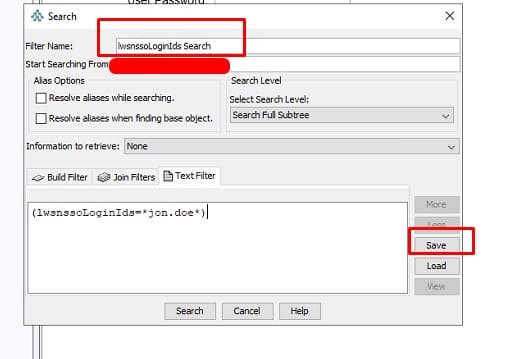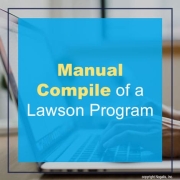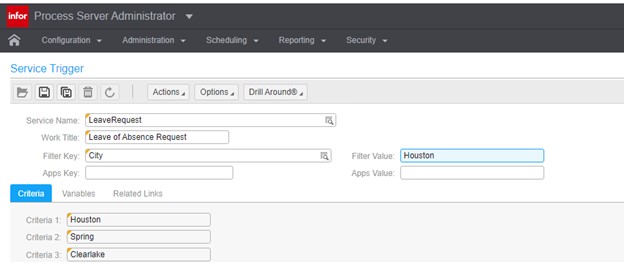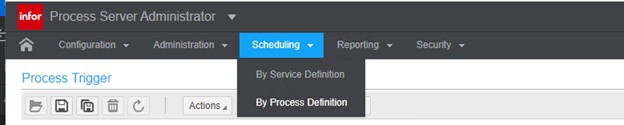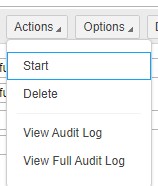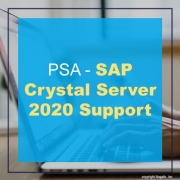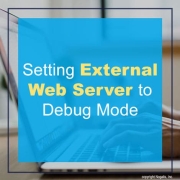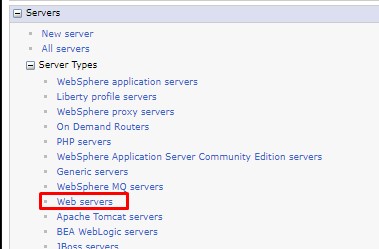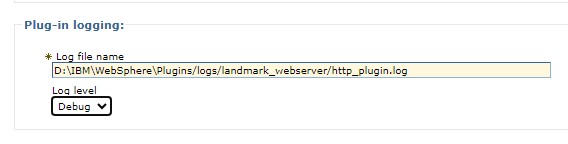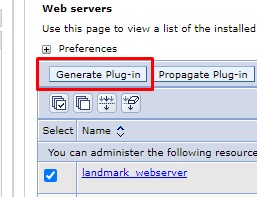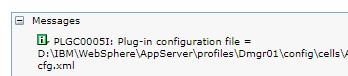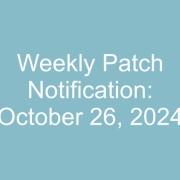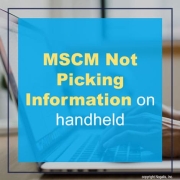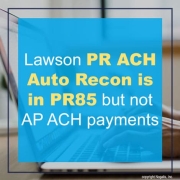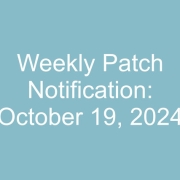Searching JXplorer can be cumbersome when you have thousands of Lawson users and possible issues with “rogue” or “orphaned” identities being stored when trying to update identity information.
Below we are going to show how you can easily search for this information vs manually scanning thousands of users.
First Select the part of the LDAP tree to search from:
CTRL + F
Notice the “Starting Searching From” field, this search will search all trees below this.
Now go into your Text Filter tab and type in parenthesis the field and value you want, click search
It will automatically switch to the Results field and show your results:
You can then do another search within these results or go back to Explorer tab and CTRL+F again and it will bring your previous search up.
You can also get creative and search multiple fields and values with an “OR” search:
(|(cn=*jon.doe*)(mail=*jon.doe*)(uid=*jon.doe*)(lwsnssoListOfIDs=*jon.doe*))
This is an AND search:
(&(cn=*jon.doe*)(mail=*jon.doe*)(uid=*jon.doe*)(lwsnssoListOfIDs=*jon.doe*))
The | means OR, & means AND. So each field cn, mail, uid etc. have to all bring back a result for it to work. It’s best to use an OR search on average.
Remember, you can also save your searches:
As mentioned above, this is especially useful when finding users in JXplorer to remove any duplicate or “orphaned” RMIDs and Identities not showing up in Lawson Security.
Good luck!