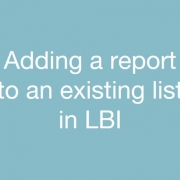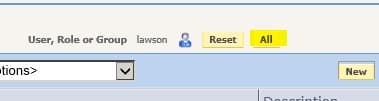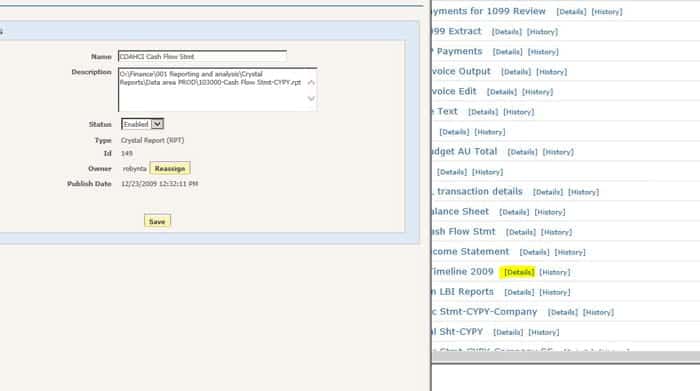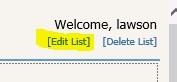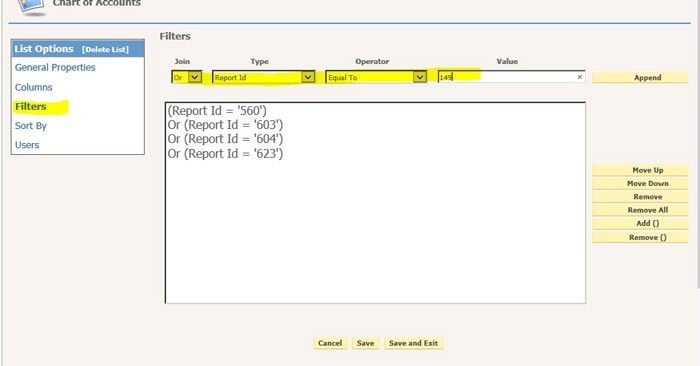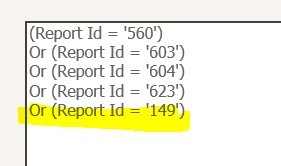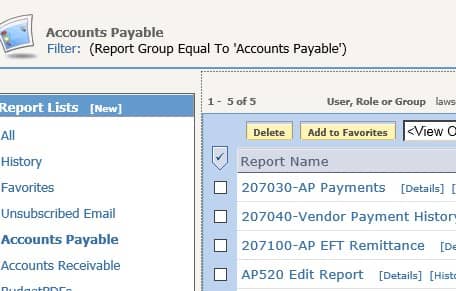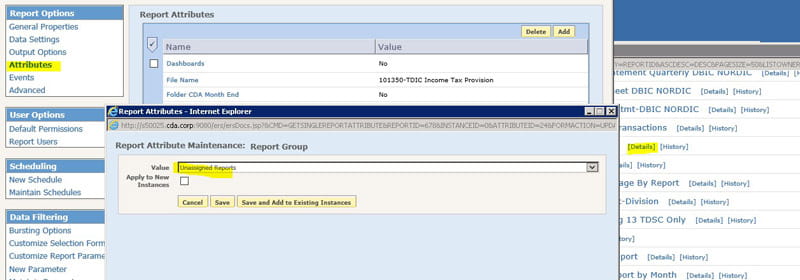Adding a report to an existing list in LBI
- First, check the criteria of the report list
- Go to the Tools tab and select “Reporting Services My Reports”
- Click on your list name
- Make note of the filter
- Some filters use attributes to create lists. If your filter uses an attribute, you would want to add that attribute to your report.
- The list in this example “hard-codes” report id values, so you need to edit the list rather than the report
- Get the ID of your report
- Go back to My Reports and find your report
- If you don’t see your report listed, try clicking the “All” button at the top to display reports for all users
- Navigate to your report in the list and click “Details”
- Make note of the ID
- Go back to your list and click “Edit List” at the top of the screen
- Click Filters
- Add the text “Or (Report Id = ‘<your id>’)
- Click ‘Append’
Here is an example of how to update attributes for a list that works on attributes: