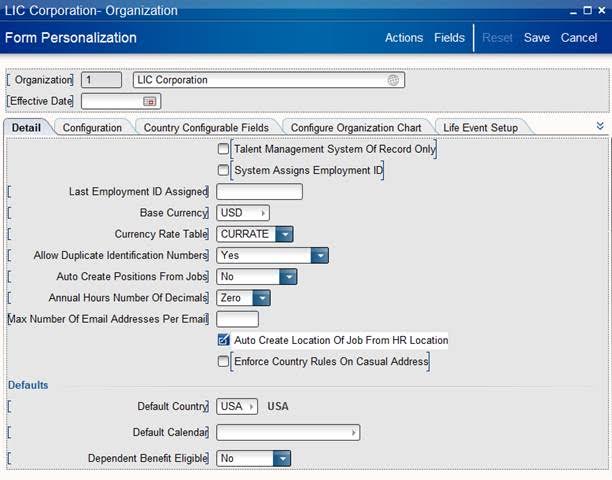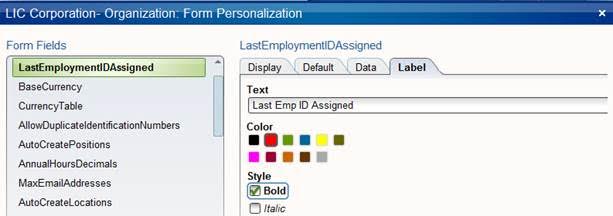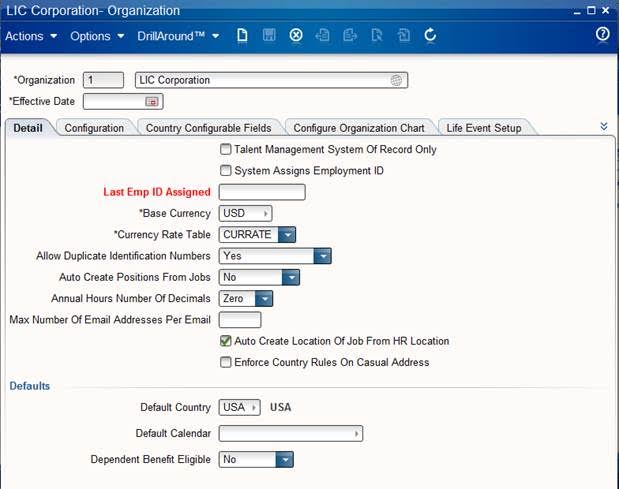How Can I Personalize a Form?
From the Landmark Rich Client, forms can be changed under Options – Personalize in the menu. Fields on a form can be renamed or changed in color or style. They can be hidden, marked as display only, or as required. In this example, the field “Last Employment ID Assigned” is highlighted in bold red with a shortened name. Once Personalize is selected, Form Personalization shows Actions and Fields at the top. Actions will allow restrictions for a specific condition. In this case, click on the “Last Employment ID Assigned” and then click Fields in the upper right. Select the Label tab to change the style, color, and text. Once the changes are made, the window is closed and the Form Personalization is Saved in the upper right. The changes are then seen immediately without restarting the client. To undo the changes, return to Options – Personalize in the menu, and click Reset in the upper right.