Setting External Web Server to Debug Mode
If you are having issues loading your externally facing Lawson Portal, one way to troubleshoot is to set the logs to debug mode so that you can hopefully get more information about the errors.
In WebSphere Application Server admin on your internal server, click into the web server under Servers > Server Types > Web servers.
Click the web server name then Click “Plug-in properties”.
Change the “Plug-in logging” to Log Level “Debug”
Click “Apply” or “OK”. Go back to the web server list, and select your web server using the checkbox. Select “Generate Plug-in”. Since your web server is external, there is no need to Propagate the plug-ins (this is a manual process).
When you generate the plug-in, the location will be displayed at the top of the screen. Navigate to that location and copy the plugin-cfg.xml file.
Navigate to your external server and paste the plug-in file at <WebSphere Install Directory>/Plugins/config/<webserver name>
Perform an iisreset on the external web server.
Now your web server will be in debug mode, and you will get more detailed information in the plugin logs.

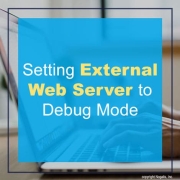
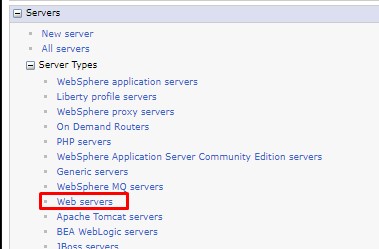

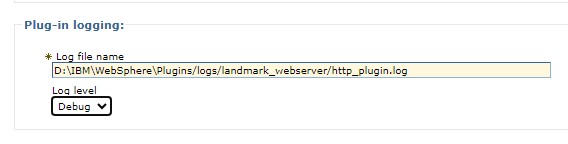
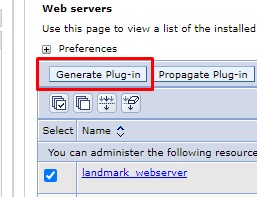
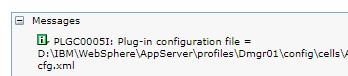


Leave a Reply
Want to join the discussion?Feel free to contribute!