Adding Bookmarks in Portal 10.1
Lawson Portal 10.1 Series – Adding Bookmarks in Portal 10.1
In the first two articles of the series we went over how to personalize the theme and portal elements of your Lawson Portal. The next article in the Lawson Portal 10.1 Series overview will cover how to add personal bookmarks on the page.
In Lawson Portal 10.1, adding bookmarks is very similar to previous versions. First, open the left-hand menu and go to General > Content.
Double-click from the available bookmarks that you wish to add (on the left). The Bookmark will be moved to the right side under bookmarks after it is added. If you don’t see the bookmark you are looking for, check with your administrator to make sure you have access.
Before:
After:
Click Save and Reload Infor Lawson

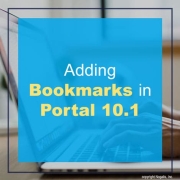
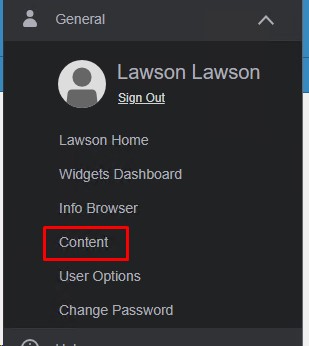
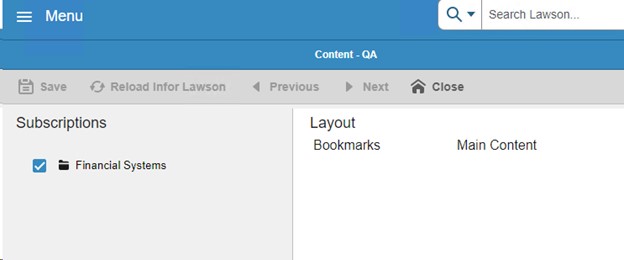
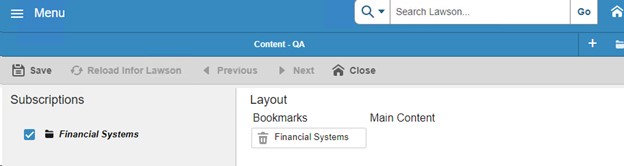
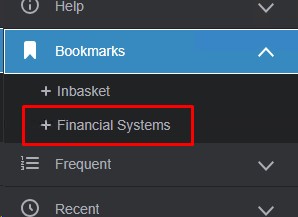

Leave a Reply
Want to join the discussion?Feel free to contribute!