Lawson Add-ins is producing “Script error” message
So you’re getting another Lawson Add-ins Script error but disabling third-party plugins in excel didn’t resolve the issue?
This may be due to the fact that Add-ins still uses the old internet explorer settings (this is likely only if you’re using Windows 10).
Workaround:
- Let’s disable usage of scripts in Internet Explorer when you go to: Settings > Internet Options > Advanced > go to Browsing section > check both the:
- Disable script debugging (Internet Explorer)
- Disable script debugging (Other)
- Hit the Ok button
Now in Microsoft Edge Browser:
- Go to Settings > click on Privacy, search and services > go to Clear browsing data for Internet Explorer > and click on the Choose what to clear button.
- On the Delete Browsing History dialog box, clear the check box for Preserve Favorites website
- Select the check box for Temporary Internet files and website files
- Select the check box for Cookies and website data
- Click Delete
That’s It! Try rebooting your PC if the issue still occurs after changing these settings.

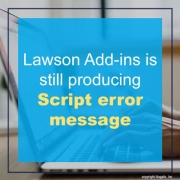
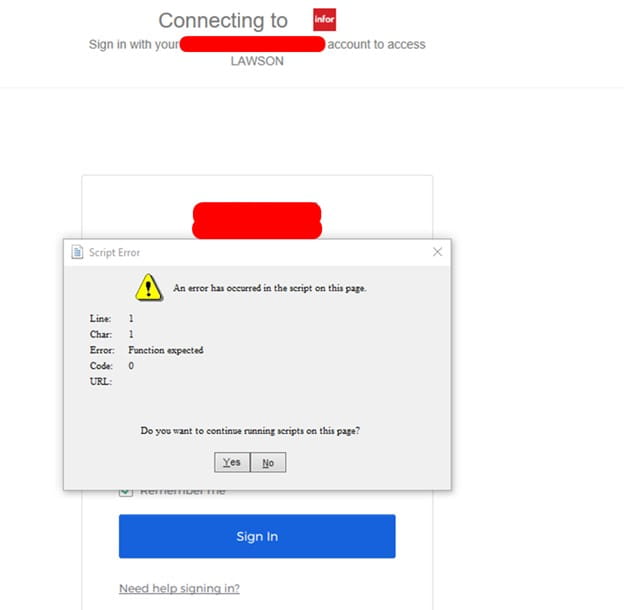


Leave a Reply
Want to join the discussion?Feel free to contribute!