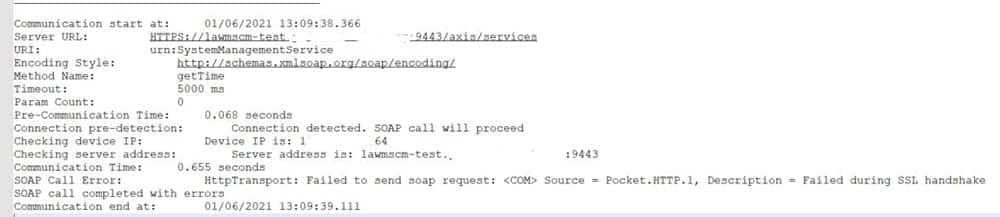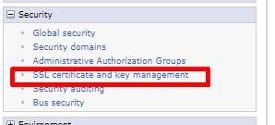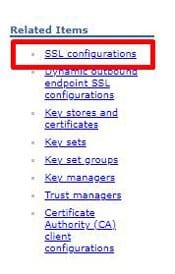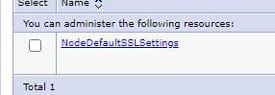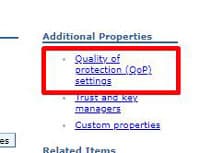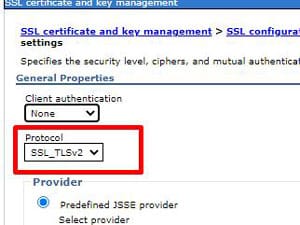MSCM Handheld Test Fails with Secured URL
If you are testing your MSCM handheld connection against the secured MSCM URL, and getting a “Test Failed” error, you may need to modify the Quality of Protection protocol in WebSphere.
The symptoms of the issue are: “Test Failed” message on the handheld, and the MSCM COMM log will show an error stating “Failed during SSL handshake”.
To update the QoP protocol in WebSphere, open the WebSphere Admin Console for MSCM, and navigate to Security > SSL certificate and key management. Click “SSL configurations” on the right side of the page. Then select the NodeDefaultSSLSettings. Click “Quality of protection (QoP) settings” on the right. Update the Protocol to “SSL_TLSv2”. Click “Apply” and save the configuration. Repeat these steps for the cell (if applicable), then restart WebSphere services for MSCM.
**NOTE: To avoid future issues with the MSCM/Lawson connection, it is best to set the QoP protocol in the LSF WebSphere Console to the same values as MSCM. Do this both for the Node and the Cell.