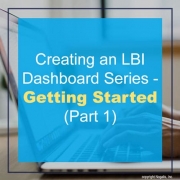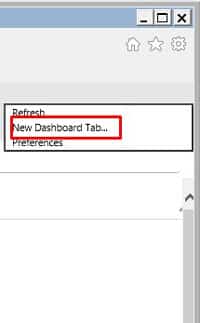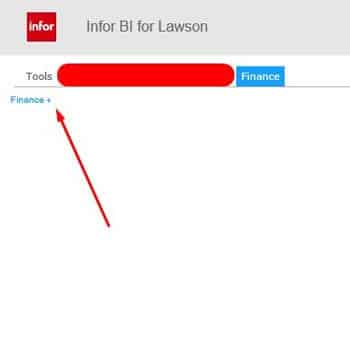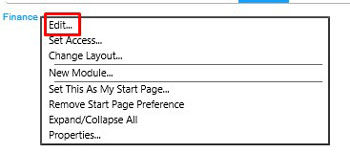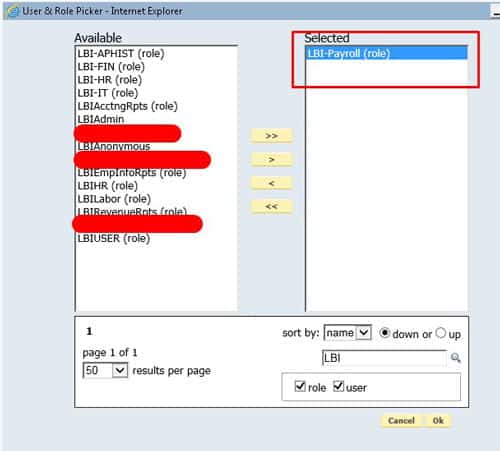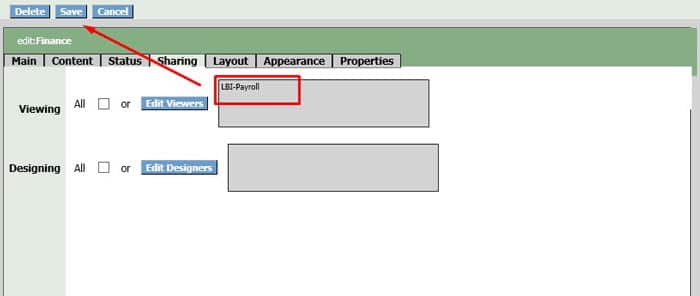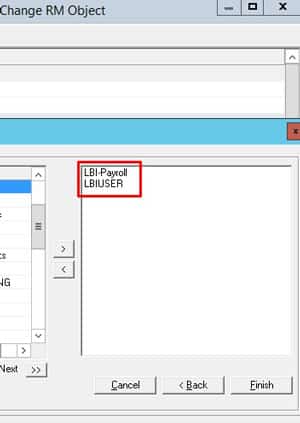Creating an LBI Dashboard Series – Getting Started (Part 1)
LBI dashboards are useful for delegating reports to specific access and is essentially a frontend for all your user reporting needs.
For this part in the series, we will be going over the very basics and how to create a dashboard tab for Finance users and setup access so those users can access the dashboard.
- First login into LBI environment as an admin user.
- In the top right next to your admins username, you’ll see a gear wheel, click that and select “New Dashboard Tab”
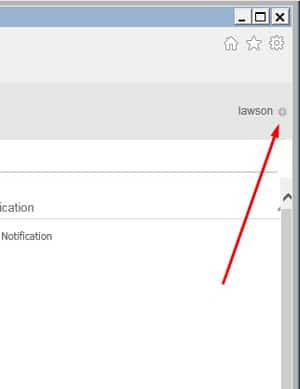
- Enter a dashboard title and click OK, ours will be named Finance
- You should be redirected to a blank Dasboard, on your new dashboard, click the + sign in the top left and select “EDIT” (note you can select ‘Set Access’ but it’s simpler to go to edit)
- A new menu should pop-up with multiple tabs. Go to Sharing and select Edit Viewers for specific access
- In this screen you should see a set of users and groups (roles). In LSA, if users have specific groups assigned to their users, adding here will give them access to this dashboard. For our example we will be adding LBI-Payroll group from Lawson:
- All users with LBI-Payroll group will now have access to this dashboard. Press okay and Save:
This is the first step in setting up an LBI dashboard for specific users. Please note that LBI comes with a default role that all users must have which is typically called something like LBIUSER. Example below for this article: