Error generating CSV report file
The option to “Create CSV File” in print manager in Portal or attempt to export a report to CSV using Lawson Addins, the CSV file is not generated and the following error message is displayed in Excel or the browser after it opens:
Error generating CSV report file. Check IOS logs for details.
ERROR [ key=ERROR_GENERATING_CSV level=1 ]
<![CDATA[ Error generating CSV report file. ]]>
<![CDATA[ Check IOS logs for details. ]]>
The ios.log shows the following type of detail:
2024-01-05 13:40:32,088 ERROR [WebContainer : 8] [user1 ] [REPORT ] [BldxffilesRunner] ********************** bldxffiles **********************
2024-01-05 13:40:32,088 ERROR [WebContainer : 8] [user1 ] [REPORT ] [BldxffilesRunner] Security Violation
/GENDIR/bin/rptgen: Error Encountered In Execution
2024-01-05 13:40:32,088 ERROR [WebContainer : 8] [user1 ] [REPORT ] [BldxffilesRunner] ********************************************************
2024-01-05 13:40:32,088 ERROR [WebContainer : 8] [user1 ] [REPORT ] [ReportEngine] IOException generated while streaming / LAWDIR/print/user1/ap201/1/AP201.csv/
2024-01-05 13:40:32,088 ERROR [WebContainer : 8] [user1 ] [REPORT ] [ReportEngine] File not found /LAWDIR/print/user1/ap201/1/AP201.csv
2024-01-05 13:40:32,089 ERROR [WebContainer : 8] [user1 ] [REPORT ] [Report] com.lawson.ios.core.Report.ReportException: ERROR_GENERATING_CSV
2024-01-05 13:40:32,096 INFO [WebContainer : 8] [ ] [ ] [IOSSecurityContext] Destroying security context for user1
Resolution:
To troubleshoot this issue, follow the steps below:
Check the LAWDIR/system/ios.logs for the actual error message and problem. When reviewing the IOS logs, start with a search for “ERROR_GENERATING_CSV” and then review the messages that occur before that.
For the error message used in the example above, make sure the user has been granted access to the “rptgen” token under the ENV profile in Lawson Security. The user should be assigned a batch role which grants access to ‘rptgen’.
- Log into the Lawson Security Administrator.
- Go to the ENV profile.
- Select your batch security class.
- Click Add Rule.
- Choose the box for development tools.
- Select Grant all access.
- Expand the development tools.
- Select rptgen – Grant all access.
- Apply the rule.

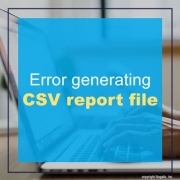
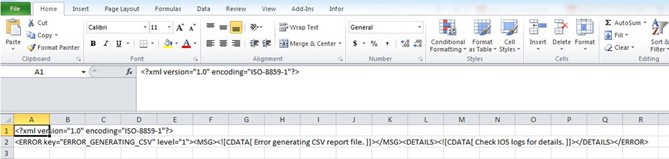


Leave a Reply
Want to join the discussion?Feel free to contribute!