ServerExpress errors: Restart the Server Express License Manager and License Manager is corrupt
Description:
To resolve the error message, “Restart the Server Express License Manager or License Manager is corrupt.” The errors are listed as compile error messages 191, 192, and 197, follow the troubleshooting steps outlined below.
Enter the command ps -ef|grep mfl to see if your License Manager is running. If the License Manager isn’t running, start it. If the License Manager is running, kill and re-start it by moving to the mflmf directory and entering the command sh ./mflmman.
If the license database is corrupt, go to the License Manager directory. (Note: The License Manager directory is the location where the license was installed.) Remove the following four files from the mflmf directory: mflmfdb, mflmfdb.idx, mflmfdbX, and mflmfdbX.idx. After these files have been removed, run License Administration Services (mflmadm) and re-install the licenses.
Follow these steps if you want to add or re-add developer licenses:
Use the cd command to move to the directory where License Manager was installed.
Execute the mflmadm program by entering the command ./mflmadm.
Press F3 (Install) to install the ServerExpress and/or the MicroFocus Cobol license.
When prompted, enter your key and serial number. ( Note: You must hit the slash ( / ) key twice.) Press Enter to save your key and serial number.
Press F3 (Install) to install and F7 (Refresh) to refresh. Press F5 (Browse) to see your ServerExpress license. Press F6 (More) to see both your ServerExpress and MicroFocus Cobol licenses.
Start the License Manager by going to the mflmf directory and entering the command sh ./mflmman. To verify that the License Manager is running, enter the command ps -ef|grep mfl. (If the License Manager is running, a root mflm_manager process should be returned.)
If the License Manager is still corrupt, remove the entire mflmf directory and use the cd command to move into the $COBDIR/lmf directory. Run lmfinstall. Select just the ServerExpress install option. You can either enter your developer serial number and license during this ServerExpress install OR you can enter them after the install has completed.
Follow these steps if you want to enter your developer serial number and license after your ServerExpress install is complete:
Use the cd command to move to the mflmf directory.
Run ./mflmadm.
Press F3 (Install) to install, and add your serial and license number.
Press F3 (Install) again.
Press F7 (Refresh) to refresh.
Verify that the License Manager is running by entering the command ps -ef|grep mfl. If the License Manager is running, a root mflm_manager process should be returned. If the License Manager isn’t running, move to the mflmf directory and run the command sh ./mflmman to start your License Manager.

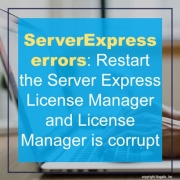

Leave a Reply
Want to join the discussion?Feel free to contribute!