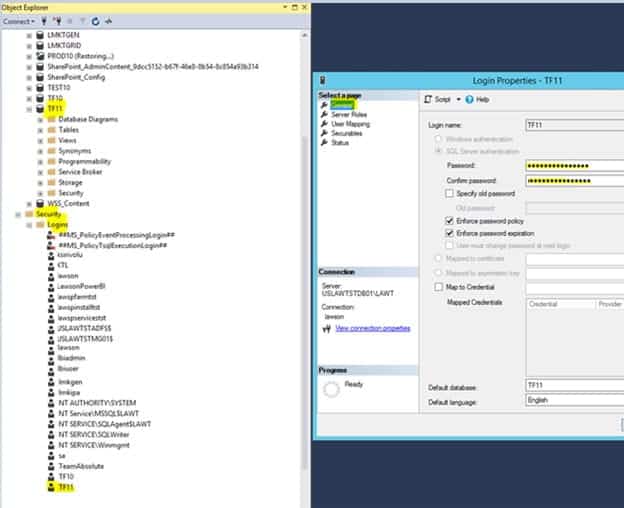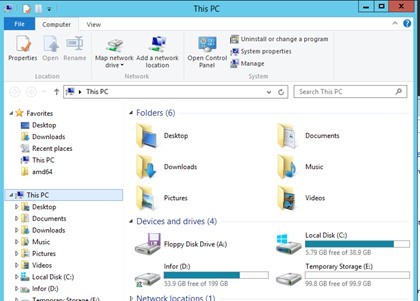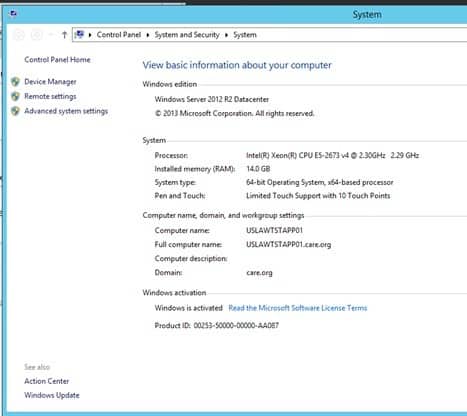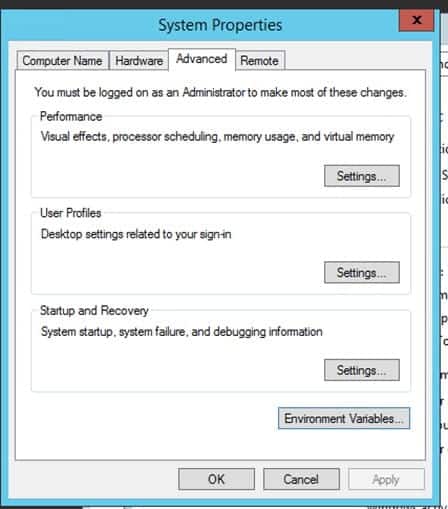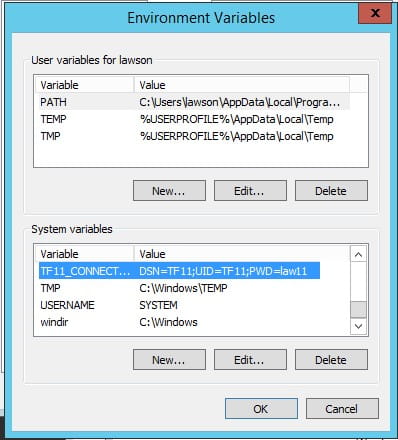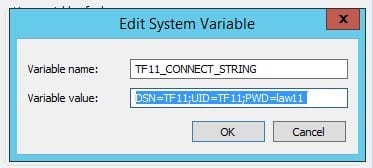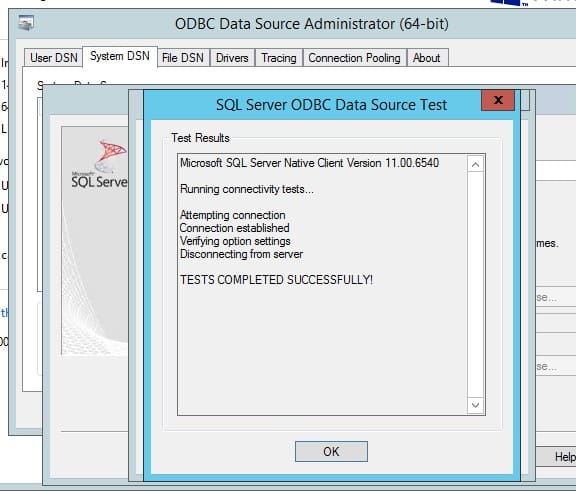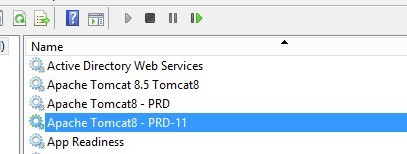Resetting TF11 password on windows
Here is a step by step guide to reset your TF11 password on windows.
Step 1:
Login to MSSQL and navigate to TF11/Security/Logins/TF11 and double click to open and reset the password on the General Tab.
Step 2:
Open windows explorer and right mouse click on This PC and go to Properties
You get this screen
Click on Advanced System Settings
Click on Environment Variables
Scroll down and find TF11_Connect and select and click Edit to change the password to the new password.
Click OK all the way out to save the changes.
Use ODBC to validate if a TEST is successful
Go to D:\Tomcat8\PRD-11\conf\Catalina\localhost
Edit the eTF11d1#PRD.xml file and change the password to the new password.
Then restart the Apache services