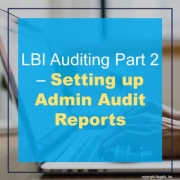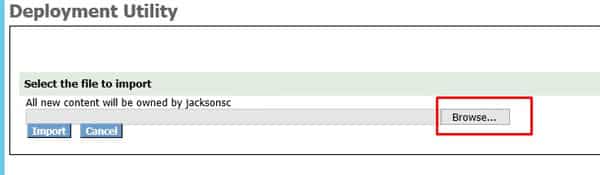LBI Auditing Part 2 – Setting up Admin Audit Reports
In LBI Auditing Part 1, we went over enabling dashboard auditing. This time we will go over how to set up special Admin Audit Reports to view more information about LBI activity via Framework/Reporting Services and Smart Notifications. These reports are for 10.6.0.0 and later but check with Infor if they are supported for older versions.
- Login to Infor Support Portal and go to the LBI Product Download page.
- Download the BI-Samples.zip file and unzip to a temporary location
- Locate Infor-LBI-Admin-Reports-SolutionPack.zip
- Login into LBI and go to Tools dashboard
- Click the Deployment Utility link and a Deployment Utility window will pop-up
- Browse for the solution pack mentioned in Step 3, select it and then click Import
- NOTE: Framework Services content is delivered in a folder called fs; Reporting Services in a folder called rs; Smart Notification in a folder called sn.
- No tab will be displayed for a service if the solution package does not contain a solution for that service or if the service is not registered/installed.
- When the import is completed, a screen is displayed with a tab for each imported package, click on a tab to view the import and additional details.
- If the import fails for any reason, try and correct the issue, verify zip file is not corrupt, re-import.
- NOTE: Remove any applications directories where the import was successful to avoid duplicate content.
Make sure to check out Part 3a – “Overview of Framework Service Admin Audit Reports” (coming soon) to get more insight into these reports.