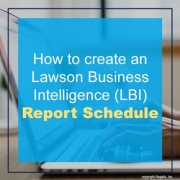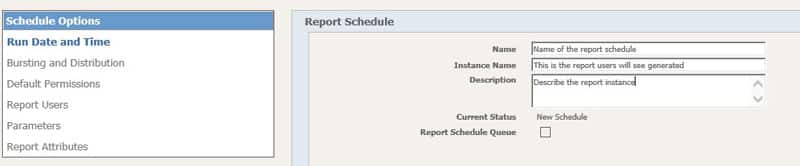How to create a Lawson Business Intelligence (LBI) Report Schedule
You may have a report in LBI that you want to create historical instances of as well as refresh data from time to time. Let’s go over how to do this.
- Login into LBI as an admin user and go to Reporting Services Administration
- Go to Maintain Reports and open the report via the [Details] link next to the report name.

- In the report under Scheduling, select New Schedule
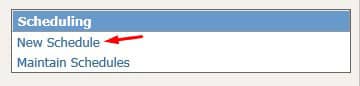
- Under Run Date and Time fill in the:
- Under Time and Frequency:
- Set the Scheduled Run Time (time of day)
- Time and Frequency
- Schedule for days in a Week – This will run for every day in the week you select regardless of date.
- Schedule for days in a Month – This will run the day you select in a month. Please note that there are specific check boxes for First and Last day in the month. If a month does not have a day like the 30th or 31st, it will skip that month.
- Effective Date Period
- Effective start date: This date must be set after current date and time.
- Expiration date: The report will no longer run this schedule after this date and time.
- The remaining Schedule Options should typically mirror the report options. Any customizations will not change the base report.