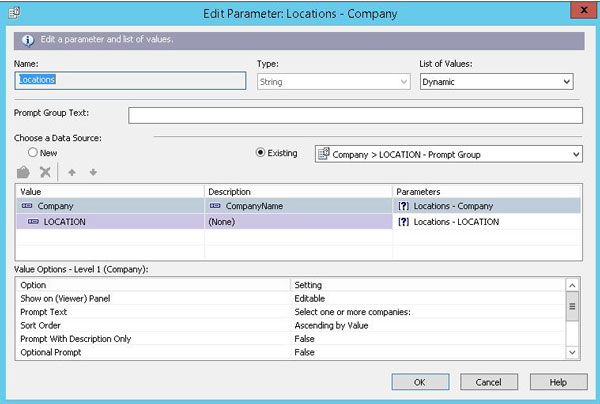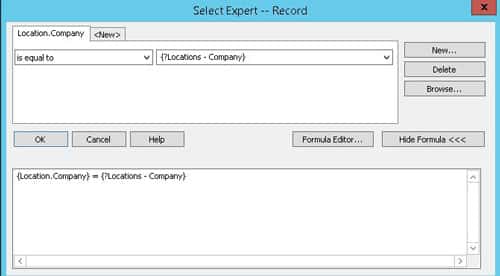Cascading Parameters in Crystal Reports for LBI
When creating an LBI report, there may be a need for a parameter list to be dependent on a previous parameter selection. The best way to accomplish this in Crystal is to create a cascading parameter. This method works even for multiple-select parameters.
First, create a data source that contains the values you want in your parameters. If your report data source is large, it is best to move that into a sub report, and add a parameter dataset to your main report. In the parameter data set, pull all the records that might be dependent on each other, such as companies and locations.
Create a new parameter called “Locations”. The List of Values should be dynamic. Select a new data source. Set the value and description of the top-most parameter (in this case, Company). Click on the next line in the value box to create a cascading parameter. In this case, point it at the Location data. Allow select multiple for the parameters where it applies.
Go to Report > Select Expert > Record. Set the Company value equal to the Locations – Company parameter. This way the list of Locations will be dynamically loaded when Company is selected.
When you publish the report to LBI, make sure that you configure the report to use the Crystal Reports parameter page.