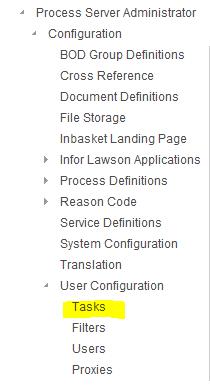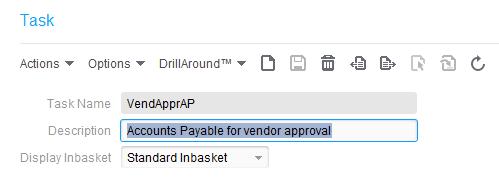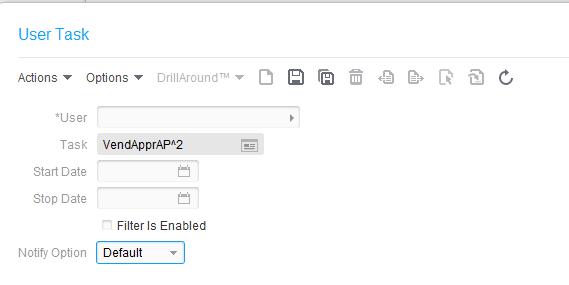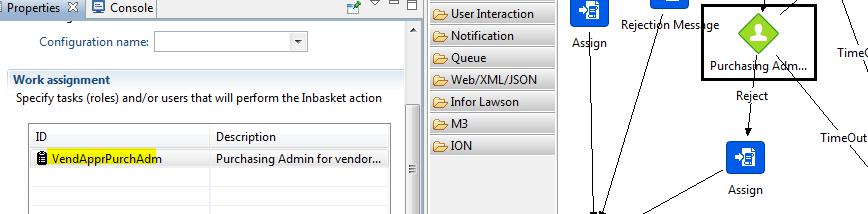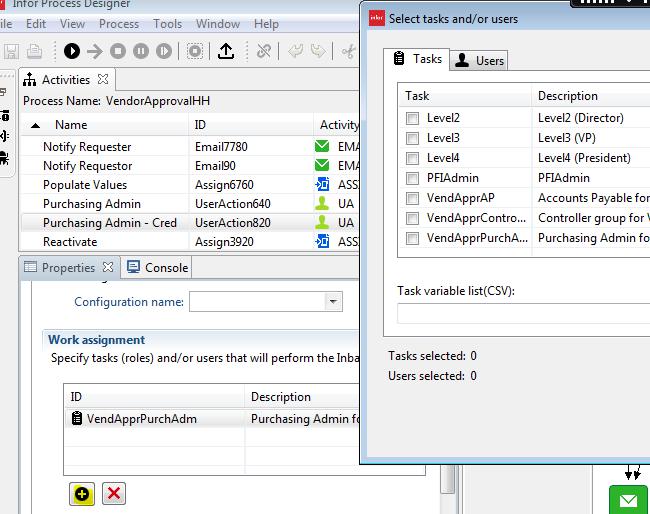IP Designer Series – User Action Node – Action Task
Before you can assign work to users in the User Action node, you will need to create the appropriate tasks and add users to those tasks.
*Before you perform this process, you will require Process Server Administrator access.
Log into Rich Client and navigate to Start > Applications > Process Server Administrator > User Configuration > Tasks.
Click Actions > Create, or click the “new” button. Give the task a name, description, and select the inbasket you want the users of that task to have (default “Standard Inbasket”).
To add users to your task, you must first make sure the users exist in the user configuration. Navigate to Start > Applications > Process Server Administrator > User Configuration > Users. Search for your users that need the new task. If they do not exist, click the “new” button or Actions > Create to add them (they must be existing Landmark users).
On the Tasks screen, at the bottom left, Click Actions > Create to add users to the task. Search for your user, give them a start date of when you want the task to be effective, and an end date if the task is temporary for this user. Click “Filter Is Enabled” if you plan to use filters on this task. Select a notify option.
In your IPA process, you can add the tasks on the User Action node. This will determine who is notified (and who should take action) when that node is processed.